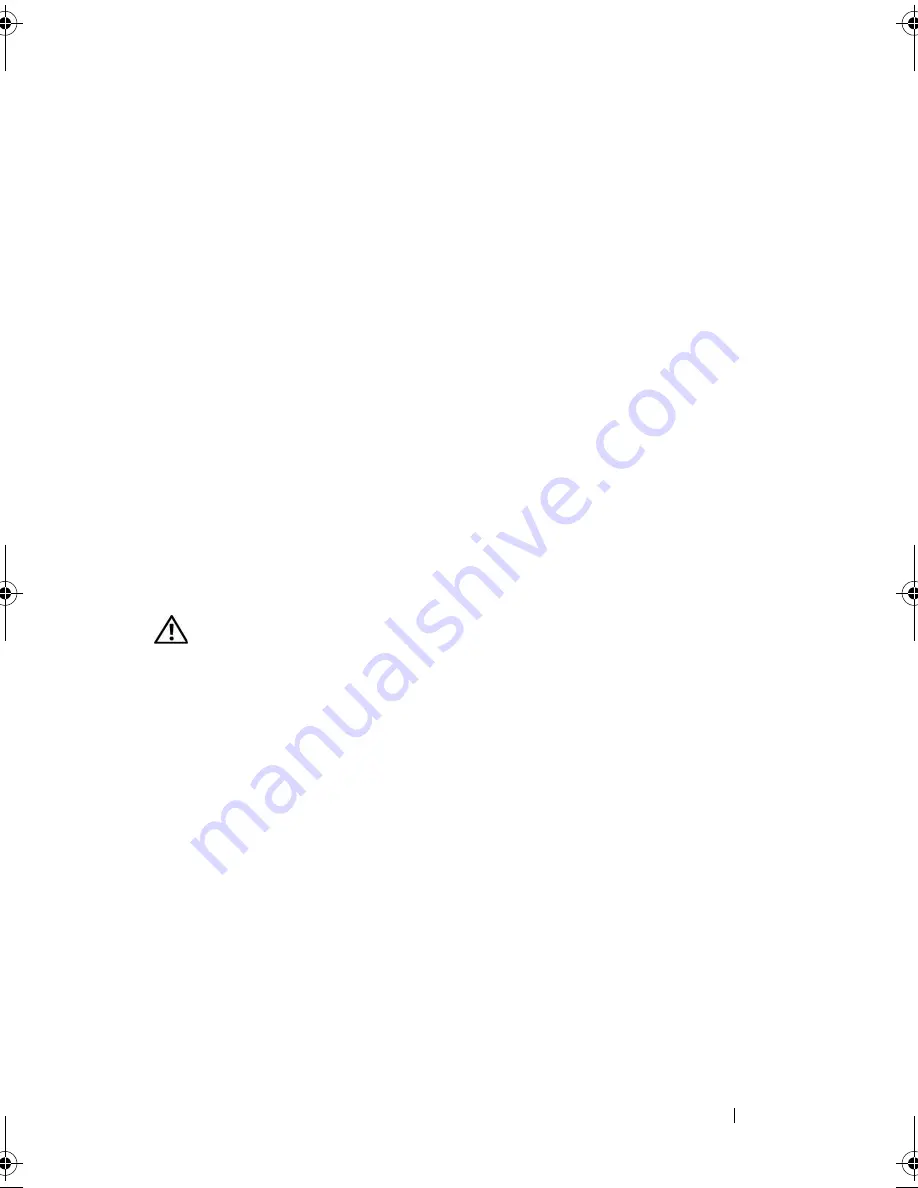
Installing System Components
73
3
Connect the intrusion switch cable to the INTRUSION_SWITCH
connector on the system board. See Figure 6-2 for the location of the
connector.
4
Route all interface connectors through the panel cutout.
5
Connect the hard-drive connectors to the SATA connectors on the system
board or to the SAS controller, if present. See "Installing a Hard Drive" on
page 67.
6
Connect the control panel interface cable to the FP_CONN1 connector
on the system board. See Figure 6-2 for the location of the connector.
7
Connect the optical drive interface cable to the SATA_2 connector on the
system board. See Figure 6-2 for the location of the connector.
8
Close the system. See "Closing the System" on page 55.
Power Supply
The system supports a single nonredundant power supply.
Removing the Power Supply
CAUTION:
Only trained service technicians are authorized to remove the system
cover and access any of the components inside the system. Before performing any
procedure, see your
Product Information Guide
for complete information about
safety precautions, working inside the computer and protecting against
electrostatic discharge.
1
Open the system. See "Opening the System" on page 54.
2
Disconnect the following power supply cables:
a
P3 from the hard drive cable harness
b
P2 from system board connector 12V
c
P1 from system board connector PWR_CONN
3
Using a #2 Phillips screwdriver, remove the screw at the front of the power
supply that secures the power supply to the chassis. See Figure 3-13.
4
Slide the power supply forward and lift straight up to remove the power
supply from the chassis.
book.book Page 73 Thursday, August 30, 2007 3:30 PM
Summary of Contents for PowerEdge R200
Page 9: ...Contents 9 Glossary 165 Index 177 ...
Page 10: ...10 Contents ...
Page 96: ...96 Installing System Components ...
Page 116: ...116 Troubleshooting Your System ...
Page 164: ...164 Getting Help ...
Page 176: ...176 Glossary ...
Page 182: ...182 Index ...






























