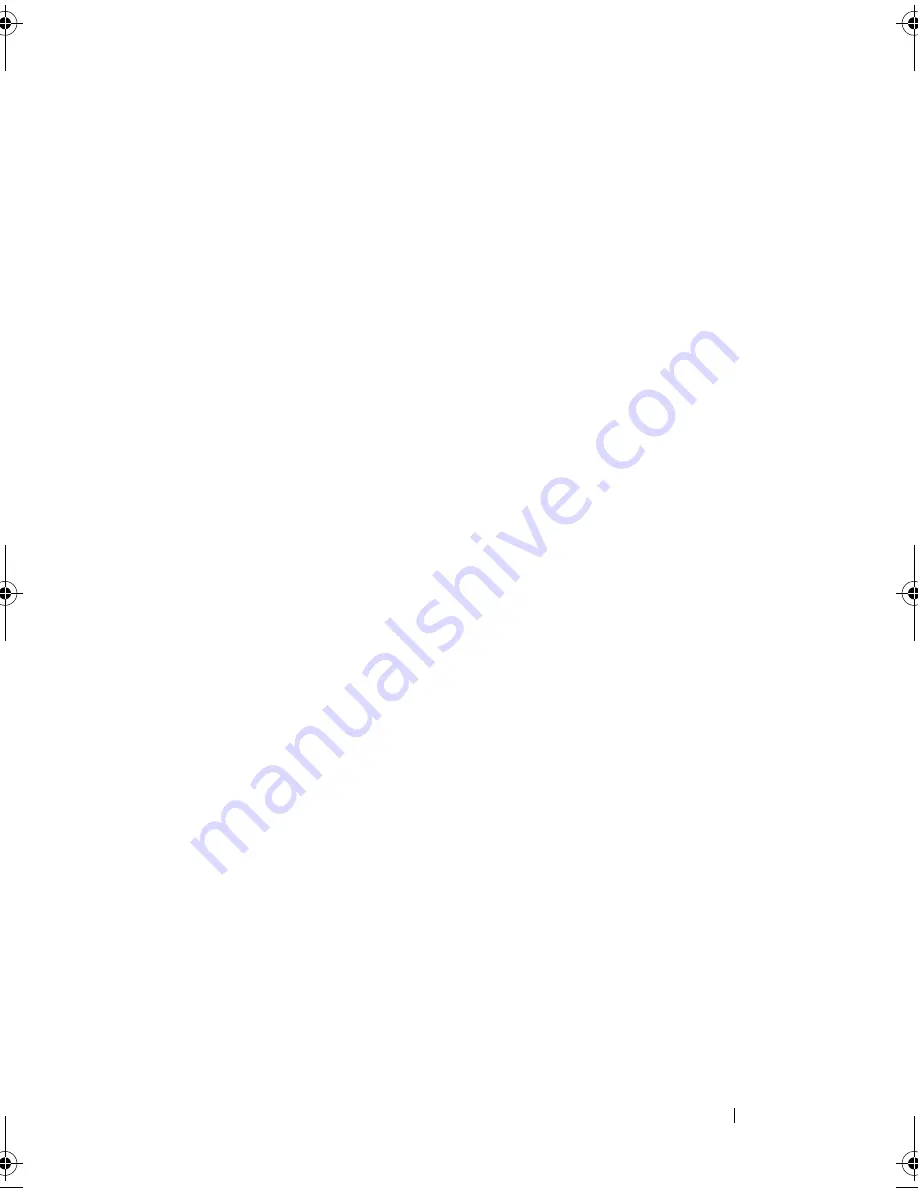
Troubleshooting Your System
103
4
Turn on the system and then turn on the reconnected device.
If the problem is resolved, the USB connector might be defective. See
"Getting Help" on page 127.
5
If possible, swap the interface cable with a working cable.
If the problem is resolved, replace the interface cable. See "Getting Help"
on page 127.
6
Turn off the system and the USB device, and swap the device with a
comparable device.
7
Turn on the system and the USB device.
If the problem is resolved, replace the USB device. See "Getting Help" on
page 127.
If the problem persists, see "Getting Help" on page 127.
Troubleshooting a NIC
Problem
•
NIC cannot communicate with network.
Action
1
Run the appropriate online diagnostic test. See "Using Dell PowerEdge
Diagnostics" on page 117.
2
Check the appropriate indicator on the NIC connector. See "NIC Indicator
Codes" on page 19.
•
If the link indicator does not light, check all cable connections.
•
If the activity indicator does not light, the network driver files might
be damaged or missing.
Remove and reinstall the drivers if applicable. See the NIC's
documentation.
•
Change the autonegotiation setting, if possible.
•
Use another connector on the switch or hub.
If you are using a NIC card instead of an integrated NIC, see the
documentation for the NIC card.
book.book Page 103 Thursday, August 30, 2007 3:30 PM
Summary of Contents for PowerEdge R200
Page 9: ...Contents 9 Glossary 165 Index 177 ...
Page 10: ...10 Contents ...
Page 96: ...96 Installing System Components ...
Page 116: ...116 Troubleshooting Your System ...
Page 164: ...164 Getting Help ...
Page 176: ...176 Glossary ...
Page 182: ...182 Index ...
















































