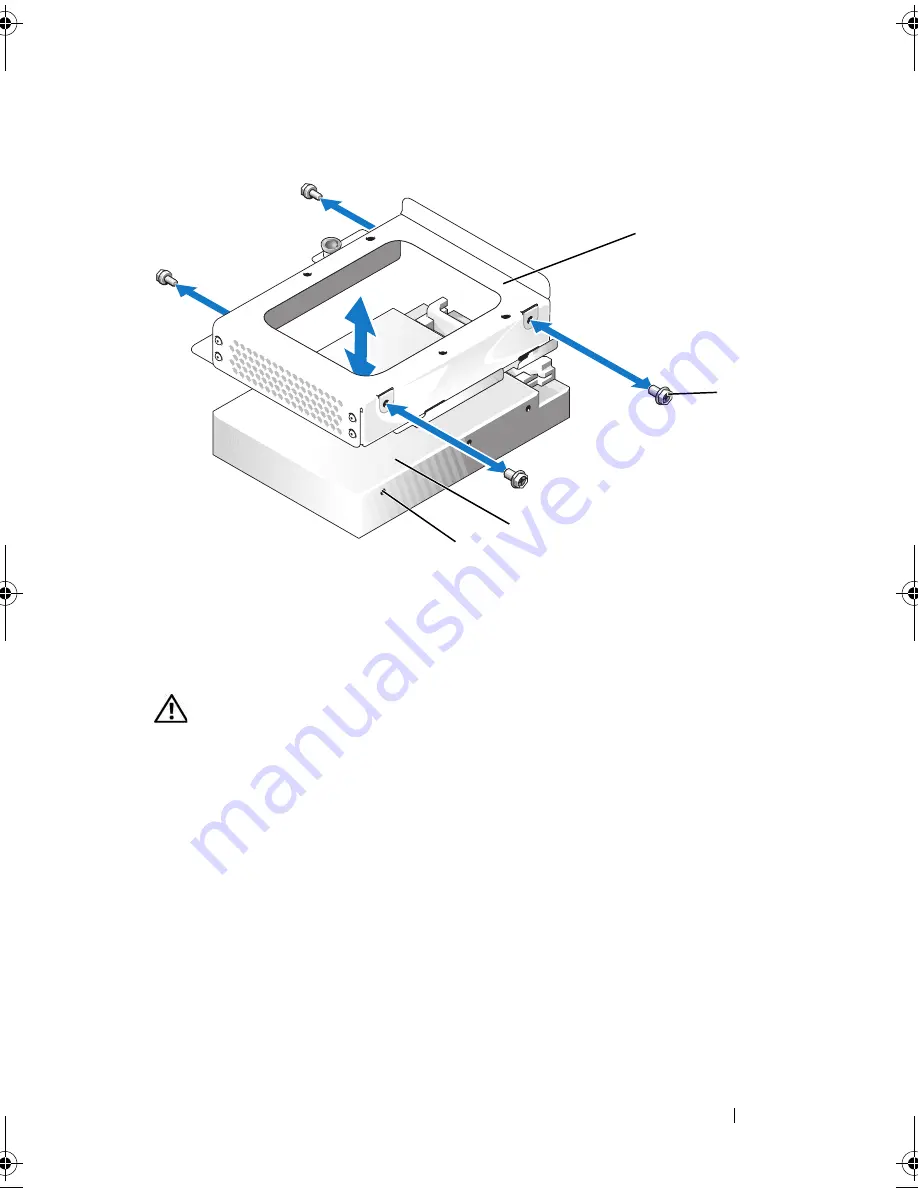
Installing System Components
67
Figure 3-10.
Removing the Hard Drive From the HDD1 Drive Carrier
Installing a Hard Drive
CAUTION:
Only trained service technicians are authorized to remove the system
cover and access any of the components inside the system. Before performing any
procedure, see your
Product Information Guide
for complete information about
safety precautions, working inside the computer and protecting against
electrostatic discharge.
1
Align the hard-drive mounting holes with the holes in the drive carrier.
2
Using a #2 Phillips screwdriver, install the four screws that secure the hard
drive to the carrier. See Figure 3-10.
3
Align the hard-drive carrier so that the tabs on the chassis slide into the
notches in the carrier. See Figure 3-7.
4
Slide the carrier forward until it stops.
5
Press down on the plunger to secure the hard-drive carrier to the chassis.
See Figure 3-7 and Figure 3-8.
1
HDD1 hard-drive carrier
2
screws (4)
3
hard drive
4
mounting holes (4)
2
4
1
3
book.book Page 67 Thursday, August 30, 2007 3:30 PM
Summary of Contents for PowerEdge R200
Page 9: ...Contents 9 Glossary 165 Index 177 ...
Page 10: ...10 Contents ...
Page 96: ...96 Installing System Components ...
Page 116: ...116 Troubleshooting Your System ...
Page 164: ...164 Getting Help ...
Page 176: ...176 Glossary ...
Page 182: ...182 Index ...






























