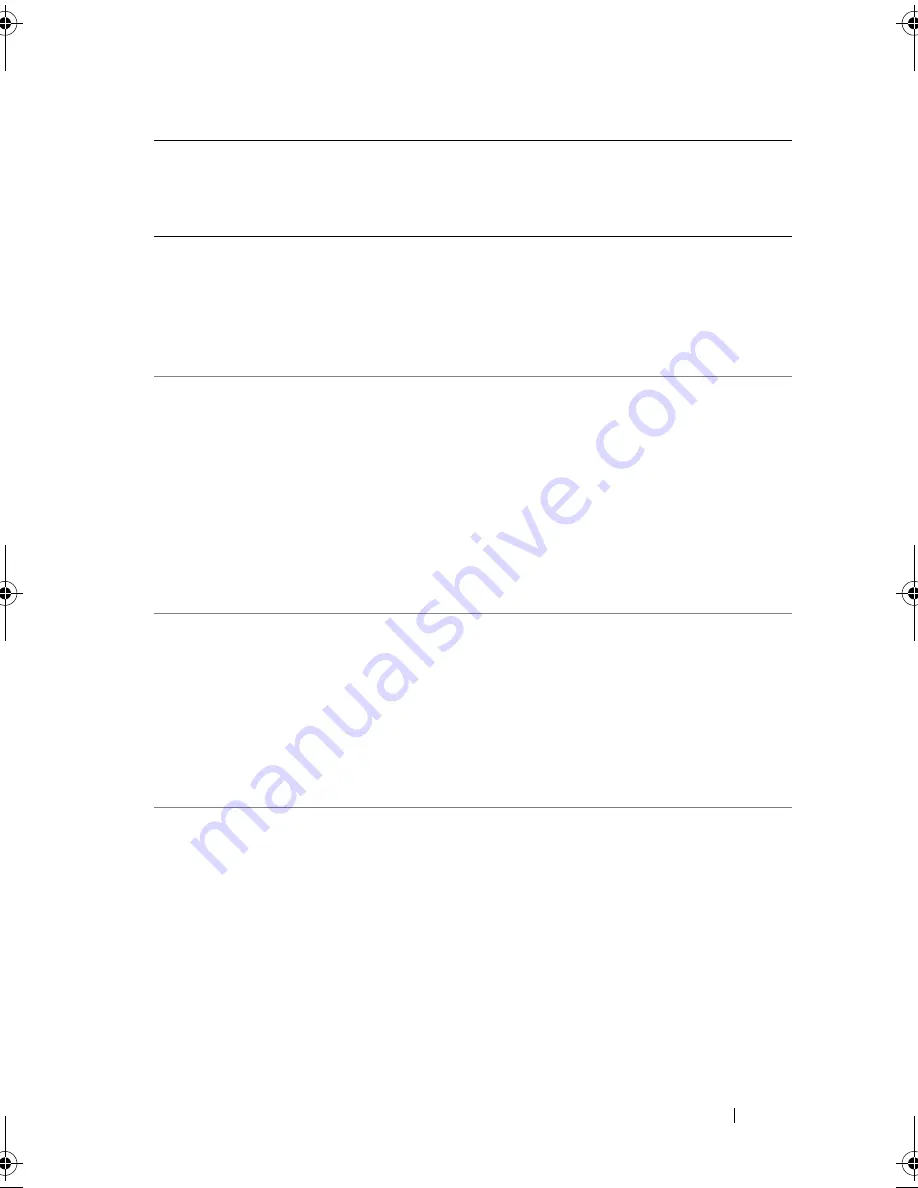
Getting Help
159
Peru
Online Support
www.dell.com/pe
Technical Support
0800-50-869
Customer Service and
Sales
0800-50-669
Poland (Warsaw)
International Access
Code:
011
Country Code:
48
City Code:
22
Online Support
support.euro.dell.com
Customer Service Phone
57 95 700
Customer Service
57 95 999
Sales
57 95 999
Customer Service Fax
57 95 806
Reception Desk Fax
57 95 998
Switchboard
57 95 999
Portugal
International Access
Code:
00
Country Code:
351
Online Support
support.euro.dell.com
Technical Support
707200149
Customer Service
800 300 413
Sales
800 300 410 or 800 300 411
or 800 300 412 or
21 422 07 10
Fax
21 424 01 12
Puerto Rico
Online Support
www.dell.com/pr
Technical Support
toll-free: 1-866-390-4695
Spare Parts, Software,
Peripherals and Warranty
Sales
toll-free: 1-866-390-4691
Ink and Toner Sales
toll-free: 1-866-851-1760
Customer Service and
Sales
1-877-537-3355
Country (City)
International Access
Code Country Code
City Code
Service Type
Area Codes,
Local Numbers, and
Toll-Free Numbers
Web and E-mail Address
book.book Page 159 Thursday, August 30, 2007 3:30 PM
Summary of Contents for PowerEdge R200
Page 9: ...Contents 9 Glossary 165 Index 177 ...
Page 10: ...10 Contents ...
Page 96: ...96 Installing System Components ...
Page 116: ...116 Troubleshooting Your System ...
Page 164: ...164 Getting Help ...
Page 176: ...176 Glossary ...
Page 182: ...182 Index ...
















































