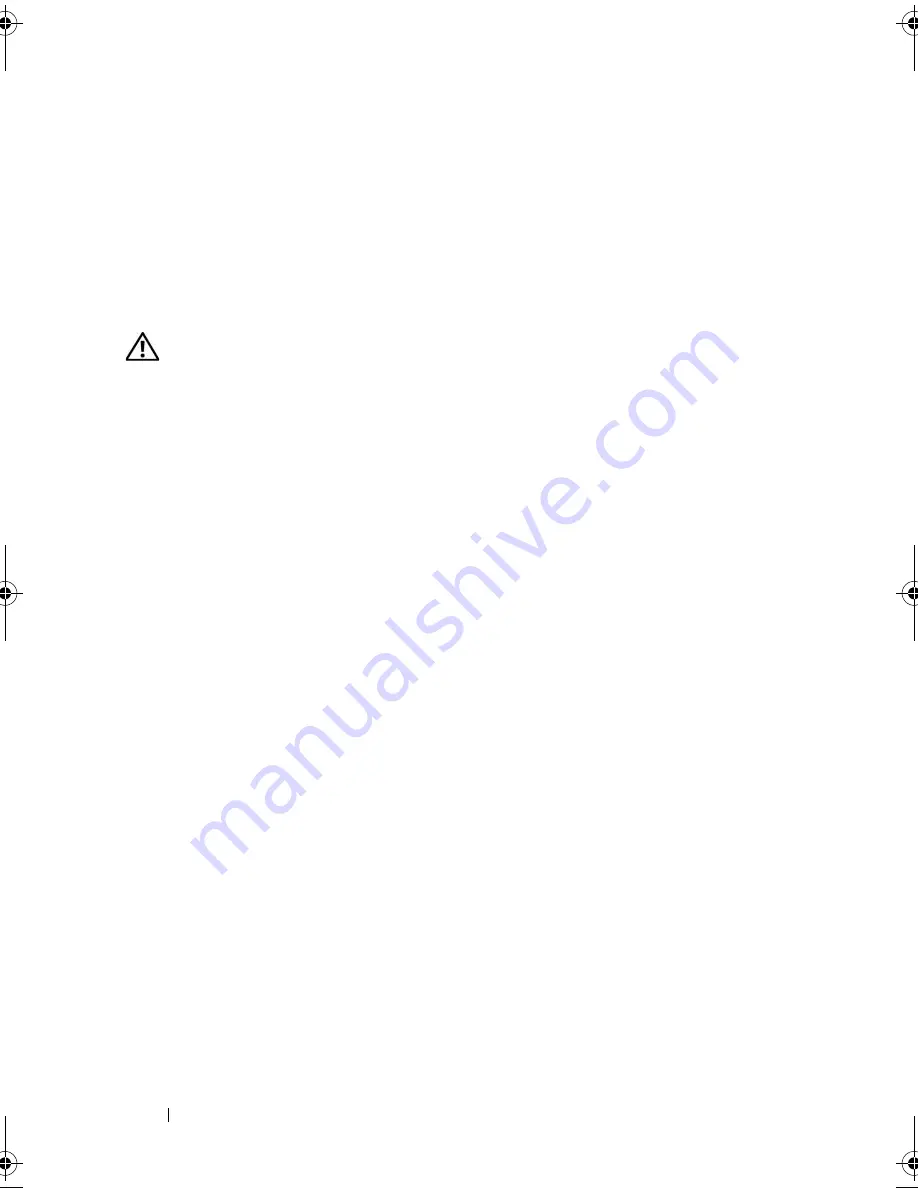
60
Installing System Components
Optical Drive
The optional optical drive is mounted in a bracket using two alignment pins
and a spring clip on top of hard drive 0. An interposer card is connected to the
back of the drive which allows the drive to be connected to the SATA_2
connector on the system board.
Removing the Optical Drive
CAUTION:
Only trained service technicians are authorized to remove the system
cover and access any of the components inside the system. Before performing any
procedure, see your
Product Information Guide
for complete information about
safety precautions, working inside the computer and protecting against
electrostatic discharge.
1
Open the system. See "Opening the System" on page 54.
2
Disconnect the power and interface cables from the optical drive's
interposer card.
3
Pull the two captive fasteners that secure the interposer card to the hard
drive 0 carrier. See Figure 3-6.
4
Disconnect the interposer card from the optical drive.
5
Press the bracket release lever that secures the optical drive to the hard
drive 0 carrier. See Figure 3-6.
6
Lift and tilt the optical drive up and out of the bracket as shown in
Figure 3-6.
book.book Page 60 Thursday, August 30, 2007 3:30 PM
Summary of Contents for PowerEdge R200
Page 9: ...Contents 9 Glossary 165 Index 177 ...
Page 10: ...10 Contents ...
Page 96: ...96 Installing System Components ...
Page 116: ...116 Troubleshooting Your System ...
Page 164: ...164 Getting Help ...
Page 176: ...176 Glossary ...
Page 182: ...182 Index ...
















































