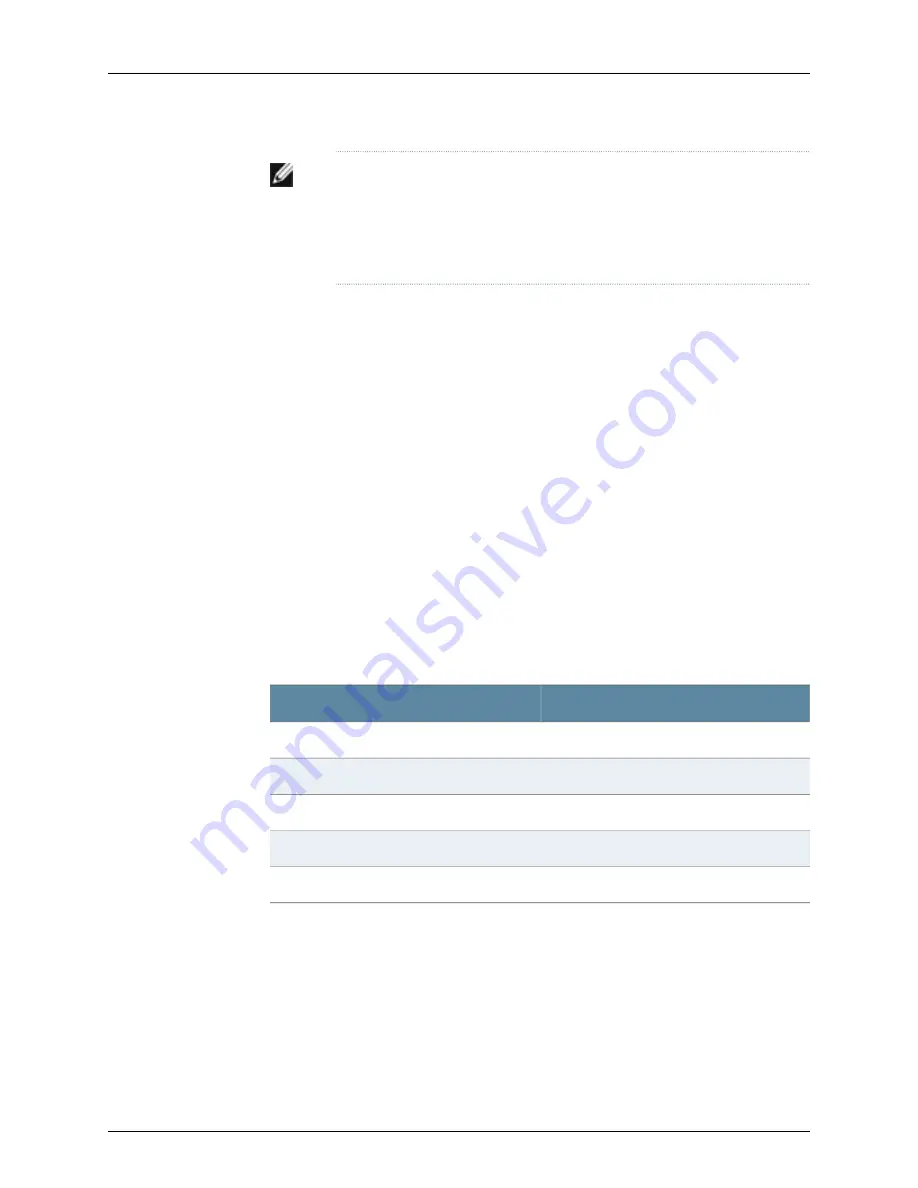
NOTE:
Figure 18 on page 65 shows a connection to a local management
device. A remote connection to the services gateway through a modem
requires the cable and connector shown (provided in the services gateway
accessory box), plus a DB-9 female to DB-25 male (or similar) adapter for
your modem, which you must purchase separately.
To connect to the CLI using a local management device through the console port on the
services gateway:
1.
Turn off power to the services gateway.
2.
Turn off power to the management device, such as a PC or laptop computer, that you
are using to access the CLI.
3.
Plug one end of an Ethernet cable into the RJ-45 to DB-9 serial port adapter supplied
with your services gateway (see Figure 18 on page 65).
4.
Plug the RJ-45 to DB-9 serial port adapter into the serial port on the management
device (see Figure 18 on page 65).
5.
Connect the other end of the Ethernet cable to the console port on the services
gateway (see Figure 18 on page 65).
6.
Turn on the power to the management device.
7.
Start your asynchronous terminal emulation application (such as Microsoft Windows
HyperTerminal) and select the appropriate
COM
port to use (for example,
COM1
).
8.
Configure the port settings shown in Table 21 on page 66.
Table 21: Console Port Settings for the J-SRX100 Services Gateway
Value
Port Settings
9600
Bits per second
8
Data bits
None
Parity
1
Stop bits
None
Flow control
9.
Power on the services gateway by pressing the Power button on the front panel.
10.
Verify that the
Power
LED on the front panel turns green.
The terminal emulation screen on your management device displays the startup
sequence. When the services gateway has finished starting up, a login prompt appears.
11.
Log in as the user
root
. No password is required at initial connection, but you must
assign a root password before committing any configuration settings.
66
PowerConnect J-SRX100 Services Gateway Hardware Guide
Summary of Contents for PowerConnect J-SRX100
Page 1: ...Dell PowerConnect J Series J SRX100 Services Gateway Hardware Guide Published 2010 10 28 ...
Page 6: ...vi ...
Page 14: ...xiv PowerConnect J SRX100 Services Gateway Hardware Guide ...
Page 16: ...2 PowerConnect J SRX100 Services Gateway Hardware Guide ...
Page 20: ...6 PowerConnect J SRX100 Services Gateway Hardware Guide ...
Page 32: ...18 PowerConnect J SRX100 Services Gateway Hardware Guide ...
Page 44: ...30 PowerConnect J SRX100 Services Gateway Hardware Guide ...
Page 50: ...36 PowerConnect J SRX100 Services Gateway Hardware Guide ...
Page 54: ...40 PowerConnect J SRX100 Services Gateway Hardware Guide ...
Page 64: ...50 PowerConnect J SRX100 Services Gateway Hardware Guide ...
Page 72: ...58 PowerConnect J SRX100 Services Gateway Hardware Guide ...
Page 76: ...62 PowerConnect J SRX100 Services Gateway Hardware Guide ...
Page 98: ...84 PowerConnect J SRX100 Services Gateway Hardware Guide ...
Page 110: ...96 PowerConnect J SRX100 Services Gateway Hardware Guide ...
Page 112: ...98 PowerConnect J SRX100 Services Gateway Hardware Guide ...
Page 136: ...122 PowerConnect J SRX100 Services Gateway Hardware Guide ...
Page 140: ...126 PowerConnect J SRX100 Services Gateway Hardware Guide ...
Page 144: ...130 PowerConnect J SRX100 Services Gateway Hardware Guide ...
Page 153: ...PART 5 Index Index on page 141 139 ...
Page 154: ...140 PowerConnect J SRX100 Services Gateway Hardware Guide ...






























