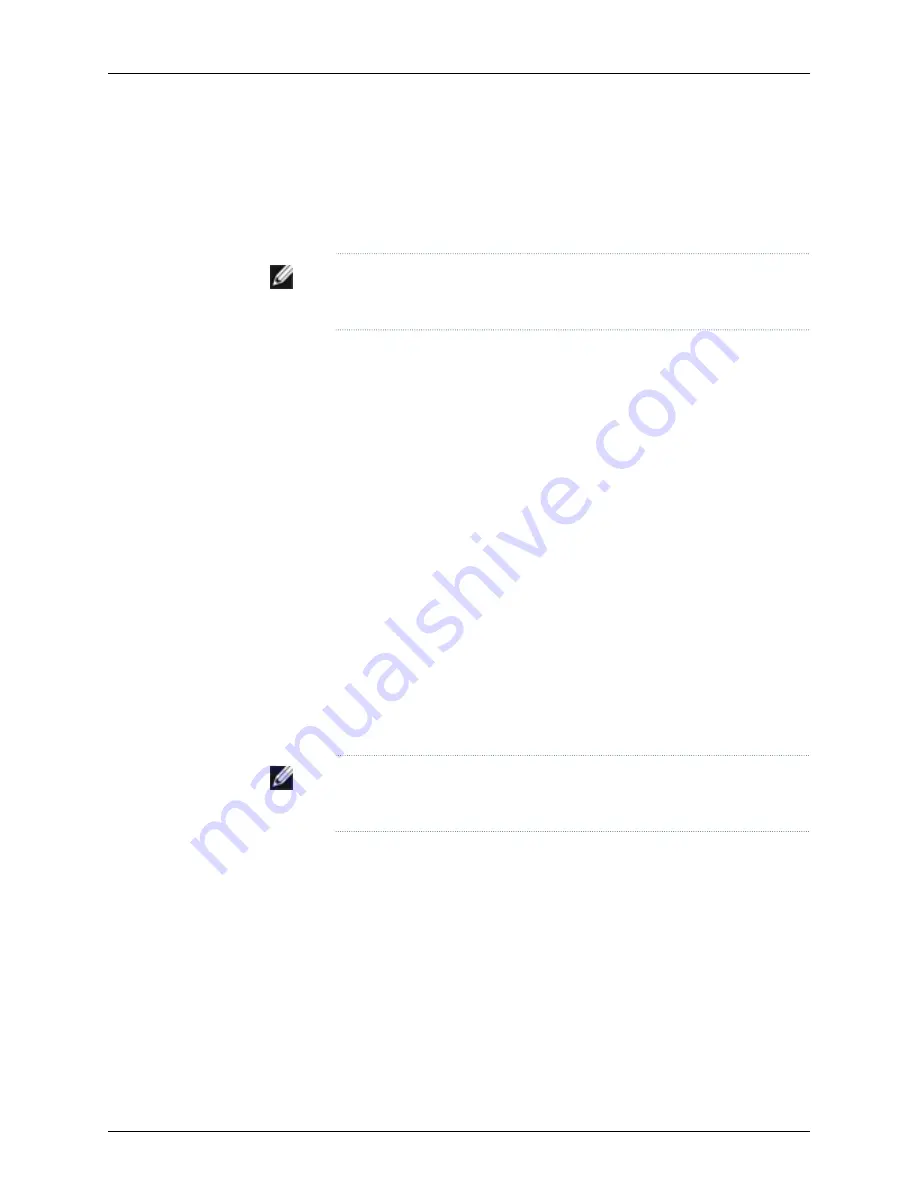
f. Install the second set of 10-32 screws with washers in each side of the rack-mount
tray.
g. Verify that the mounting screws on one side of the rack-mount tray are aligned with
the mounting screws on the opposite side and that the tray is level.
NOTE:
The rack-mounting kit is not shipped with the device and must be
ordered separately.
Related
Documentation
Required Tools and Parts for Installing and Maintaining the J-SRX100 Services Gateway
on page 31
•
•
Preparing the J-SRX100 Services Gateway for Rack-Mount Installation on page 37
•
J-SRX100 Services Gateway Rack Requirements on page 23
•
Connecting the J-SRX100 Services Gateway to the Power Supply on page 51
•
Clearance Requirements for Airflow and Hardware Maintenance of the J-SRX100
Services Gateway on page 24
•
J-SRX100 Services Gateway Safety Requirements, Warnings, and Guidelines on page 41
•
Installing the J-SRX100 Services Gateway on a Desk on page 46
•
Installing the J-SRX100 Services Gateway on a Wall on page 47
Installing the J-SRX100 Services Gateway on a Desk
You can install the J-SRX100 Services Gateway on a desk, table, or other level surface.
The device is shipped with the rubber feet attached. The rubber feet are necessary to
stabilize the device on the desk.
You can install the device in a horizontal or vertical position.
NOTE:
The desk-mounting kit is not shipped with the device and must be
ordered separately.
Horizontal Desk Mounting
The horizontal position is the standard installation position and does not require the
vertical installation kit.
To install the device in a horizontal position:
1.
Make sure that the rubber feet are attached to the chassis.
2.
Place the device on a desk with the logo facing up.
Vertical Desk Mounting
46
PowerConnect J-SRX100 Services Gateway Hardware Guide
Summary of Contents for PowerConnect J-SRX100
Page 1: ...Dell PowerConnect J Series J SRX100 Services Gateway Hardware Guide Published 2010 10 28 ...
Page 6: ...vi ...
Page 14: ...xiv PowerConnect J SRX100 Services Gateway Hardware Guide ...
Page 16: ...2 PowerConnect J SRX100 Services Gateway Hardware Guide ...
Page 20: ...6 PowerConnect J SRX100 Services Gateway Hardware Guide ...
Page 32: ...18 PowerConnect J SRX100 Services Gateway Hardware Guide ...
Page 44: ...30 PowerConnect J SRX100 Services Gateway Hardware Guide ...
Page 50: ...36 PowerConnect J SRX100 Services Gateway Hardware Guide ...
Page 54: ...40 PowerConnect J SRX100 Services Gateway Hardware Guide ...
Page 64: ...50 PowerConnect J SRX100 Services Gateway Hardware Guide ...
Page 72: ...58 PowerConnect J SRX100 Services Gateway Hardware Guide ...
Page 76: ...62 PowerConnect J SRX100 Services Gateway Hardware Guide ...
Page 98: ...84 PowerConnect J SRX100 Services Gateway Hardware Guide ...
Page 110: ...96 PowerConnect J SRX100 Services Gateway Hardware Guide ...
Page 112: ...98 PowerConnect J SRX100 Services Gateway Hardware Guide ...
Page 136: ...122 PowerConnect J SRX100 Services Gateway Hardware Guide ...
Page 140: ...126 PowerConnect J SRX100 Services Gateway Hardware Guide ...
Page 144: ...130 PowerConnect J SRX100 Services Gateway Hardware Guide ...
Page 153: ...PART 5 Index Index on page 141 139 ...
Page 154: ...140 PowerConnect J SRX100 Services Gateway Hardware Guide ...






























