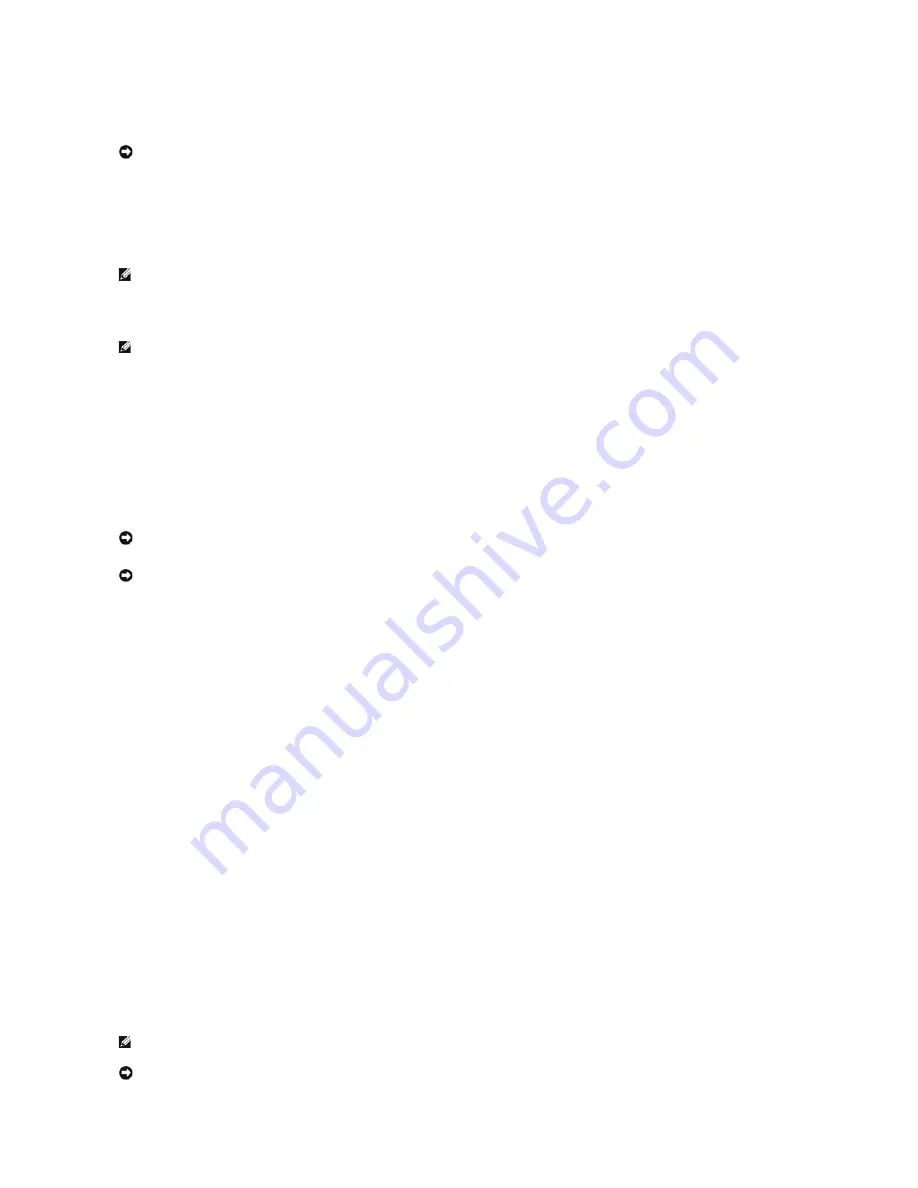
before you installed the new device driver.
To reinstall Windows XP, you need the following items:
l
Dell™
Operating System
CD
l
Dell
Drivers and Utilities
CD
l
Product Key (Product ID Number)
Reinstalling Windows XP
To reinstall Windows XP, perform all the steps in the following sections in the order in which they are listed.
The reinstallation process can take 1 to 2 hours to complete. After you reinstall the operating system, you must also reinstall the device drivers, virus
protection program, and other software.
Booting From the Operating System CD
1.
Save and close any open files and exit any open programs.
2.
Insert the
Operating System
CD. If any program starts automatically, exit the program before proceeding.
3.
Restart the computer.
4.
Press <F12> immediately after the DELL™ logo appears.
If the operating system logo appears, wait until you see the Windows desktop, and then shut down the computer and try again.
5.
Press the arrow keys to select
CD-ROM
, and press <Enter>.
6.
When the
Press any key to boot from CD
message appears, press any key.
Windows XP Setup
1.
When the
Windows XP Setup
screen appears, press <Enter> to select
To set up Windows now
.
2.
Read the information on the
Microsoft Windows Licensing Agreement
screen, and press <F8> to accept the license agreement.
3.
If your computer already has Windows XP installed and you want to recover your current Windows XP data, type
r
to select the repair option, and
remove the CD.
4.
If you want to install a new copy of Windows XP, press <Esc> to select that option.
5.
Press <Enter> to select the highlighted partition (recommended), and follow the instructions on the screen.
The
Windows XP Setup
screen appears, and the operating system begins to copy files and install the devices. The computer automatically restarts
multiple times.
NOTICE:
Before performing the installation, back up all data files on your primary hard drive. For conventional hard drive configurations, the primary
hard drive is the first drive detected by the computer.
NOTE:
The
Drivers and Utilities
CD contains drivers that were installed during assembly of the computer. Use the
Drivers and Utilities
CD to load any
required drivers, including the drivers required if your computer has a RAID controller.
NOTE:
The Product Key is the bar code number on the sticker that is located on the external side cover of your computer. You may be prompted for the
Product Key when you use the
Operating System
CD under certain conditions.
NOTICE:
The
Operating System
CD provides options for reinstalling Windows XP. The options can overwrite files and possibly affect programs installed
on your hard drive. Therefore, do not reinstall Windows XP unless a Dell technical support representative instructs you to do so.
NOTICE:
To prevent conflicts with Windows XP, disable any virus protection software installed on your computer before you reinstall Windows XP. See
the documentation that came with the software for instructions.
NOTE:
The time required to complete the setup depends on the size of the hard drive and the speed of your computer.
NOTICE:
Do not press any key when the following message appears:
Press any key to boot from the CD
.
Summary of Contents for OptiPlex GX60
Page 27: ......
Page 30: ...3 Press Alt b to restart the computer and implement your changes Back to Contents Page ...
Page 140: ...Back to Contents Page ...
Page 174: ......
















































