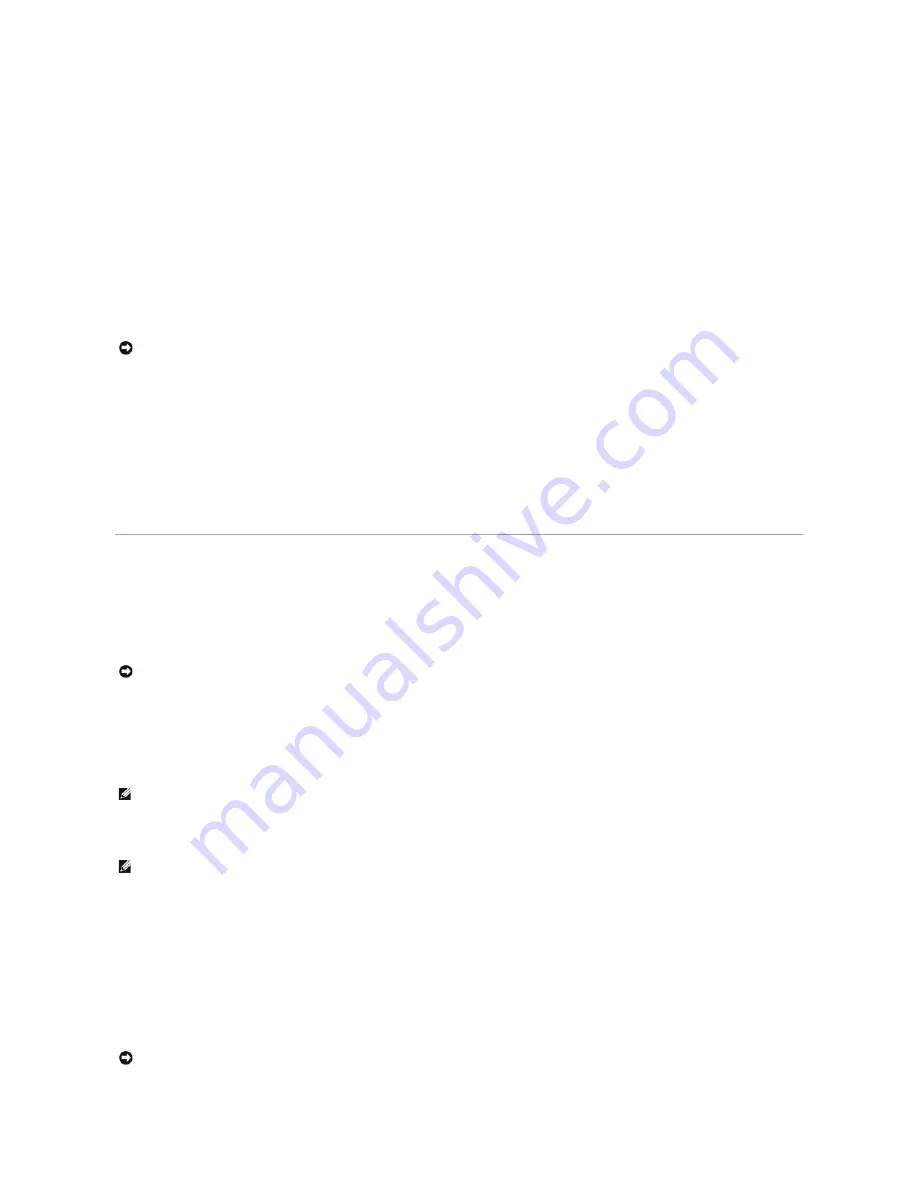
6.
When the
Regional and Language Options
screen appears, select the settings for your location and click
Next
.
7.
Enter your name and organization (optional) in the
Personalize Your Software
screen, and click
Next
.
8.
At the
Computer Name and Administrator Password
window, enter a name for your computer (or accept the one provided) and a password, and click
Next
.
9.
If the
Modem Dialing Information
screen appears, enter the requested information and click
Next
.
10.
Enter the date, time, and time zone in the
Date and Time Settings
window, and click
Next
.
11.
If the
Networking Settings
screen appears, click
Typical
and click
Next
.
12.
If you are reinstalling Windows XP Professional and you are prompted to provide further information regarding your network configuration, enter your
selections. If you are unsure of your settings, accept the default selections.
Windows XP installs the operating system components and configures the computer. The computer automatically restarts.
13.
When the
Welcome to Microsoft
screen appears, click
Next
.
14.
When the
How will this computer connect to the Internet?
message appears, click
Skip
.
15.
When the
Ready to register with Microsoft?
screen appears, select
No, not at this time
and click
Next
.
16.
When the
Who will use this computer?
screen appears, you can enter up to five users.
17.
Click
Next
.
18.
Click
Finish
to complete the setup, and remove the CD.
19.
Reinstall the appropriate drivers with the
Drivers and Utilities
CD.
20.
Reinstall your virus protection software.
Reinstalling Microsoft Windows 2000
Before You Begin
To reinstall Windows 2000, you need the following items:
l
Dell™
Operating System
CD
l
Dell
Drivers and Utilities
CD
l
Product Key (Product ID Number)
Reinstalling Windows 2000
To reinstall Windows 2000, perform all the steps in the following section in the order in which they are listed.
The reinstallation process can take 1 to 2 hours to complete. After you reinstall the operating system, you must also reinstall the device drivers, virus
protection program, and other software.
NOTICE:
Do not press any key when the following message appears:
Press any key to boot from the CD.
NOTICE:
Before performing the installation, back up all data files on your primary hard drive. For conventional hard drive configurations, the primary
hard drive is the first drive detected by the computer.
NOTE:
The
Drivers and Utilities
CD contains drivers that were installed during assembly of the computer. Use the
Drivers and Utilities
CD to load any
required drivers., including those drivers required if your computer has a RAID controller.
NOTE:
The Product Key is the bar code number on the sticker that is located on the external side cover of your computer. You may be prompted for the
Product Key when using the
Operating System
CD under certain conditions.
NOTICE:
The
Operating System
CD provides options for reinstalling Windows 2000. The options can overwrite files and possibly affect programs
installed on your hard drive. Therefore, do not reinstall Windows 2000 unless a Dell technical support representative instructs you to do so.
Summary of Contents for OptiPlex GX60
Page 27: ......
Page 30: ...3 Press Alt b to restart the computer and implement your changes Back to Contents Page ...
Page 140: ...Back to Contents Page ...
Page 174: ......






























