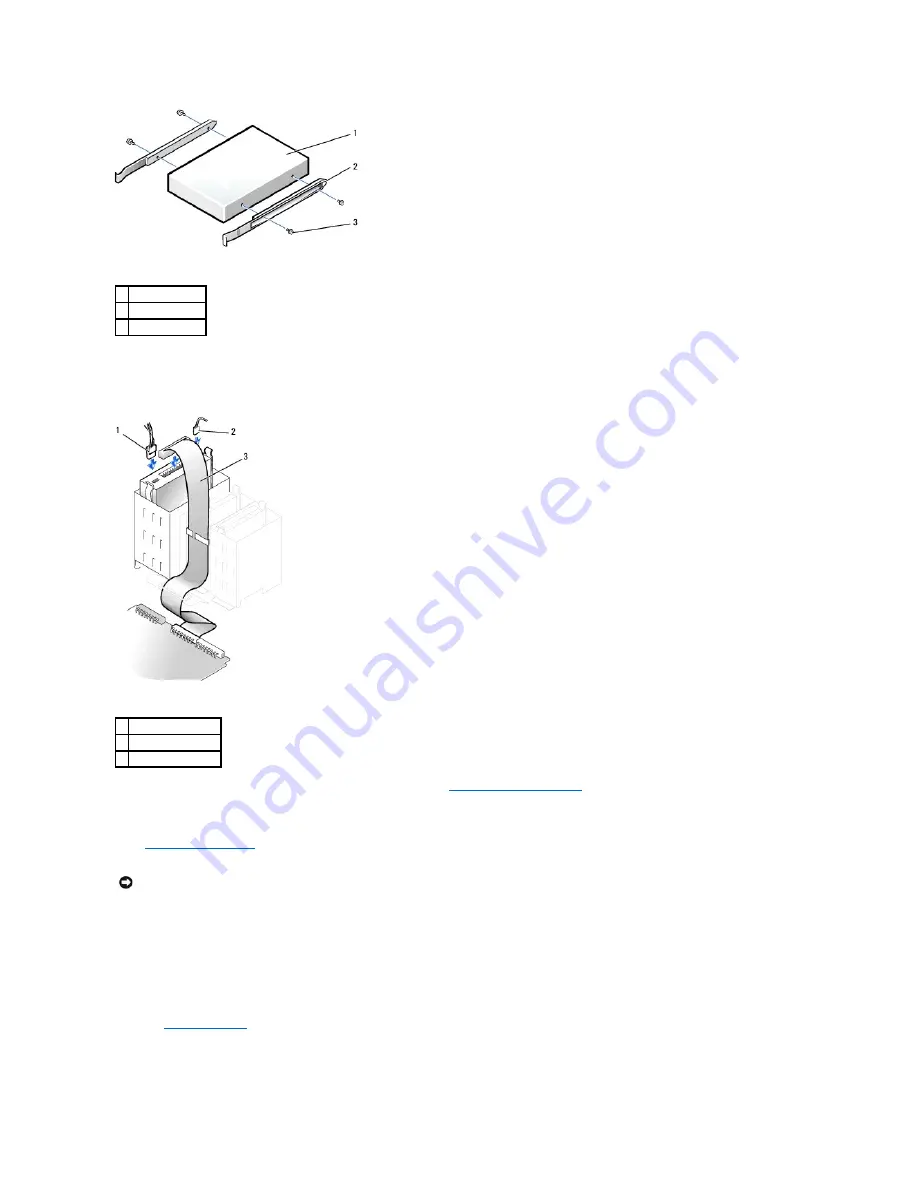
4.
Gently slide the drive into place until the tabs securely click into position.
5.
Connect the power, audio, and CD/DVD drive cables to the drive.
6.
If you are installing a new CD/DVD drive rather than replacing a drive,
remove the front-panel inserts
.
7.
If you are installing a drive that has its own controller card, install the controller card in a card slot.
8.
Check all cable connections, and fold cables out of the way to provide airflow for the fan and cooling vents.
9.
Close the computer cover
.
10.
Connect your computer and devices to their electrical outlets, and turn them on.
See the documentation that came with the drive for instructions on installing any software required for drive operation.
11.
Update your configuration information by setting the appropriate
Drive
option (
0
or
1
) under
Drives
:
Secondary
to
Auto
.
See "
Drive Configuration
" for more information.
After you open and close the cover, the chassis intrusion detector, if enabled, causes the following message to appear on the screen at the next
1
drive
2
bracket rails (2)
3
screws (4)
1
power cable
2
audio cable
3
CD/DVD drive cable
NOTICE:
To connect a network cable, first plug the cable into the network wall jack, and then plug it into the computer.
Summary of Contents for OptiPlex GX60
Page 27: ......
Page 30: ...3 Press Alt b to restart the computer and implement your changes Back to Contents Page ...
Page 140: ...Back to Contents Page ...
Page 174: ......
















































