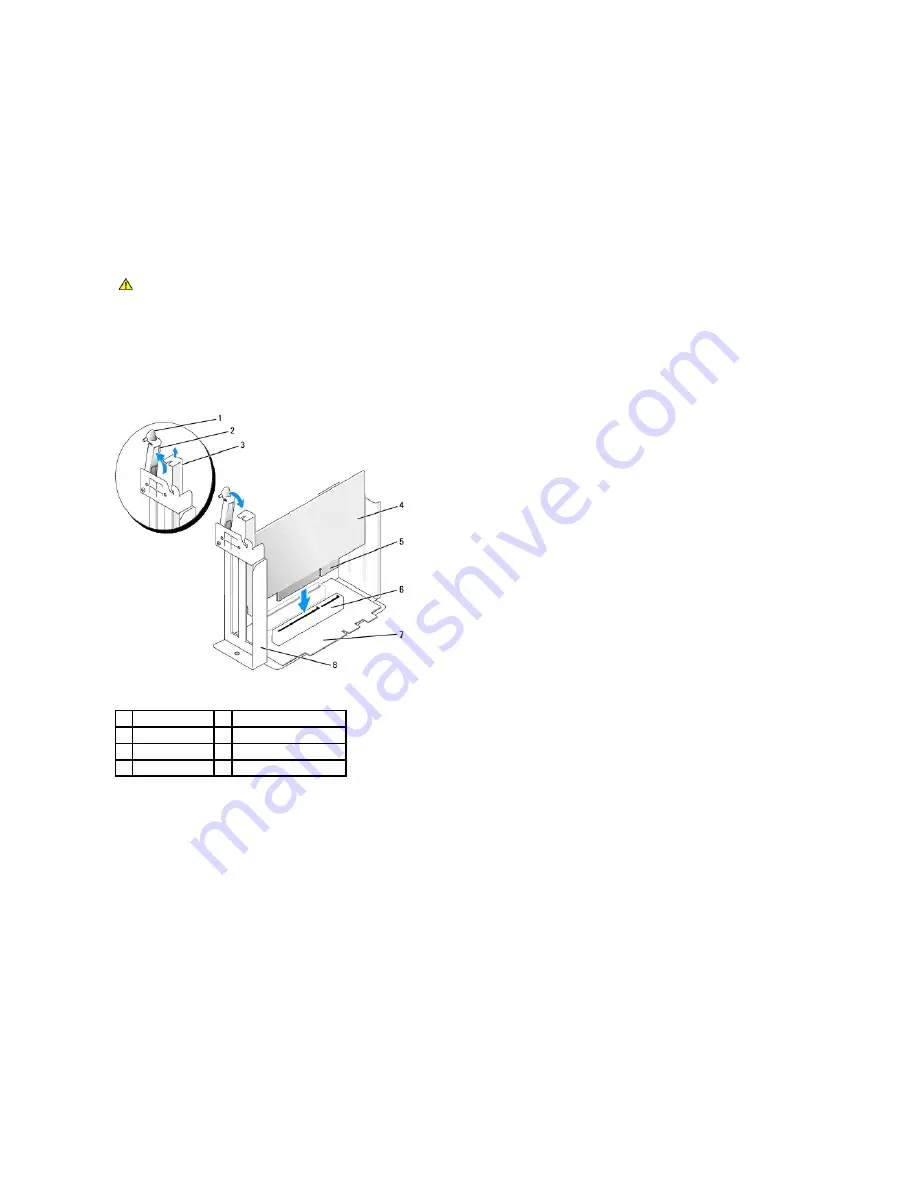
2.
If you are installing a new card, remove the filler bracket to create an empty card-slot opening.
If you are replacing a card that is already installed in the computer, remove the card. If necessary, disconnect any cables connected to the card. Grasp
the card by its top corners, and ease it out of its connector.
3.
Prepare the card for installation.
See the documentation that came with the card for information on configuring the card, making internal connections, or otherwise customizing it for your
computer.
4.
Insert the card into the card connector.
If the card is full-length, insert the end of the card into the card guide bracket as you lower the card toward its connector on the system board. Insert
the card firmly into the card connector on the riser board.
5.
Lower the retention arm and press it into place, securing the card(s) in the computer.
6.
Replace the card cage:
a.
Align the tabs in the side of the card cage with the slots on the side of the computer, and slide the card cage down into place.
b.
Ensure that the riser board is fully seated in the connector on the system board.
CAUTION:
Some network adapters automatically start the computer when they are connected to a network. To guard against electrical shock, be
sure to unplug your computer from its electrical outlet before installing any cards.
1
lever
5
card-edge connector
2
retention arm
6
card connector
3
filler bracket
7
riser board
4
card
8
card cage
Summary of Contents for OptiPlex GX60
Page 27: ......
Page 30: ...3 Press Alt b to restart the computer and implement your changes Back to Contents Page ...
Page 140: ...Back to Contents Page ...
Page 174: ......
















































