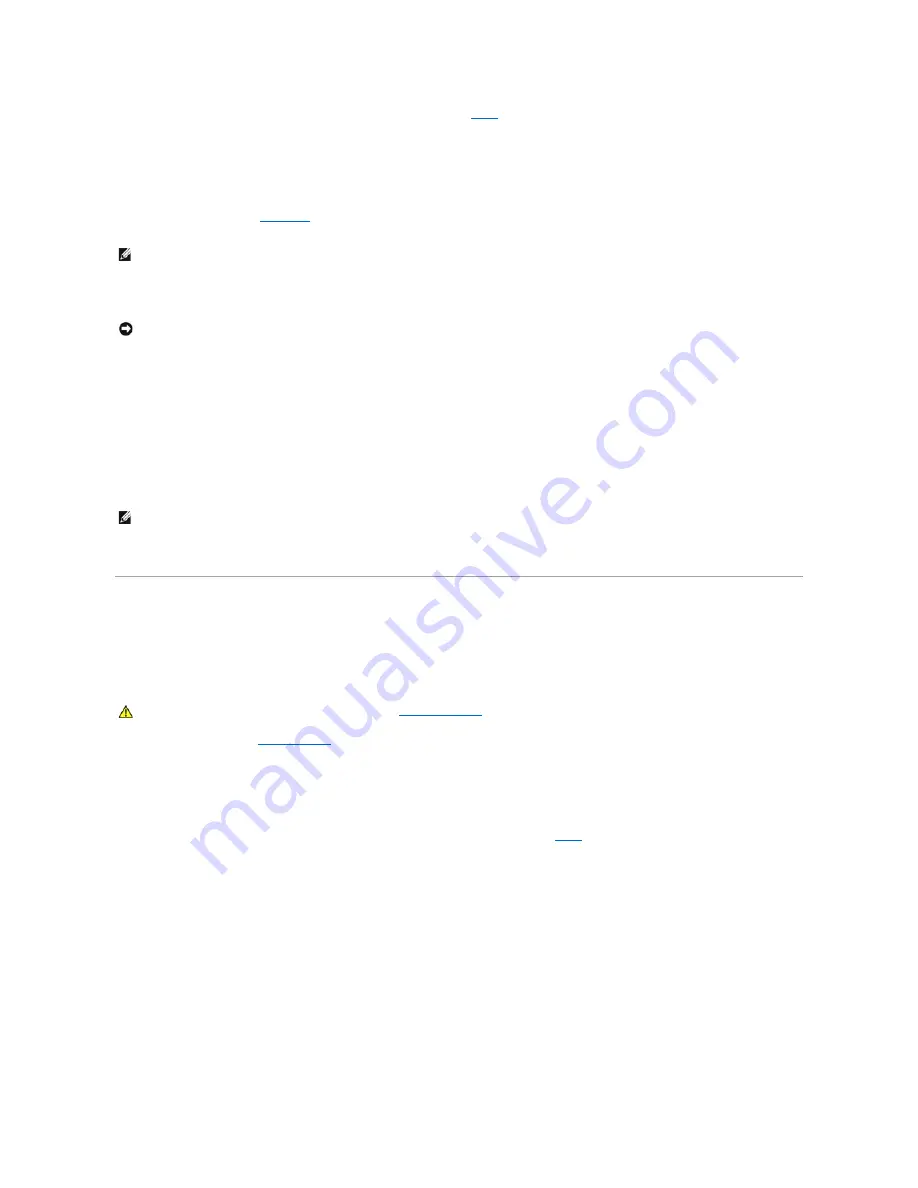
2.
Press the lever on the card retention arm and raise the retention arm (see
step 2
in the previous procedure).
3.
If necessary, disconnect any cables connected to the card.
4.
Grasp the card by its top corners, and ease it out of its connector.
5.
If you are removing the card permanently, install a filler bracket in the empty card-slot opening.
If you need a filler bracket,
contact Dell
.
6.
Lower the retention arm and press it into place, securing the card(s) in the computer.
7.
Close the computer cover, reconnect the computer and devices to their electrical outlets, and turn them on.
After you open and close the cover, the chassis intrusion detector, if enabled, causes the following message to appear on the screen at the next
computer start-up:
ALERT! Cover was previously removed.
8.
Reset the chassis intrusion detector by changing
Chassis Intrusion
to
Enabled
or
Enabled-Silent
.
9.
Remove the card's driver from the operating system.
Serial Port Adapters
Installing a Serial Port Adapter
1.
Follow the procedures in "
Before You Begin
."
2.
Raise the retention arm.
3.
Remove the filler bracket.
4.
Slide the adapter bracket down over the card-slot opening, and lower the retention arm, ensuring that:
l
The tops of all cards and filler brackets are flush with the alignment bar.
l
The notch in the top of the adapter or filler bracket fits around the alignment guide (see
step 7
of the previous procedure).
NOTE:
Installing filler brackets over empty card-slot openings is necessary to maintain FCC certification of the computer. The brackets also keep dust
and dirt out of your computer.
NOTICE:
To connect a network cable, first plug the cable into the network wall jack, and then plug it into the computer.
NOTE:
If a setup password has been assigned by someone else, contact your network administrator for information on resetting the chassis intrusion
detector.
CAUTION:
Before you perform this procedure, follow the
safety instructions
.
Summary of Contents for OptiPlex GX60
Page 27: ......
Page 30: ...3 Press Alt b to restart the computer and implement your changes Back to Contents Page ...
Page 140: ...Back to Contents Page ...
Page 174: ......






























