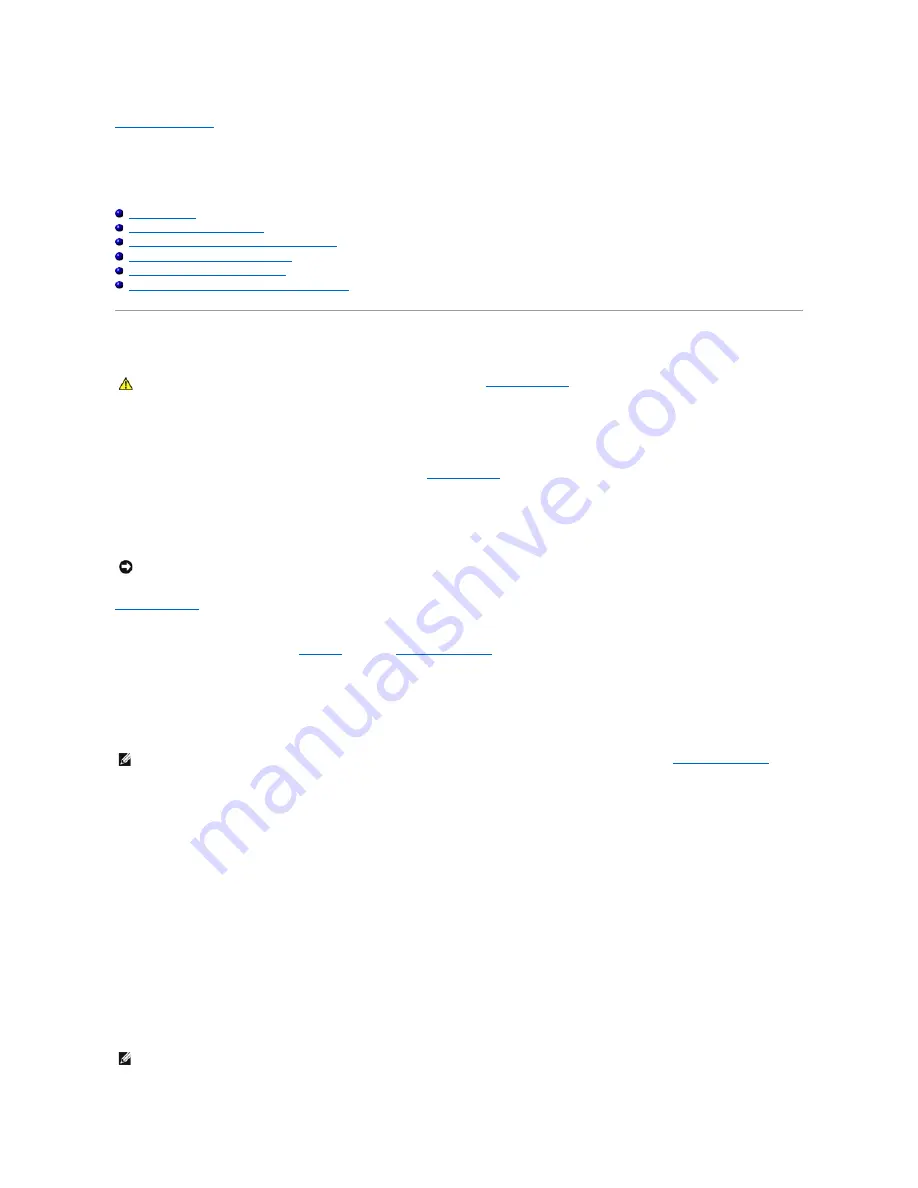
Back to Contents Page
Advanced Troubleshooting
Dell™ OptiPlex™ GX60 Systems User's Guide
Dell Diagnostics
Reinstalling Drivers and Utilities
Using Microsoft
®
Windows
®
XP System Restore
Reinstalling Microsoft
®
Windows
®
XP
Reinstalling Microsoft Windows 2000
Resolving Software and Hardware Incompatibilities
Dell Diagnostics
When to Use the Dell Diagnostics
If you experience a problem with your computer, perform the checks in "
Solving Problems
" and run the Dell Diagnostics before you contact Dell for technical
assistance.
It is recommended that you print these procedures before you begin.
Enter system setup
, review your computer's configuration information, and ensure that the device you want to test displays in system setup and is active.
Start the Dell Diagnostics from either your
hard drive
or from the
Drivers and Utilities
CD
(also known as the
ResourceCD
).
Starting the Dell Diagnostics From Your Hard Drive
1.
Shut down and restart the computer.
2.
When the DELL™ logo appears, press <F12> immediately.
If you wait too long and the Microsoft
®
Windows
®
logo appears, continue to wait until you see the Windows desktop. Then shut down your computer
through the
Start
menu and try again.
3.
When the boot device list appears, highlight
Boot to Utility Partition
and press <Enter>.
4.
When the Dell Diagnostics Main Menu appears, select the test you want to run.
Starting the Dell Diagnostics From the Drivers and Utilities CD
1.
Insert the
Drivers and Utilities
CD.
2.
Shut down and restart the computer.
When the DELL logo appears, press <F12> immediately.
If you wait too long and the Windows
®
logo appears, continue to wait until you see the Windows desktop. Then shut down your computer through the
Start
menu and try again.
CAUTION:
Before you begin any of the procedures in this section, follow the
safety instructions
.
NOTICE:
The Dell Diagnostics works only on Dell™ computers.
NOTE:
If you see a message stating that no diagnostics utility partition has been found, run the Dell Diagnostics from your
Drivers and Utilities
CD
.
NOTE:
The next steps change the boot sequence for one time only. On the next start-up, the computer boots according to the devices specified in
system setup.
Summary of Contents for OptiPlex GX60
Page 27: ......
Page 30: ...3 Press Alt b to restart the computer and implement your changes Back to Contents Page ...
Page 140: ...Back to Contents Page ...
Page 174: ......
















































