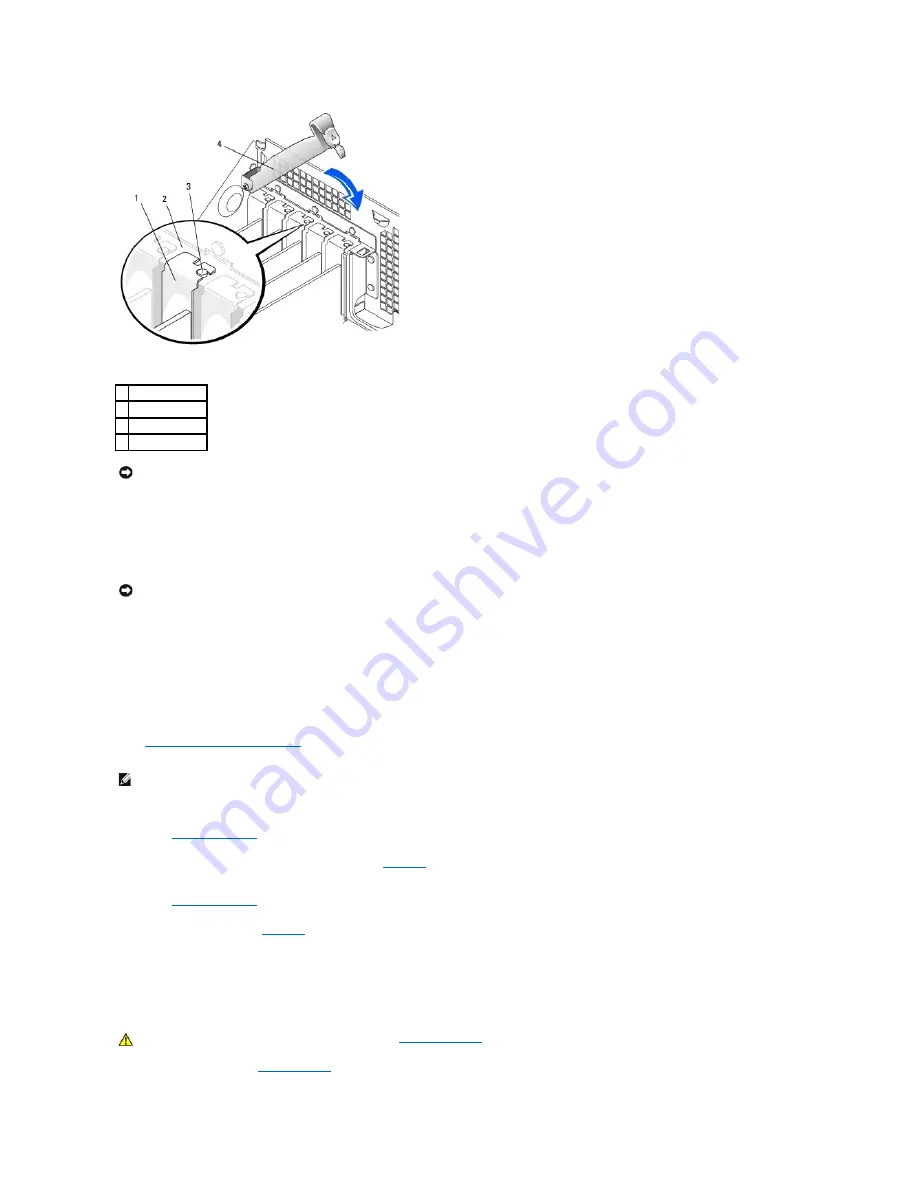
8.
Connect any cables that should be attached to the card.
See the documentation for the card for information about the card's cable connections.
9.
Close the computer cover, reconnect the computer and devices to their electrical outlets, and turn them on.
After you open and close the cover, the chassis intrusion detector, if enabled, causes the following message to appear on the screen at the next
computer start-up:
ALERT! Cover was previously removed.
10.
Reset the chassis intrusion detector
by changing
Chassis Intrusion
to
Enabled
or
Enabled-Silent
.
11.
If you installed a sound card:
a.
Enter system setup
, select
Integrated Devices
, and change the setting for
Sound
to
Off
.
b.
Connect external audio devices to the sound card's connectors. Do not connect external audio devices to the microphone, speaker/headphone,
or line-in connectors on the back I/O panel (see "
Back View
").
12.
If you installed an add-in network adapter:
a.
Enter system setup
, select
Integrated Devices
, and change the setting for
Network Interface Card
to
Off
.
b.
Connect the network cable to the add-in network adapter's connectors. Do not connect the network cable to the integrated connector on the
back I/O panel (see "
Back View
").
13.
Install any drivers required for the card as described in the card documentation.
Removing a PCI Card
1.
Follow the procedures in "
Before You Begin
."
1
filler bracket
2
alignment bar
3
alignment guide
4
retention arm
NOTICE:
Do not route card cables over or behind the cards. Cables routed over the cards can prevent the computer cover from closing properly or
cause damage to the equipment.
NOTICE:
To connect a network cable, first plug the cable into the network wall jack, and then plug it into the computer.
NOTE:
If a setup password has been assigned by someone else, contact your network administrator for information on resetting the chassis intrusion
detector.
CAUTION:
Before you perform this procedure, follow the
safety instructions
.
Summary of Contents for OptiPlex GX60
Page 27: ......
Page 30: ...3 Press Alt b to restart the computer and implement your changes Back to Contents Page ...
Page 140: ...Back to Contents Page ...
Page 174: ......






























