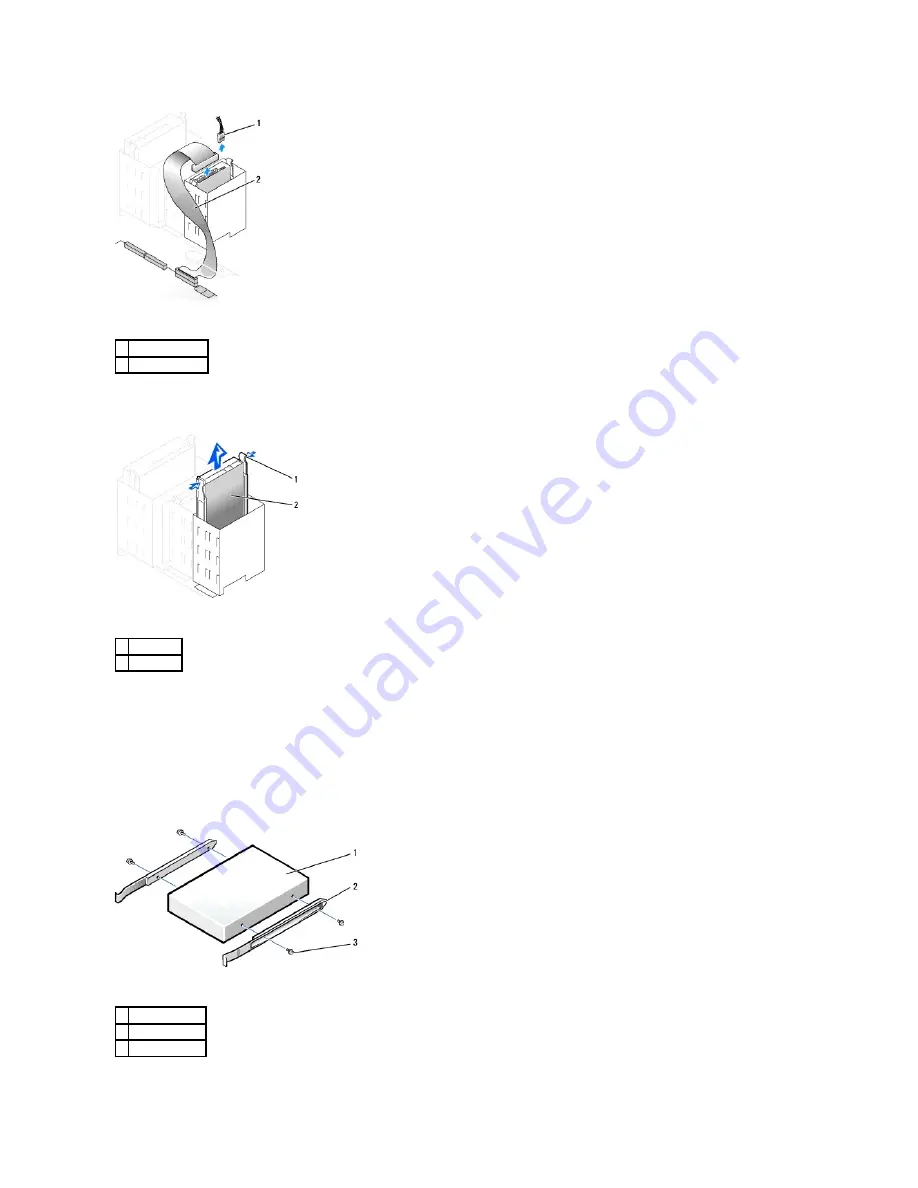
2.
Press in on the tabs on each side of the drive and slide the drive up and out.
Installing a Hard Drive
1.
Unpack the replacement hard drive, and prepare it for installation.
2.
Check the documentation for the drive to verify that it is configured for your computer.
3.
If your replacement hard drive does not have the bracket rails attached, remove the rails from the old drive by removing the two screws that secure
each rail to the drive. Attach the bracket rails to the new drive by aligning the screw holes on the drive with the screw holes on the bracket rails and
then inserting and tightening all four screws (two screws on each rail).
4.
Install the hard drive into the computer by gently sliding the drive into place until you hear it securely click.
1
power cable
2
hard-drive cable
1
tabs (2)
2
hard drive
1
drive
2
bracket rails (2)
3
screws (4)
Summary of Contents for OptiPlex GX60
Page 27: ......
Page 30: ...3 Press Alt b to restart the computer and implement your changes Back to Contents Page ...
Page 140: ...Back to Contents Page ...
Page 174: ......






























