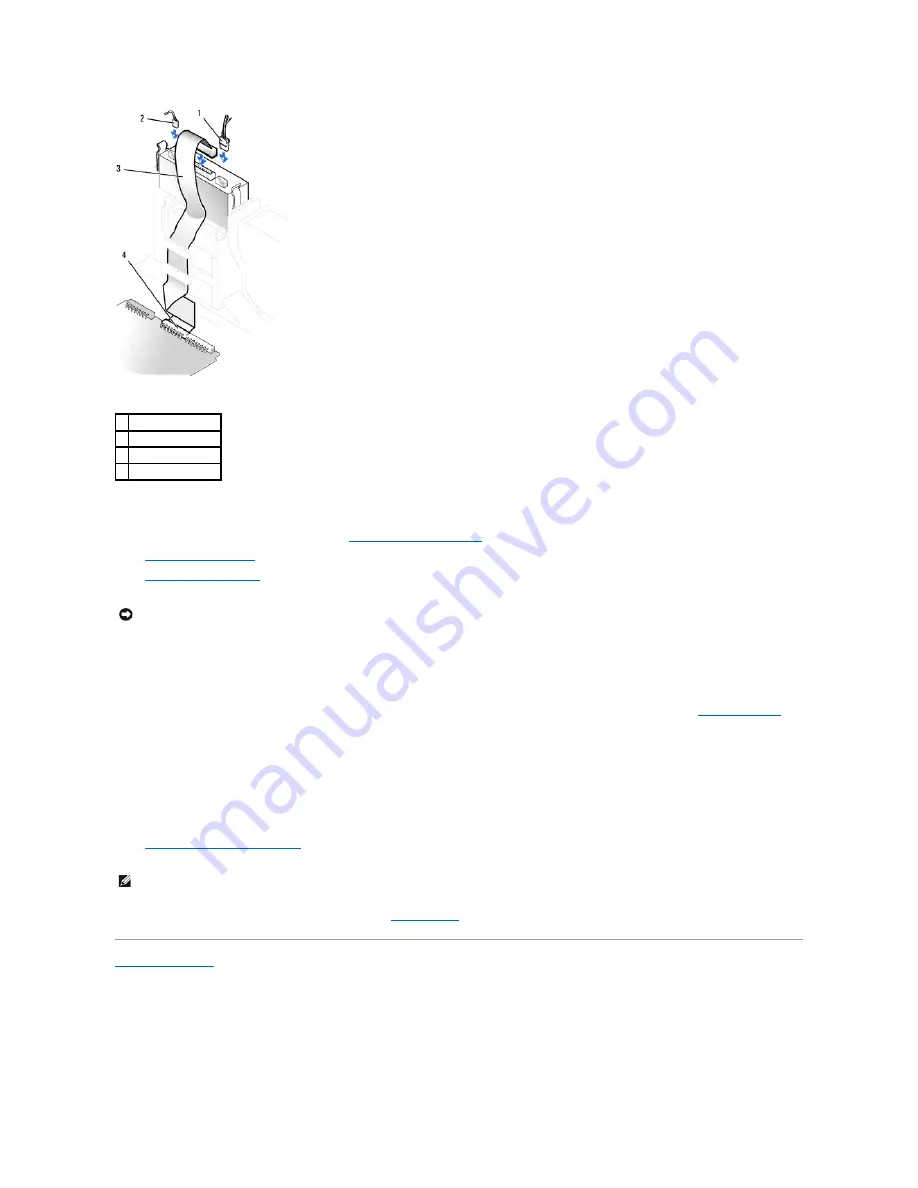
6.
If you are installing a drive that has its own controller card, install the controller card in a card slot.
7.
Check all cable connections, and fold cables out of the way to provide airflow for the fan and cooling vents.
8.
If the CD/DVD drive bay was previously empty,
remove the front-panel inserts
.
9.
Close the computer cover
.
10.
Attach the computer stand
(optional).
11.
Connect your computer and devices to their electrical outlets, and turn them on.
See the documentation that came with the drive for instructions on installing any software required for drive operation.
12.
Update your configuration information by setting the appropriate
Drive
option (
0
or
1
) under
Drives
:
Secondary
to
Auto
. See "
Drive Configuration
" for
more information.
After you open and close the cover, the chassis intrusion detector, if enabled, causes the following message to appear on the screen at the next
computer start-up:
ALERT! Cover was previously removed.
13.
Reset the chassis intrusion detector
by changing
Chassis Intrusion
to
Enabled
or
Enabled- Silent
.
14.
Verify that your computer works correctly by running the
Dell Diagnostics
.
Back to Contents Page
1
power cable
2
audio cable
3
CD/DVD drive cable
4
IDE2 connector
NOTICE:
To connect a network cable, first plug the cable into the network wall jack, and then plug it into the computer.
NOTE:
If a setup password has been assigned by someone else, contact your network administrator for information on resetting the chassis intrusion
detector.
Summary of Contents for OptiPlex GX60
Page 27: ......
Page 30: ...3 Press Alt b to restart the computer and implement your changes Back to Contents Page ...
Page 140: ...Back to Contents Page ...
Page 174: ......






























