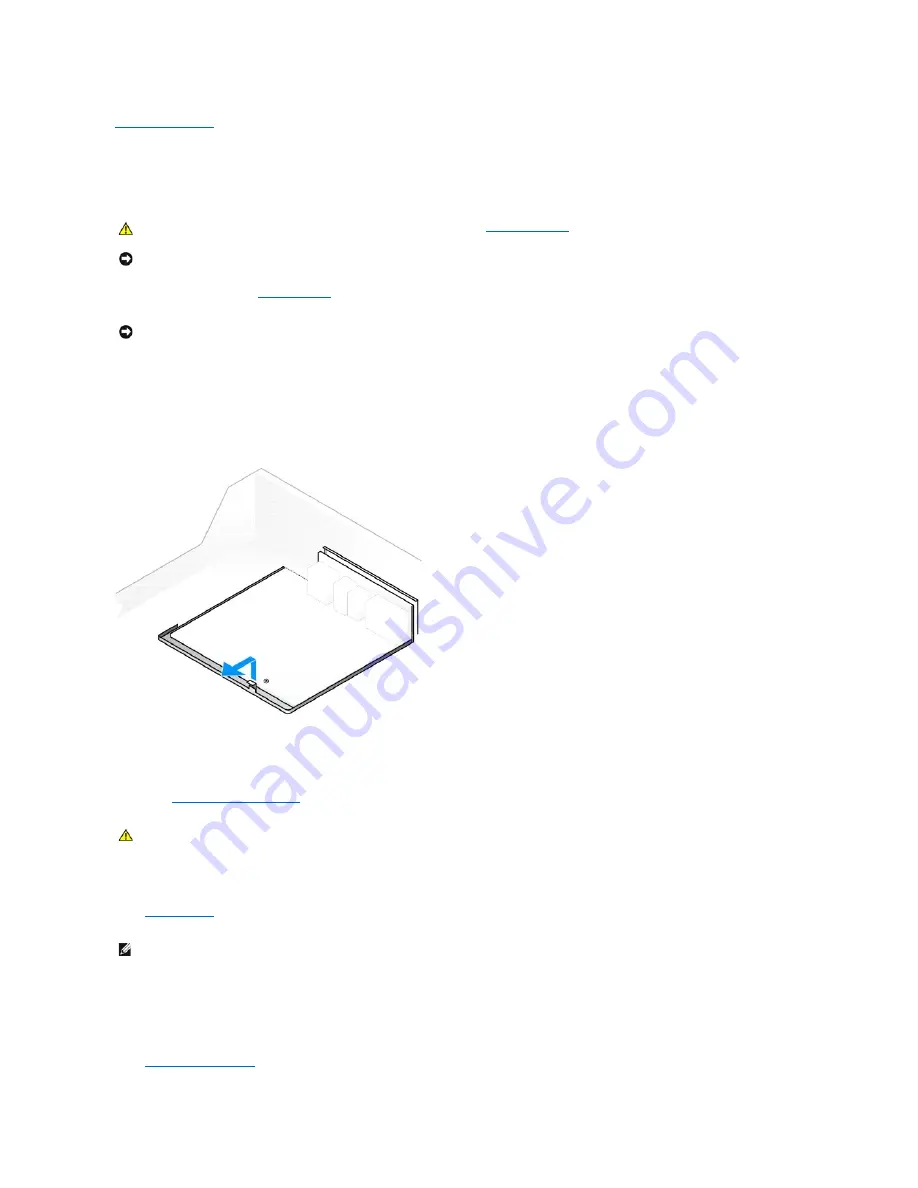
Back to Contents Page
System Board
Dell™ OptiPlex™ GX60 Systems User's Guide
1.
Follow the procedures in "
Before You Begin
."
2.
Remove any components that restrict access to the system board.
3.
Disconnect all cables from the system board.
4.
Before you remove the existing system board assembly, visually compare the replacement system board to the existing system board to make sure
that you have the correct part.
5.
Pull up on the tab and slide the system board assembly toward the front of the computer, and then lift it up and away.
6.
Place the system board assembly that you just removed next to the replacement system board.
7.
Transfer components from the existing system board to the replacement system board:
a.
Remove the memory modules
and install them on the replacement board.
b.
Remove the heat-sink assembly and processor from the existing system board and transfer them to the replacement system board.
8.
Configure the settings of the replacement system board.
9.
Set the jumpers
on the replacement system board so they are identical to the ones on the existing board.
10.
Orient the replacement board by aligning the notches on the bottom to the tabs on the computer.
11.
Slide the system board assembly toward the back of the computer until it clicks into place.
12.
Replace any components and cables that you removed from the system board.
13.
Reconnect all cables to their connectors at the back of the computer.
14.
Close the computer cover
.
CAUTION:
Before you begin any of the procedures in this section, follow the
safety instructions
.
NOTICE:
To prevent static damage to components inside your computer, discharge static electricity from your body before you touch any of your
computer's electronic components. You can do so by touching an unpainted metal surface on the computer chassis.
NOTICE:
The system board and metal tray are connected and are removed as one piece.
CAUTION:
The processor and heat-sink assembly can get hot. To avoid burns, ensure that the processor and assembly have had sufficient time to
cool before you touch them.
NOTE:
Some components and connectors on the replacement system board may be in different locations than the corresponding connectors on the
existing system board.
Summary of Contents for OptiPlex GX60
Page 27: ......
Page 30: ...3 Press Alt b to restart the computer and implement your changes Back to Contents Page ...
Page 140: ...Back to Contents Page ...
Page 174: ......






























