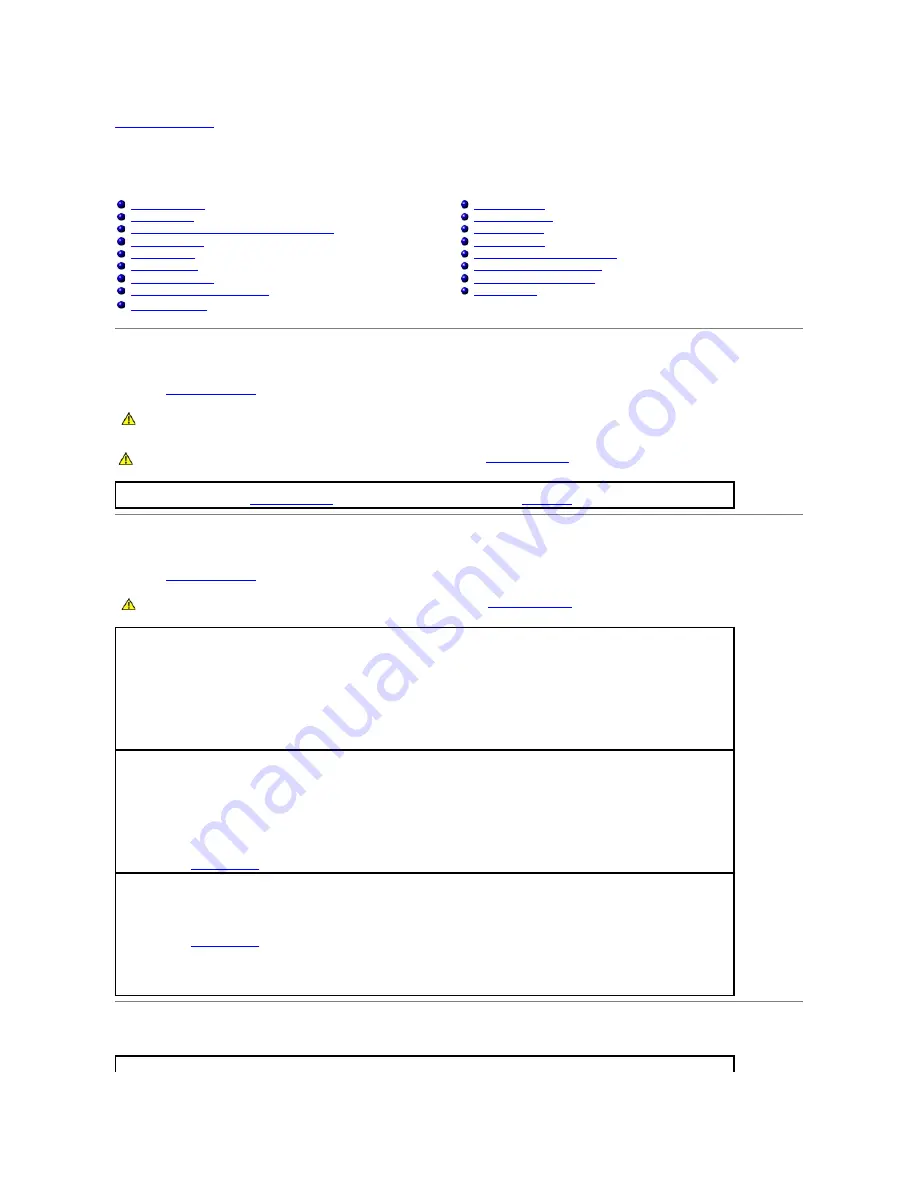
Back to Contents Page
Solving Problems
Dell™ OptiPlex™ GX60 Systems User's Guide
Battery Problems
Fill out the
Diagnostics Checklist
as you complete these checks.
Card Problems
Fill out the
Diagnostics Checklist
as you complete these checks.
Clearing NVRAM and Restoring Default Settings
Battery Problems
Mouse Problems
Card Problems
Network Problems
Clearing NVRAM and Restoring Default Settings
Power Problems
Diagnostic Lights
Printer Problems
Drive Problems
Serial or Parallel Device Problems
Error Messages
Sound and Speaker Problems
Keyboard Problems
Video and Monitor Problems
Lockups and Software Problems
Wet Computer
Memory Problems
CAUTION:
There is a danger of a new battery exploding if it is incorrectly installed. Replace the battery only with the same or equivalent type
recommended by the manufacturer. Discard used batteries according to the manufacturer's instructions.
CAUTION:
Before you begin any of the procedures in this section, follow the
safety instructions
.
Replace the battery —
If you have to repeatedly reset time and date information after turning on the computer, or if an incorrect time or
date displays during start-up,
replace the battery
. If the battery still does not work properly,
contact Dell
.
CAUTION:
Before you begin any of the procedures in this section, follow the
safety instructions
.
Check the card seating and cable —
1.
Turn off the computer and devices, disconnect them from their electrical outlets, wait
10 to 20 seconds, and then open the computer
cover.
2.
Ensure that each card is firmly seated in its connector. Reseat any loose cards.
3.
Ensure that all cables are firmly connected to their corresponding connectors on the cards. If any cables appear loose, reconnect
them.
For instructions on which cables should be attached to specific connectors on a card, see the card's documentation.
4.
Clo
se the computer cover, reconnect the computer and devices to electrical outlets, and then turn them on.
Test the graphics card —
1.
Turn off the computer and devices, disconnect them from their electrical outlets, wait 10 to 20 seconds, and then open
the computer
cover.
2.
Remove all cards except the graphics card.
If your primary hard drive is connected to a drive controller card and not to one of the system board IDE connectors, leave the drive
controller card installed in the computer.
3.
Close the comp
uter cover, reconnect the computer and devices to electrical outlets, and then turn them on.
4.
Run the
Dell Diagnostics
.
Test the cards —
1.
Turn off the computer and devices, disconnect them from their electrical outlets, wait 10 to 20 seconds, and then open the computer
cover.
2.
Reinstall one of the cards that you removed previously.
3.
Close the computer cover, reconnect the computer and device
s to electrical outlets, and then turn them on.
4.
Run the
Dell Diagnostics
.
If any of the tests fail, the card you just reinstalled is faulty and needs to be replaced.
5.
Repeat this process until you have reinstalled
all cards.
Clear the computer's non-volatile random access memory (NVRAM) and restore the computer's system settings to their default values
Summary of Contents for OptiPlex GX60
Page 27: ......
Page 30: ...3 Press Alt b to restart the computer and implement your changes Back to Contents Page ...
Page 140: ...Back to Contents Page ...
Page 174: ......
















































