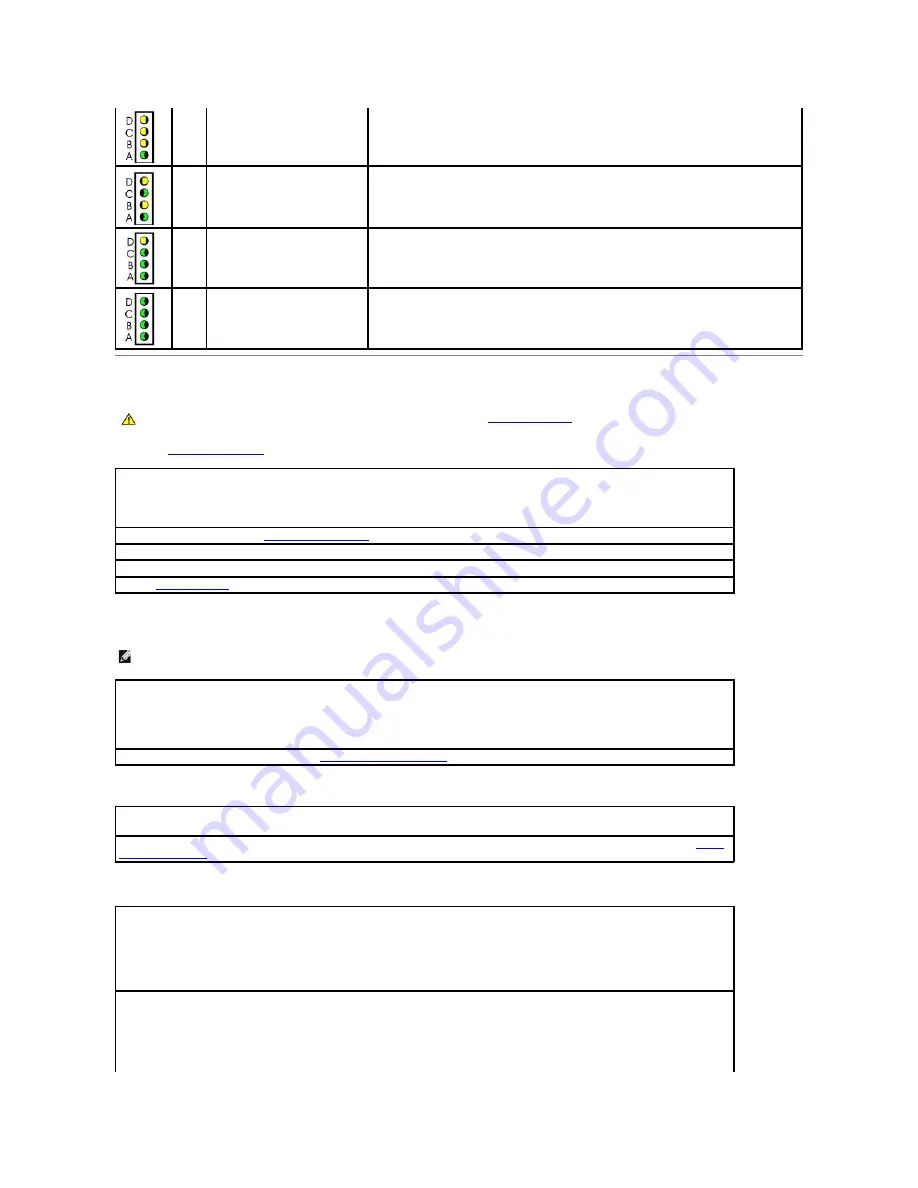
Drive Problems
Fill out the
Diagnostics Checklist
as you complete these checks.
CD and DVD drive problems
Problems writing to a CD/DVD-RW drive
Hard drive problems
yellow
yellow
yellow
green
No memory detected
Reseat all memory modules and restart the computer.
If the problem still exists, to eliminate the possibility of a faulty memory connector, install one
memory module (if the computer supports a single module), and restart the computer. Then move
the module to another connector and restart the computer.
yellow
green
yellow
green
Memory is detected, but a memory
configuration or compatibility error
exists
Be sure that the memory modules are compatible with your computer. If necessary, replace the
memory modules.
yellow
green
green
green
Other failure
Check the computer message that appears on your monitor screen.
green
green
green
green
Normal operating condition after
POST
None.
CAUTION:
Before you begin any of the procedures in this section, follow the
safety instructions
.
Test the drive —
l
Insert another floppy disk, CD, or DVD to eliminate the possibility that the original one is defective.
l
Insert a bootable floppy disk and restart the computer.
Clean the drive or disk —
See "
Cleaning Your Computer
."
Check the cable connections
Check for interrupt request conflicts
Run the
Dell Diagnostics
NOTE:
Because of different regions worldwide and different disc formats, not all DVD titles work in all DVD drives.
Adjust the Windows volume control —
l
Click the speaker icon in the lower-right corner of your screen.
l
Ensure that the volume is turned up by clicking the slidebar and dragging it up.
l
Ensure that the sound is not muted by clicking any boxes that are checked.
Check the speakers and subwoofer —
See "
Sound and Speaker Problems
."
Close other programs —
The CD/DVD-RW drive must receive a steady stream of data when writing. If the stream is interrupted, an error
occurs. Try closing all programs before you write to the CD/DVD-RW.
Turn off Standby mode in Windows before writing to a CD/DVD-
RW disc —
See your computer documentation for information on
power
management modes
.
Running the Dell IDE Hard Drive Diagnostics —
The Dell IDE Hard Drive Diagnostics is a utility that tests the hard drive to troubleshoot or confirm a hard drive failure.
1.
Turn on your computer (if your computer is already on, restart it).
2.
When F2 = Setup appears in the upper-right corner of the screen, press <Ctrl><Alt><d>.
3.
Follow the instructions on the screen.
Run Check Disk —
Windows XP
1.
Click the
Start
button and click
My Computer
.
2.
Right-click
Local Disk C:
.
3.
Click
Properties
.
Summary of Contents for OptiPlex GX60
Page 27: ......
Page 30: ...3 Press Alt b to restart the computer and implement your changes Back to Contents Page ...
Page 140: ...Back to Contents Page ...
Page 174: ......






























