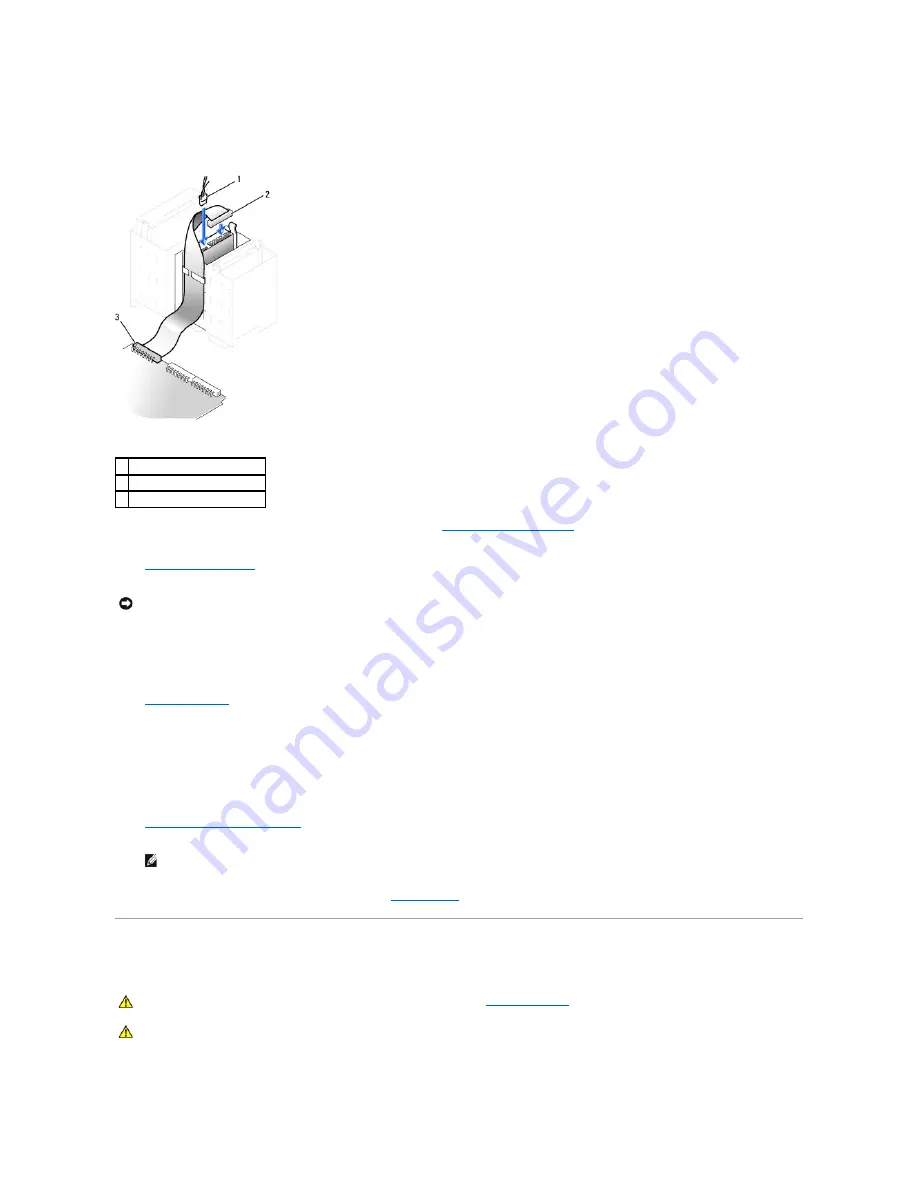
3.
Attach the power and floppy-drive cables to the floppy drive.
4.
Connect the other end of the floppy-drive cable to the connector labeled DSKT on the system board.
5.
If you are installing a new floppy drive rather than replacing a drive,
remove the front-panel inserts
.
6.
Check all cable connections, and fold cables out of the way to provide airflow for the fan and cooling vents.
7.
Close the computer cover
.
8.
Connect your computer and devices to their electrical outlets, and turn them on.
See the documentation that came with the drive for instructions on installing any software required for drive operation.
9.
Enter system setup
and update the appropriate
Diskette Drive A
option to reflect the size and capacity of your new floppy drive.
After you open and close the cover, the chassis intrusion detector, if enabled, causes the following message to appear on the screen at the next
computer start-up:
ALERT! Cover was previously removed.
10.
Reset the chassis intrusion detector
by changing
Chassis Intrusion
to
Enabled
or
Enabled-Silent
.
11.
Verify that your computer works correctly by running the
Dell Diagnostics
.
CD/DVD Drive
1
power cable
2
floppy-drive cable
3
floppy-drive connector (DSKT)
NOTICE:
To connect a network cable, first plug the cable into the network wall jack, and then plug it into the computer.
NOTE:
If a setup password has been assigned by someone else, contact your network administrator for information on resetting the chassis
intrusion detector.
CAUTION:
Before you begin any of the procedures in this section, follow the
safety instructions
.
CAUTION:
To guard against electrical shock, always unplug your computer from the electrical outlet before opening the cover.
Summary of Contents for OptiPlex GX60
Page 27: ......
Page 30: ...3 Press Alt b to restart the computer and implement your changes Back to Contents Page ...
Page 140: ...Back to Contents Page ...
Page 174: ......






























