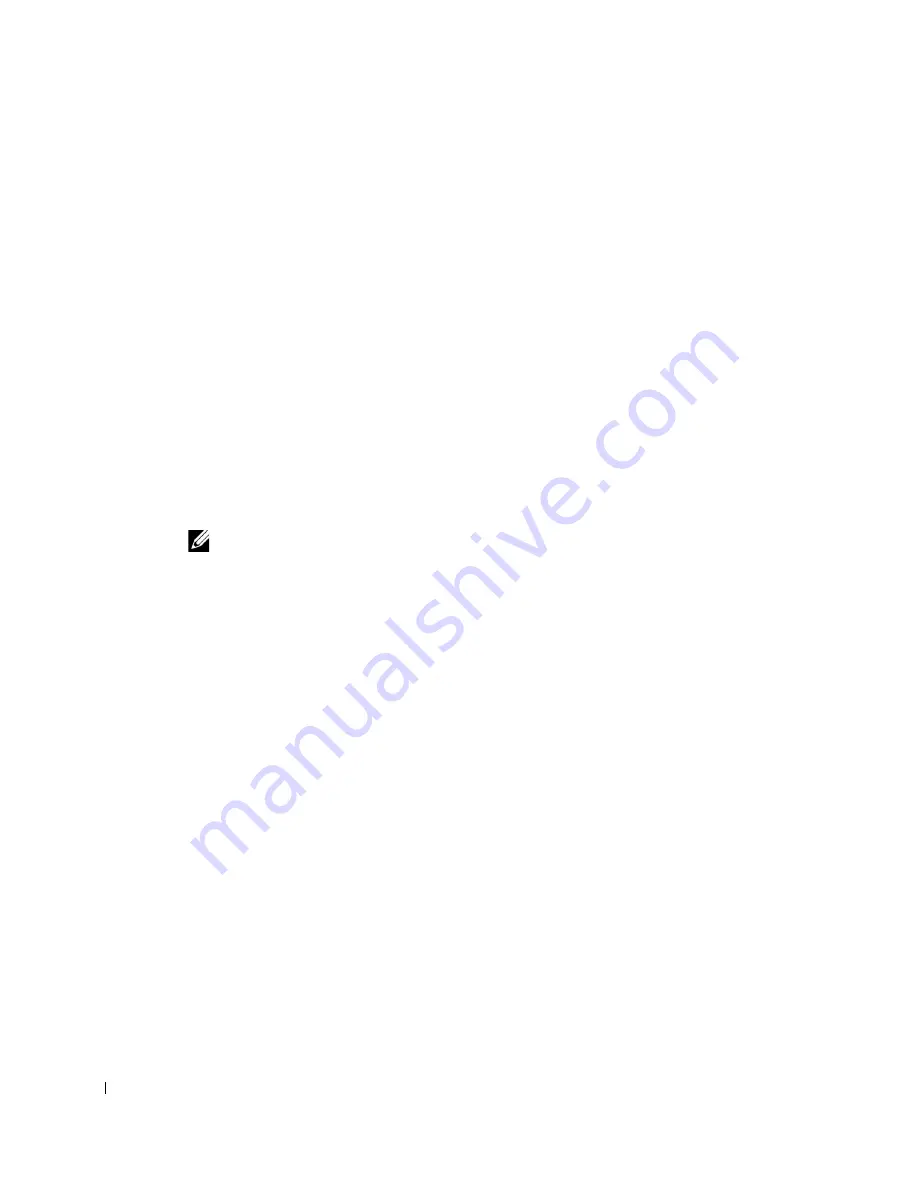
176
C o n f i g u r i n g S y s t e m I n f o r m a t i o n
www
.dell.com | support.dell.com
File Management Overview
The configuration file structure consists of the following files:
•
Startup Configuration File
—Retains the exact device configuration when the device
is powered down or rebooted. The Startup file maintains configuration commands,
and configuration commands from the Running Configuration file can be saved to the
Startup file.
•
Running Configuration File
—Contains all Startup file commands, as well as all
commands entered during the current session. After the device is powered down or
rebooted, all commands stored in the Running Configuration file are lost. During the
startup process, all commands in the Startup file are copied to the Running
Configuration file and applied to the device. During the session, all new commands
entered are added to the commands existing in the Running Configuration file.
Commands are not overwritten. To update the Startup file, before powering down the
device, the Running Configuration file must be copied to the Startup Configuration
file. The next time the device is restarted, the commands are copied back into the
Running Configuration file from the Startup Configuration file.
NOTE:
Configuration commands are merged with the Running Configuration file and are
immediately applied to the device.
•
Backup Configuration File
—Contains a backup copy of the device configuration.
The Backup file changes when the Running Configuration file or the Startup file is
copied to the Backup file. The commands copied into the file replace the existing
commands saved in the Backup file. The Backup file contents can be copied to either
the Running Configuration or the Startup Configuration files.
•
Image Files
—System images are saved in two FLASH files called images (Image 1 and
Image 2). The active image
stores the active copy, while the other image stores a
second copy. The device boots and runs from the active
image. If the active image is
corrupt, the system automatically boots from the non-active image. This is a safety
feature for faults occurring during the software upgrade process.
To open the
File Management
page:
•
Click
System > File Management
in the Tree View. The
File Management
page
opens.
















































