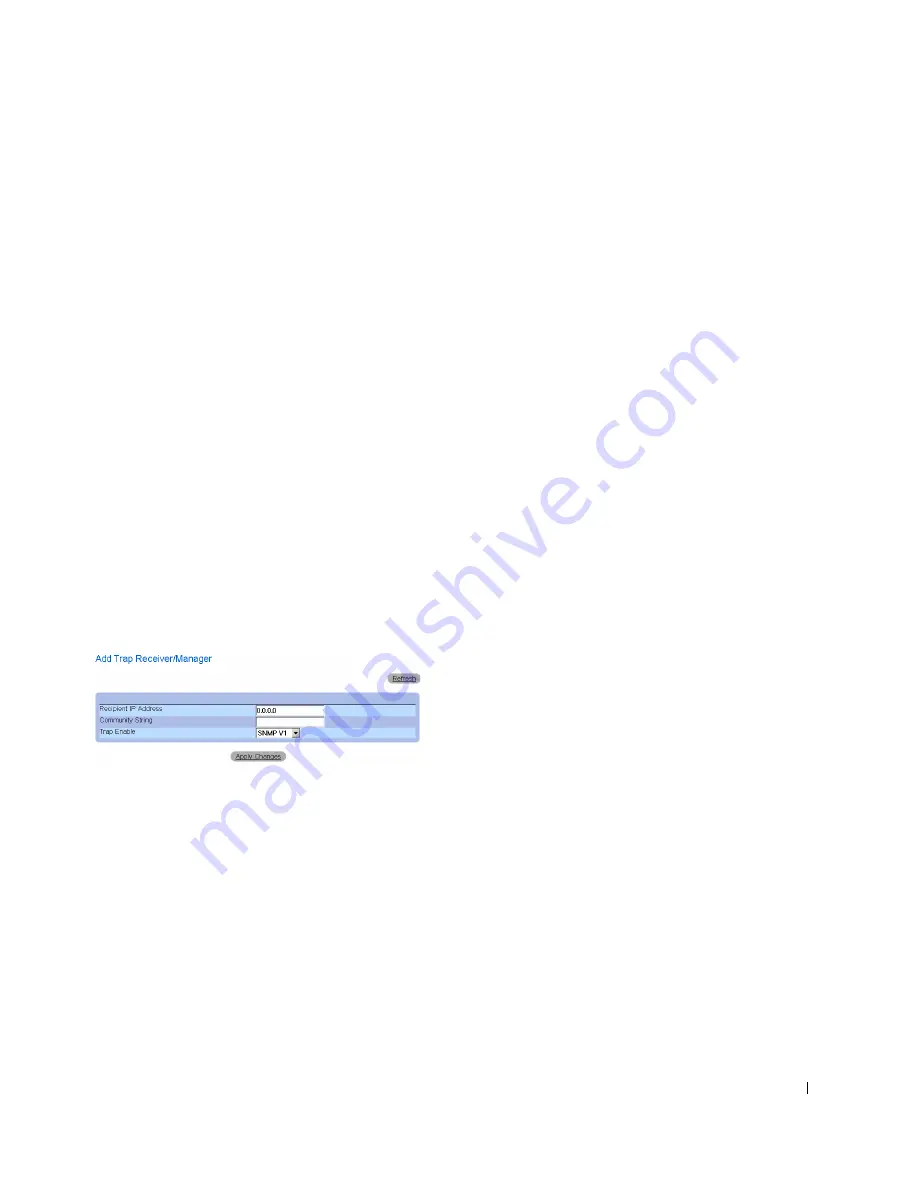
C o n f i g u r i n g S y s t e m I n f o r m a t i o n
173
–
Checked
—Removes the
Trap Manager Table
entry.
–
Unchecked
—Maintains the
Trap Manager Table
entry.
Enabling SNMP Traps on the device:
1
Open the
SNMP Trap Settings
page.
2
Select
Enable
in the
SNMP Trap
drop-down list.
3
Define the
Select Recipient IP, Traps,
and
Community String
fields.
4
Click
Apply Changes
. SNMP traps are enabled on the device.
Enabling Authentication Traps on the device:
1
Open the
SNMP Trap Settings
page.
2
Select
Enable
in the
Authentication Trap
drop-down list.
3
Define the
Select Recipient IP, Traps,
and
Community String
fields.
4
Click
Apply Changes
. Authentication traps are enabled on the device.
Adding a new Trap Recipient:
1
Open the
SNMP Trap Settings
page.
2
Click
Add
. The
Add Trap Receiver/Manager
page
opens.
A d d Tr a p R e c e i v e r / M a n a g e r P a g e
3
Define the
Recipient IP Address, Community String,
and
Trap Enable
fields. (Note
that 0.0.0.0 means "All", and the traps are broadcast.)
4
Click
Apply Changes
. the Trap Recipient/Manager is added, and the device is
updated.
















































