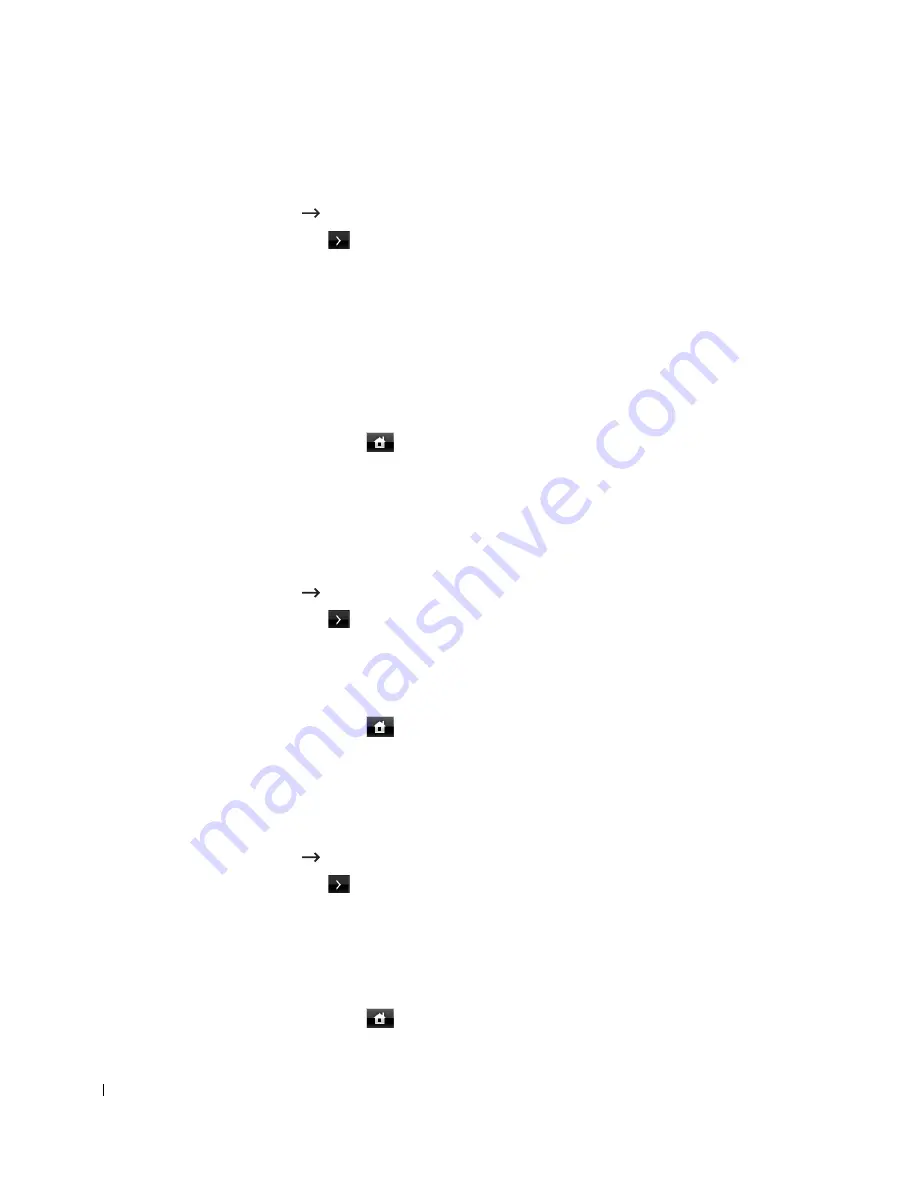
46
Setting the Job Management
1
Press
Setup
Machine Setup
from the home screen.
2
Press the
Next
(
) button.
3
Press the up/down arrows to select the job management and press
Job Management
.
4
Set each option as you want.
•
Stored Jobs
: Print jobs currently stored in the RAM disk.
•
Job Expiration
: Limits the amount of time a confidential job stays in the printer
before it is deleted.
•
Clear Stored Job
: You can delete jobs currently stored in the RAM disk. If you select
the
ALL
, all
Secure Job
and
Stored Print
are deleted.
5
Press the home icon (
) to return to the Standby mode.
Setting the Toner Save Mode
Toner save mode allows your machine to use less toner on each page. Activating this mode
extends the life of the toner cartridge beyond what one would experience in the normal mode,
but it reduces print quality.
1
Press
Setup
Machine Setup
from the home screen.
2
Press the
Next
(
) button.
3
Press the up/down arrows to select
Initial Setup
.
4
Press the up/down arrows to select
Toner Save
.
5
Press the left/right arrows to select
On
.
6
Press the home icon (
) to return to the Standby mode.
Setting the Timing of Toner Low Alert
You can customize the level to alert toner low or toner empty. If the current toner amount
drops below the setting level, the printer will display a warning message on the operator panel.
1
Press
Setup
Machine Setup
from the home screen.
2
Press the
Next
(
) button.
3
Press the up/down arrows to select
Initial Setup
.
4
Press the up/down arrows to select
Toner Status Alert
.
5
Press the option you want.
6
Press the left/right arrows to select the option in
Warning Level
and
Alert On Panel
.
7
Press the home icon (
) to return to the Standby mode.
Summary of Contents for 2355 Mono Laser
Page 1: ...Dell 2355dn Laser MFP User s Guide ...
Page 17: ...16 ...
Page 31: ...30 4 Close the front cover ...
Page 72: ...71 5 Click Update Firmware ...
Page 99: ...98 ...
Page 127: ...126 ...
Page 181: ...180 ...
Page 213: ...212 ...
Page 214: ...Macintosh Installing Software for Macintosh Setting Up the Printer Printing Scanning ...






























