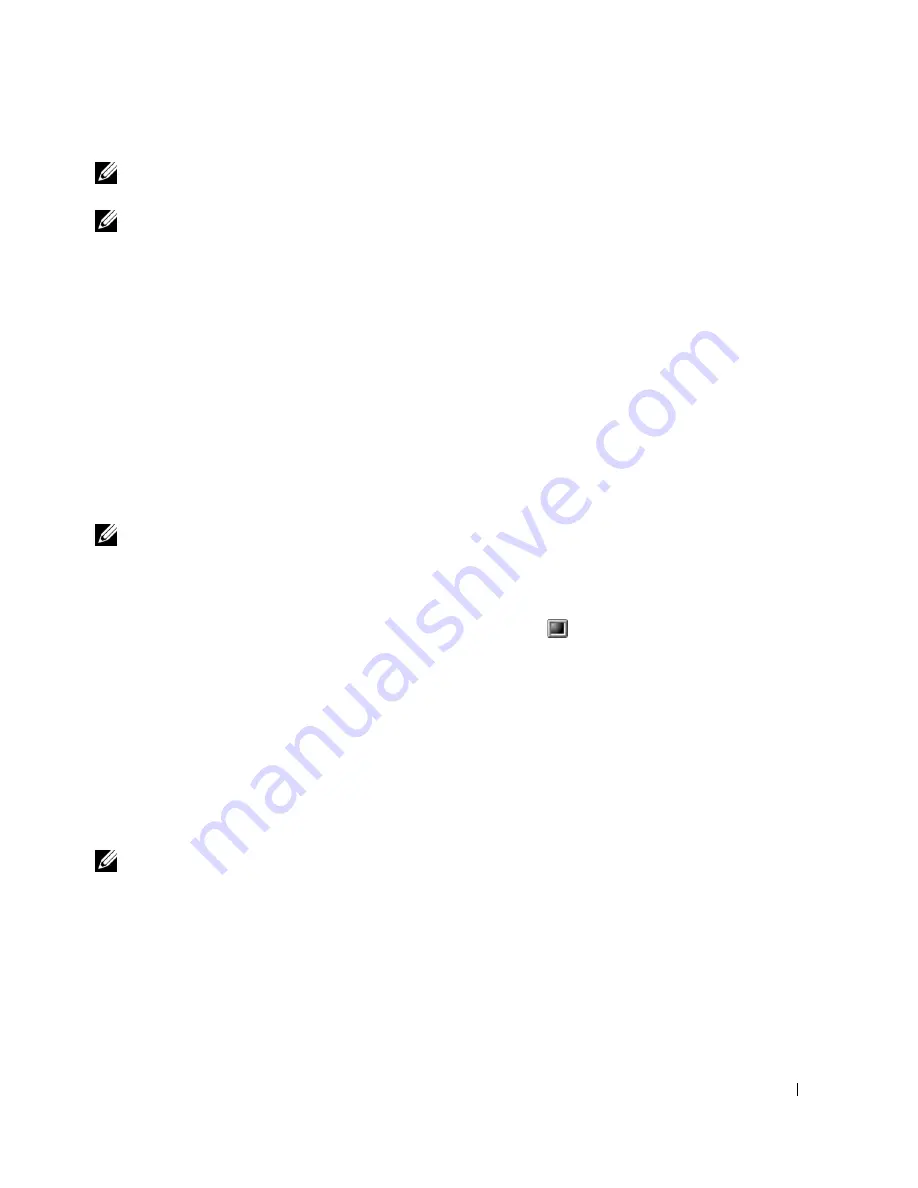
225
NOTE:
It is also necessary to claim swap partition of 300 MB or larger for working with large
scanned images.
NOTE:
The Linux scanner driver supports the optical resolution at maximum.
Software
• Linux Kernel 2.4 or higher
• Glibc 2.2 or higher
• CUPS
• SANE
Installing the MFP Driver
1
Ensure that you connect your multi-function to your computer. Turn both the computer
and the printer on.
2
When the Administrator Login window appears, type in root in the Login field and enter
the system password.
NOTE:
You must log in as a super user (root) to install the printer software. If you are not a super
user, ask your system administrator.
1
Insert the Software and Documentation CD. The Software and Documentation CD will
automatically run.
If the printer driver CD does not automatically run, click the
icon at the bottom of
the desktop. When the Terminal screen appears, type in:
[root@localhost root]#mount -t iso9660 /dev/hdc /mnt/cdrom
[root@localhost root]#cd /mnt/cdrom/Linux
[root@localhost root]#./install.sh
If you still failed to run the CD-ROM, type the followings in sequence:
[root@localhost root]#umount/dev/hdc
[root@localhost root]#mount -t iso9660 /dev/hdc /mnt/cdrom
NOTE:
The installation program runs automatically if you have an autorun software package
installed and configured.
2
Click
Install
.
3
When the welcome screen appears, click
Next
.
Summary of Contents for 2355 Mono Laser
Page 1: ...Dell 2355dn Laser MFP User s Guide ...
Page 17: ...16 ...
Page 31: ...30 4 Close the front cover ...
Page 72: ...71 5 Click Update Firmware ...
Page 99: ...98 ...
Page 127: ...126 ...
Page 181: ...180 ...
Page 213: ...212 ...
Page 214: ...Macintosh Installing Software for Macintosh Setting Up the Printer Printing Scanning ...






























