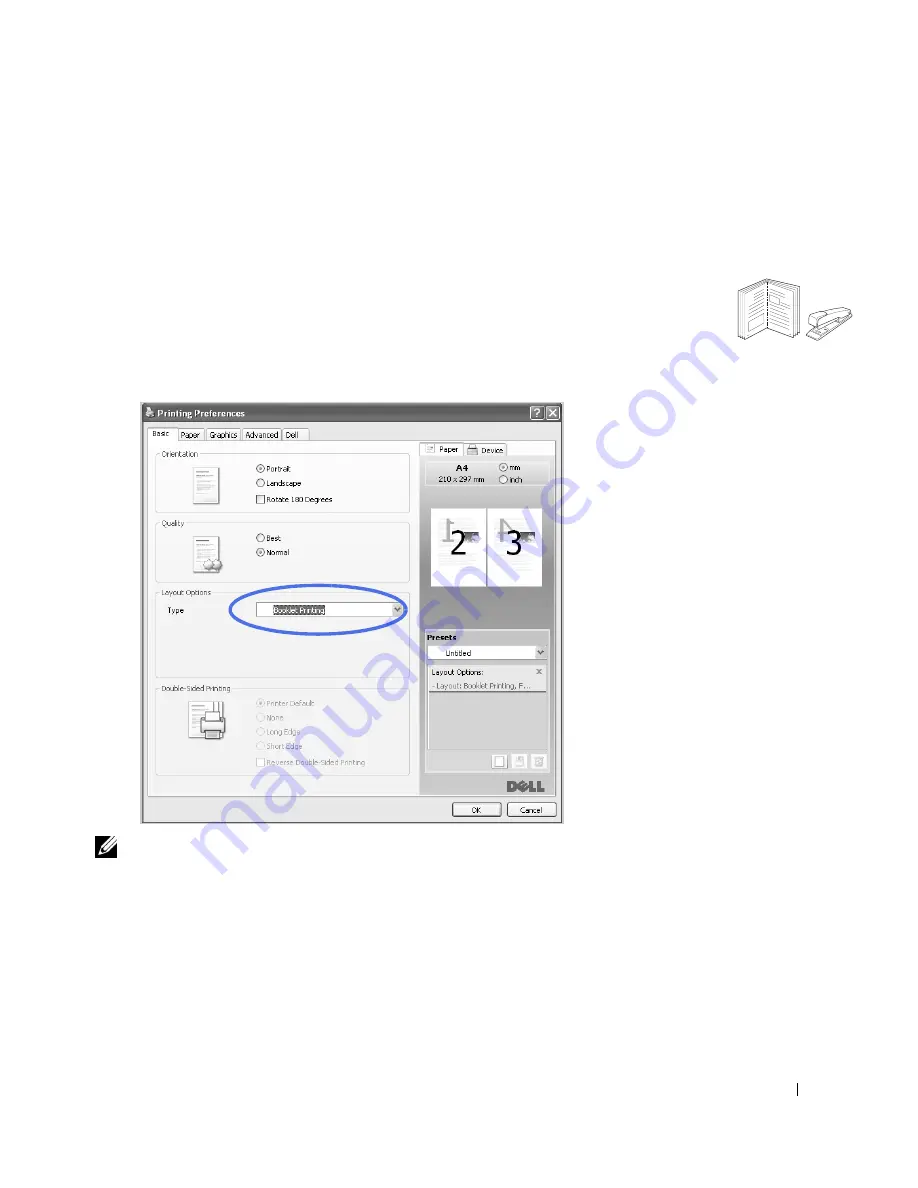
117
5
Click the
Paper
tab and select the paper source, size, and type.
6
Click
OK
and print the document. You can complete the poster by reconstructing the results.
Printing Booklets
This printer feature allows you to print your document on both sides of the paper and arranges
the pages so that the paper can be folded in half after printing to produce a booklet.
1
When you change the print settings from your software application, access the printer
properties.
2
From the
Basic
tab, select
Booklet Printing
in the
Type
drop-down list.
NOTE:
The
Booklet Printing
option is not available for all paper sizes. In order to find out the
available paper size for this feature, select the paper size in the Size option on the Paper tab, then
check if the
Booklet Printing
in a Layout Options drop-down list on the Basic tab is activated.
3
Select the paper source, size, and type.
4
Click
OK
and print the document.
8
9
Summary of Contents for 2355 Mono Laser
Page 1: ...Dell 2355dn Laser MFP User s Guide ...
Page 17: ...16 ...
Page 31: ...30 4 Close the front cover ...
Page 72: ...71 5 Click Update Firmware ...
Page 99: ...98 ...
Page 127: ...126 ...
Page 181: ...180 ...
Page 213: ...212 ...
Page 214: ...Macintosh Installing Software for Macintosh Setting Up the Printer Printing Scanning ...






























