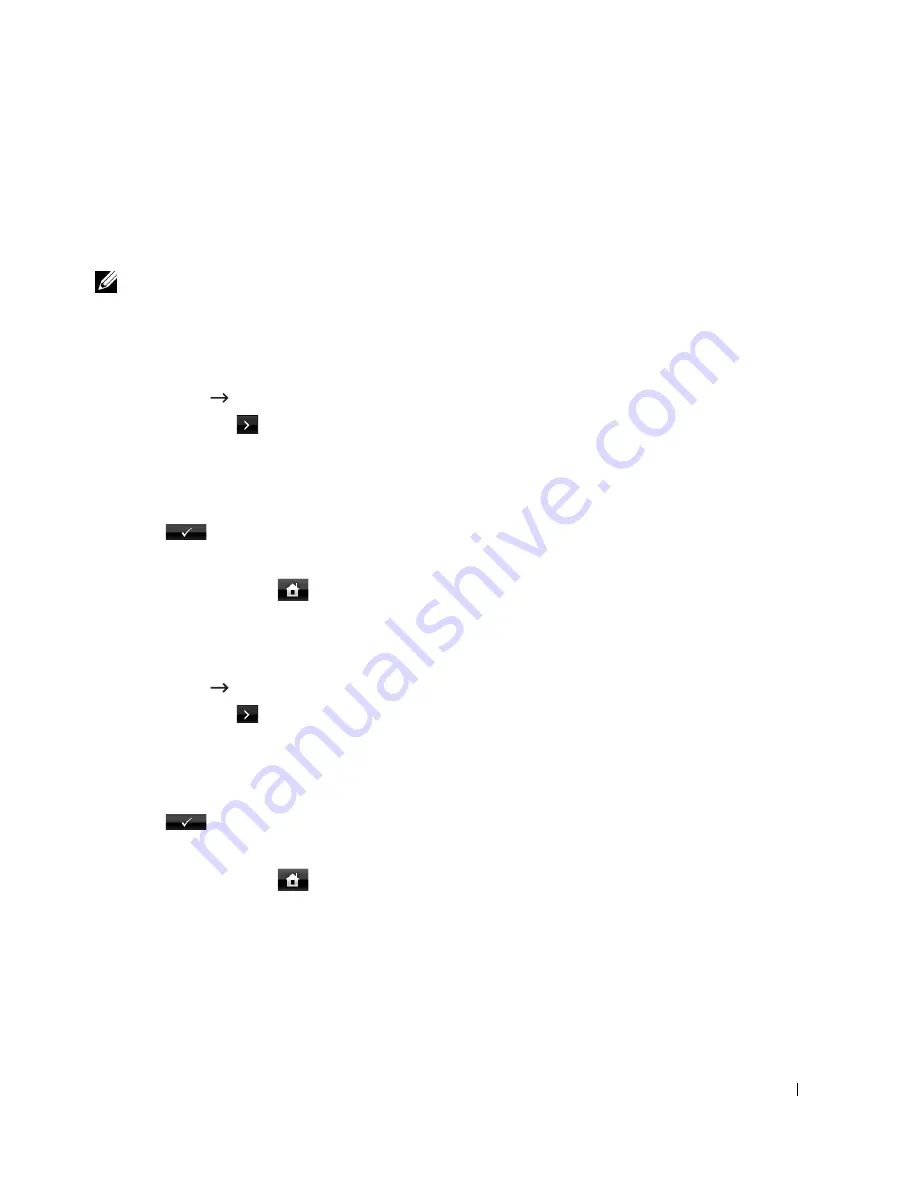
247
Backing up Data
Date in the printer's memory can be accidentally erased due to power failure or storage failure.
Backup helps you protect your Email/Fax List entries and the system settings by storing them
as backup files on a USB memory key.
NOTE:
In case of the phonebook, you can save the phonebook in csv file format. So that you can
confirm or modify the phone list in your computer.
Backing up Data
1
Insert the USB memory key into the USB memory port on your printer.
2
Press
Setup
Machine Setup
from the home screen.
3
Press the
Next
(
) button.
4
Press the up/down arrows to select
Initial Setup
.
5
Press the up/down arrows to select the export setting and press
Export Setting
.
6
Press the option you want to back up.
7
Press
when the confirmation window appears.
The data is backed up to the USB memory key.
8
Press the home icon (
) to return to the Standby mode.
Restoring Data
1
Insert the USB memory key into the USB memory port on your printer.
2
Press
Setup
Machine Setup
from the home screen.
3
Press the
Next
(
) button.
4
Press the up/down arrows to select
Initial Setup
.
5
Press the up/down arrows to select the import setting and press
Import Setting
.
6
Press the option you want to back up.
7
Press
when the confirmation window appears.
The data is backed up to the USB memory key.
8
Press the home icon (
) to return to the Standby mode.
Summary of Contents for 2355 Mono Laser
Page 1: ...Dell 2355dn Laser MFP User s Guide ...
Page 17: ...16 ...
Page 31: ...30 4 Close the front cover ...
Page 72: ...71 5 Click Update Firmware ...
Page 99: ...98 ...
Page 127: ...126 ...
Page 181: ...180 ...
Page 213: ...212 ...
Page 214: ...Macintosh Installing Software for Macintosh Setting Up the Printer Printing Scanning ...






























