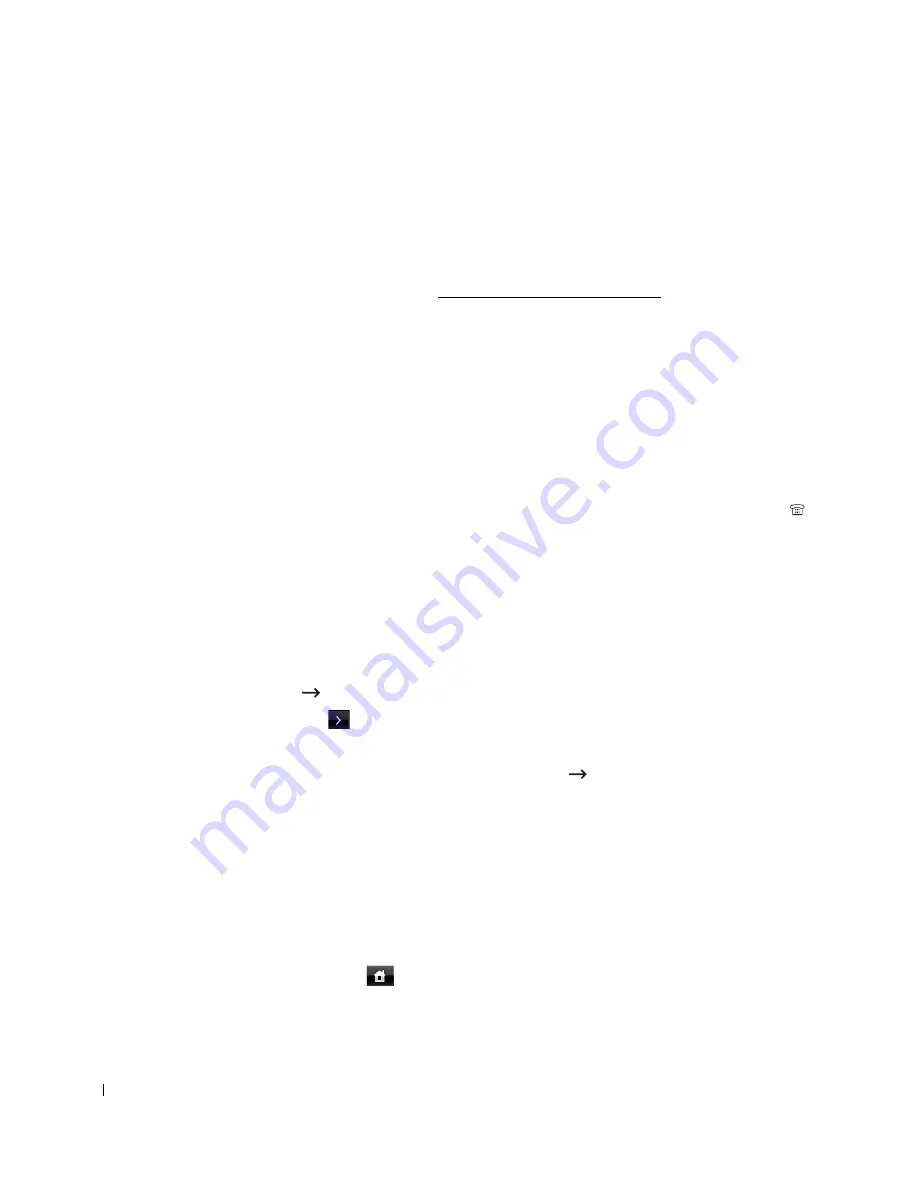
194
The printer receives the document.
Press the buttons slowly in sequence. If you still hear the fax tone from the remote printer, try
pressing
*9*
once again.
*9*
is the remote receive code preset at the factory. The first and the last asterisks are fixed,
but you can change the middle number to whatever you choose. The code should be one digit.
For details on changing the code, see "Available Fax Defaults Options".
Receiving Faxes Using the DRPD Mode
“Distinctive Ring” is a telephone company service which enables a user to use a single
telephone line to answer several different telephone numbers. The particular number someone
uses to call you on is identified by different ringing patterns, available in combinations of long
and short ringing sounds.
Using the Distinctive Ring Pattern Detection feature, your fax machine can “learn” the ring
pattern you designate to be answered by the FAX machine. This ringing pattern may be
recognized and answered as a FAX call, and all other ringing patterns will be forwarded to the
extension telephone or answering machine plugged into the extension telephone socket ( )
on the back of your printer. You can easily suspend or change Distinctive Ring Pattern
Detection at any time.
Before using the Distinctive Ring Pattern Detection option, Distinctive Ring service must be
installed on your telephone line by the telephone company. To set up Distinctive Ring Pattern
Detection, you may need another telephone line at your location, dial your FAX number from
another line.
To set up the DRPD mode:
1
Press
Setup
Machine Setup
from the home screen.
2
Press the
Next
(
) button.
3
Press the up/down arrows to select
Default Setting
.
4
Press the up/down arrows to select the
Fax Default
Common
.
5
Press the up/down arrows to select
DRPD Mode
.
6
Press the left/right arrows to select
Set
.
7
Call your fax number from another telephone. It is not necessary to place the call from a
fax machine.
8
When your printer begins to ring, do not answer the call. The printer requires several
rings to learn the pattern.
9
When the printer completes learning, the displays shows
Complete DRPD Setup
.
10
Press the home icon (
) to return to the Standby mode.
Summary of Contents for 2355 Mono Laser
Page 1: ...Dell 2355dn Laser MFP User s Guide ...
Page 17: ...16 ...
Page 31: ...30 4 Close the front cover ...
Page 72: ...71 5 Click Update Firmware ...
Page 99: ...98 ...
Page 127: ...126 ...
Page 181: ...180 ...
Page 213: ...212 ...
Page 214: ...Macintosh Installing Software for Macintosh Setting Up the Printer Printing Scanning ...
















































