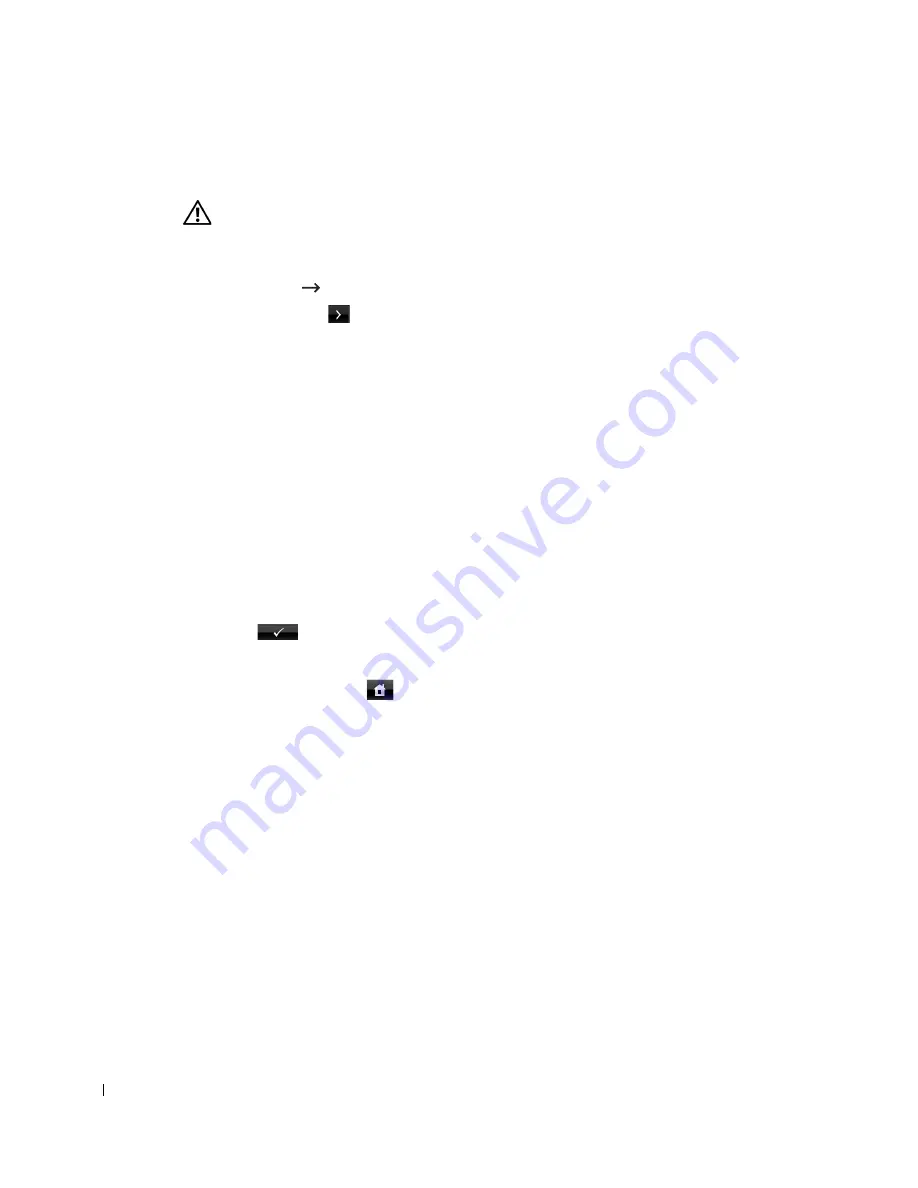
246
Clearing the printer NVRAM
CAUTION:
Before clearing the memory, make sure that all fax jobs have been completed, or you
will lose those jobs.
You can selectively clear information stored in your printer’s memory.
1
Press
Setup
Machine Setup
from the home screen.
2
Press the
Next
(
) button.
3
Press the up/down arrows to select
Restore Options
.
4
Press the up/down arrows until you see the option you want to clear.
•
Printer Setup
: Clears all of the data stored in the memory and resets all of your
settings to the factory default.
•
Paper Setup
: Restores all of the Paper Setting options to the factory default.
•
Tray Behavior
: Restores all of the Tray Behavior options to the factory default.
•
Copy Default
: Restores all of the copy options to the factory default.
•
Fax Default
: Restores all of the Fax Setup options to the factory default.
•
Scan Default
: Restores all of the scan options to the factory default.
•
Sent Report
: Clears all records of your sent faxes.
•
Rcvd Report
: Clears all records of your received faxes.
5
Press
when the confirmation window appears.
The selected memory is cleared.
6
Press the home icon (
) to return to the Standby mode.
Summary of Contents for 2355 Mono Laser
Page 1: ...Dell 2355dn Laser MFP User s Guide ...
Page 17: ...16 ...
Page 31: ...30 4 Close the front cover ...
Page 72: ...71 5 Click Update Firmware ...
Page 99: ...98 ...
Page 127: ...126 ...
Page 181: ...180 ...
Page 213: ...212 ...
Page 214: ...Macintosh Installing Software for Macintosh Setting Up the Printer Printing Scanning ...






























