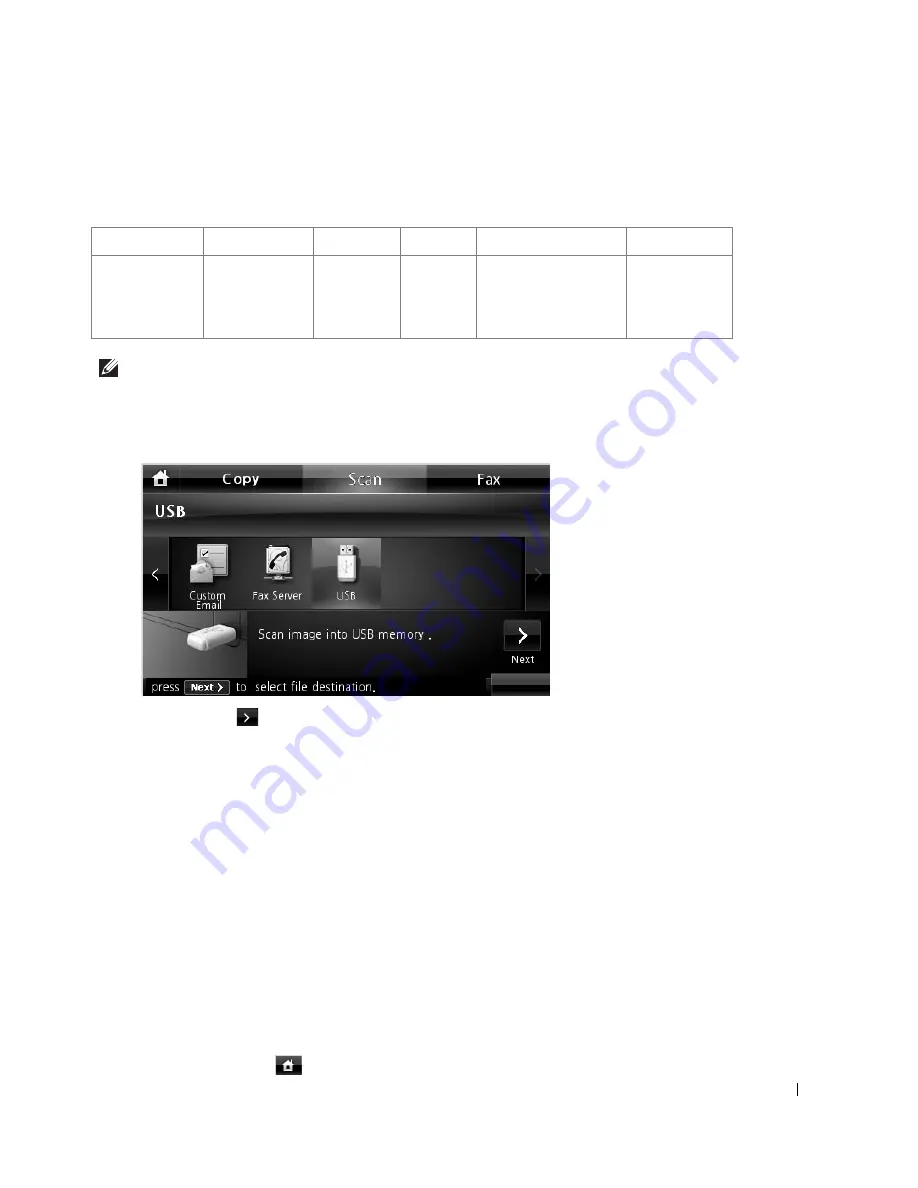
157
Changing the Scan Feature Settings
The following table shows the options you can select.
NOTE:
600 dpi resolution is available in color scanning only when additional memory DIMM is
installed.
1
Press
Scan
from the home screen.
2
Press the left/right arrows to select
USB
.
3
Press the
Next
(
) button.
4
Click
Options
to adjust the settings for each scan.
•
Original Type
: Sets the original’s type.
•
Original Size
: Sets the image size.
•
Resolution
: Sets the image resolution.
•
Scan Color
: Sets the color mode. If you select Mono in this option, you cannot select JPEG
in Scan Format.
•
Scan Format
: You can select the file format before you proceed with the scanning job. If
you select
Mono
in
Scan Format
, do not select
JPEG
. Depending on the selected scan
type, this option may not appear.
•
Scan Duplex
: This feature especially applies when the original documents to be scanned
are two-sided.
•
File Name
: Names a file before you scan a document.
•
File Policy
: You can choose the policy for generating file name before you proceed with the
scan job through USB. If the USB memory already has the same name when you entered a
new file name, you can rename or overwrite it.
5
Press the home icon (
) to return to the Standby mode.
Original Type
Original Size
Resolution
Color
Format
Duplex
Text,
Text & Photo,
Photo
Letter, A4,
Executive,
Statement, JIS
B5, A5, A6
100, 200,
300, 600
Color,
Gray,
Mono
JPEG, BMP, TIFF,
PDF, Single-TIFF,
Multi-TIFF
Off, Short
Edge, Long
Edge
Summary of Contents for 2355 Mono Laser
Page 1: ...Dell 2355dn Laser MFP User s Guide ...
Page 17: ...16 ...
Page 31: ...30 4 Close the front cover ...
Page 72: ...71 5 Click Update Firmware ...
Page 99: ...98 ...
Page 127: ...126 ...
Page 181: ...180 ...
Page 213: ...212 ...
Page 214: ...Macintosh Installing Software for Macintosh Setting Up the Printer Printing Scanning ...






























