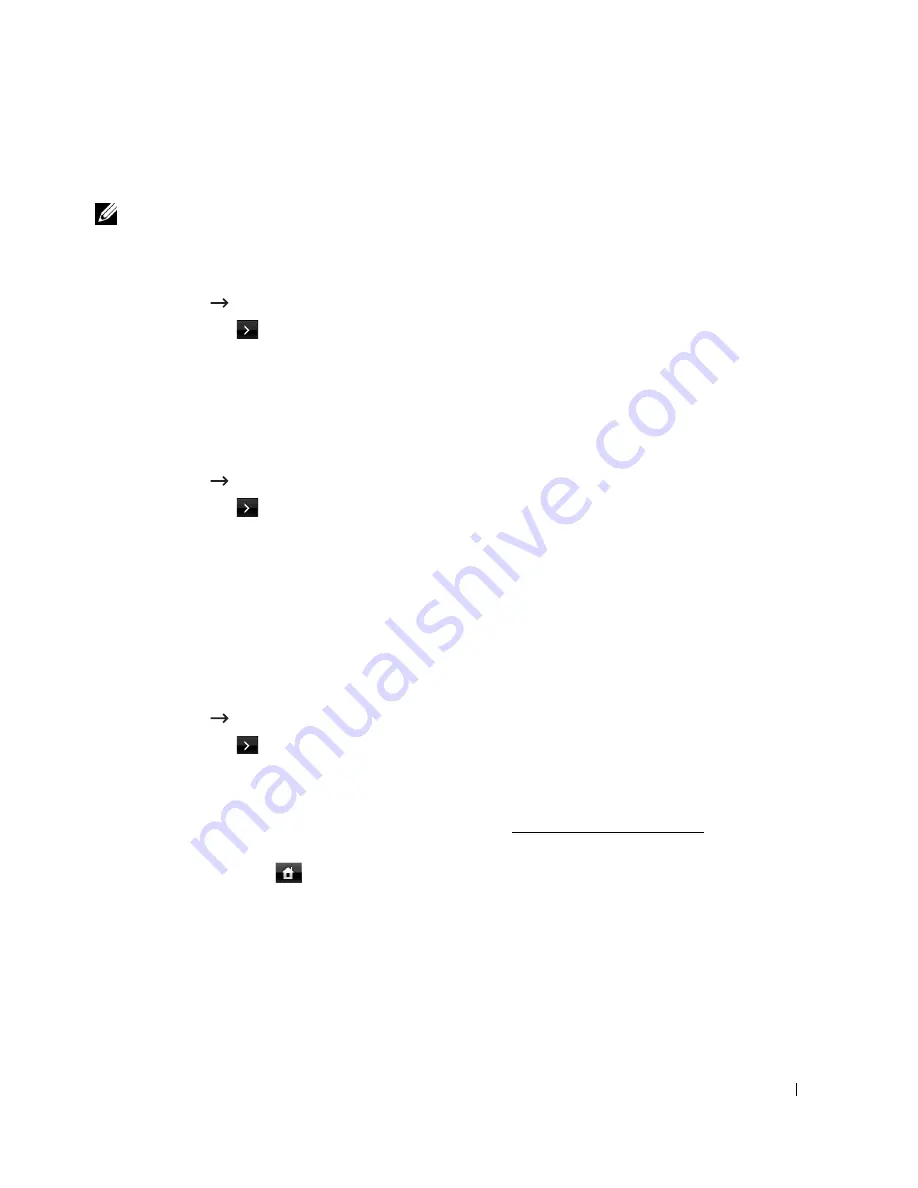
41
Printing the Printer setting and Op-panel Menu setting
NOTE:
This will be helpful for the users to maneuver through the op-panel setting and tree in
changing the defaults.
Printing the Printer setting
1
Press
Setup
Machine Setup
from the home screen.
2
Press the
Next
(
) button.
3
Press the up/down arrows to select
Reports
.
4
Press the up/down arrows to select
Printer Settings
.
The Printer Settings page prints out.
Printing the Op-panel Menu setting
1
Press
Setup
Machine Setup
from the home screen.
2
Press the
Next
(
) button.
3
Press the up/down arrows to select
Reports
.
4
Press the up/down arrows to select
Op-panel Menu Tree
.
The Op-panel menu page prints out.
Setting the Machine ID
You can set the machine ID and fax number which will be printed at the top of each page. If
you have installed the fax multi-line kit, you need to select a line first, follow these steps:
1
Press
Setup
Machine Setup
from the home screen.
2
Press the
Next
(
) button.
3
Press the up/down arrows to select
Initial Setup
.
4
Press the up/down arrows to select
Machine ID
.
5
Enter
Fax
and
ID
using the keyboard on the display.
See "Understanding the Keyboard" for
more information about using the keyboard.
6
Press the home icon (
) to return to the Standby mode.
Summary of Contents for 2355 Mono Laser
Page 1: ...Dell 2355dn Laser MFP User s Guide ...
Page 17: ...16 ...
Page 31: ...30 4 Close the front cover ...
Page 72: ...71 5 Click Update Firmware ...
Page 99: ...98 ...
Page 127: ...126 ...
Page 181: ...180 ...
Page 213: ...212 ...
Page 214: ...Macintosh Installing Software for Macintosh Setting Up the Printer Printing Scanning ...






























