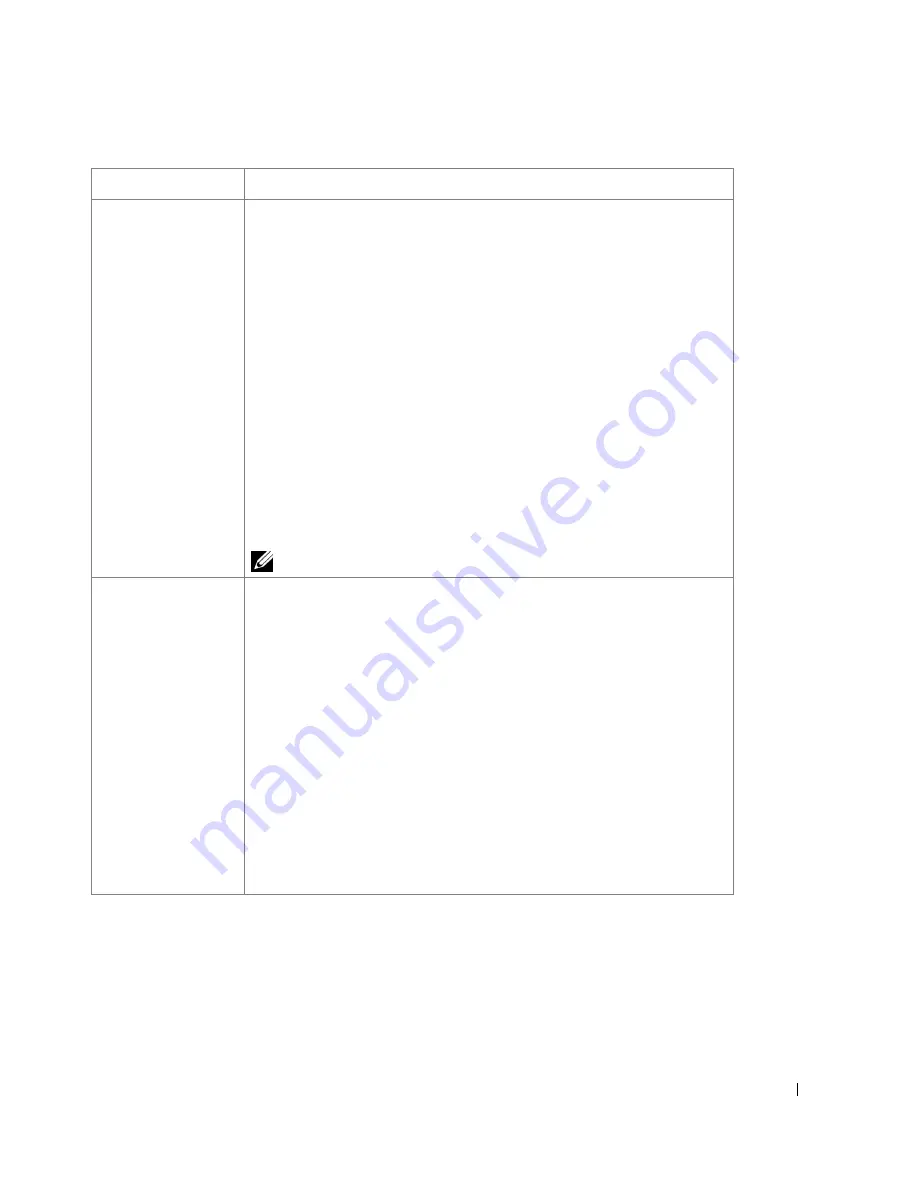
111
Dell Tab
Use the
Dell
tab to display the copyright notice and the version number of the driver. If you
have an Internet browser, you can connect to the Internet by clicking the
Dell Website
icon.
Output Options
Print Order
You can set the sequence for the pages to print. Select the print order from the
drop-down list.
•
Normal
: Your printer prints all pages from the first page to the last page.
•
Reverse All Pages
: Your printer prints all pages from the last page to the first
page.
•
Print Odd Pages
: Your printer prints only the odd pages of the document.
•
Print Even Pages
: Your printer prints only the even pages of the document.
Advanced
(This feature is available only when using the PostScript (PS) driver.)
PostScript PassThrough
: This option specifies whether to print PostScript data
created by the application that can create the PostScript code for printing. The
default is checked. If this option is checked, some print options such as
Multiple
Pages Per Side
,
Watermark
,
Booklet Printing
,
Poster Printing
and
Scaling
Options
may not work correctly when printing from the application that can create
the PostScript code for printing. In that case, please uncheck this option. In some
cases, unchecking
PostScript PassThrough
may cause unexpected printout.
If you click Reset, settings in the options returns to the default setting.
Job Settings
You can set the usage of the HDD, such as whether you store the data file in the
HDD inside the machine or print directly.
Print Mode
•
Normal
: Your printer does not store the print data.
•
Proof
: When printing several copies of print, the printer prints out the first
copy of print and continues to print the rest of them.
•
Confidential
: You can set the password not to delete the print data file by
mistake.
User ID
You can enter the user name with combination of alphabets and numbers. This
information will be displayed on the touch screen when you find the file.
Job Name
You can enter the job name with combination of alphabets and numbers. This
information will be displayed on the touch screen when you find the file.
Property
Description
➌
❹
Summary of Contents for 2355 Mono Laser
Page 1: ...Dell 2355dn Laser MFP User s Guide ...
Page 17: ...16 ...
Page 31: ...30 4 Close the front cover ...
Page 72: ...71 5 Click Update Firmware ...
Page 99: ...98 ...
Page 127: ...126 ...
Page 181: ...180 ...
Page 213: ...212 ...
Page 214: ...Macintosh Installing Software for Macintosh Setting Up the Printer Printing Scanning ...






























