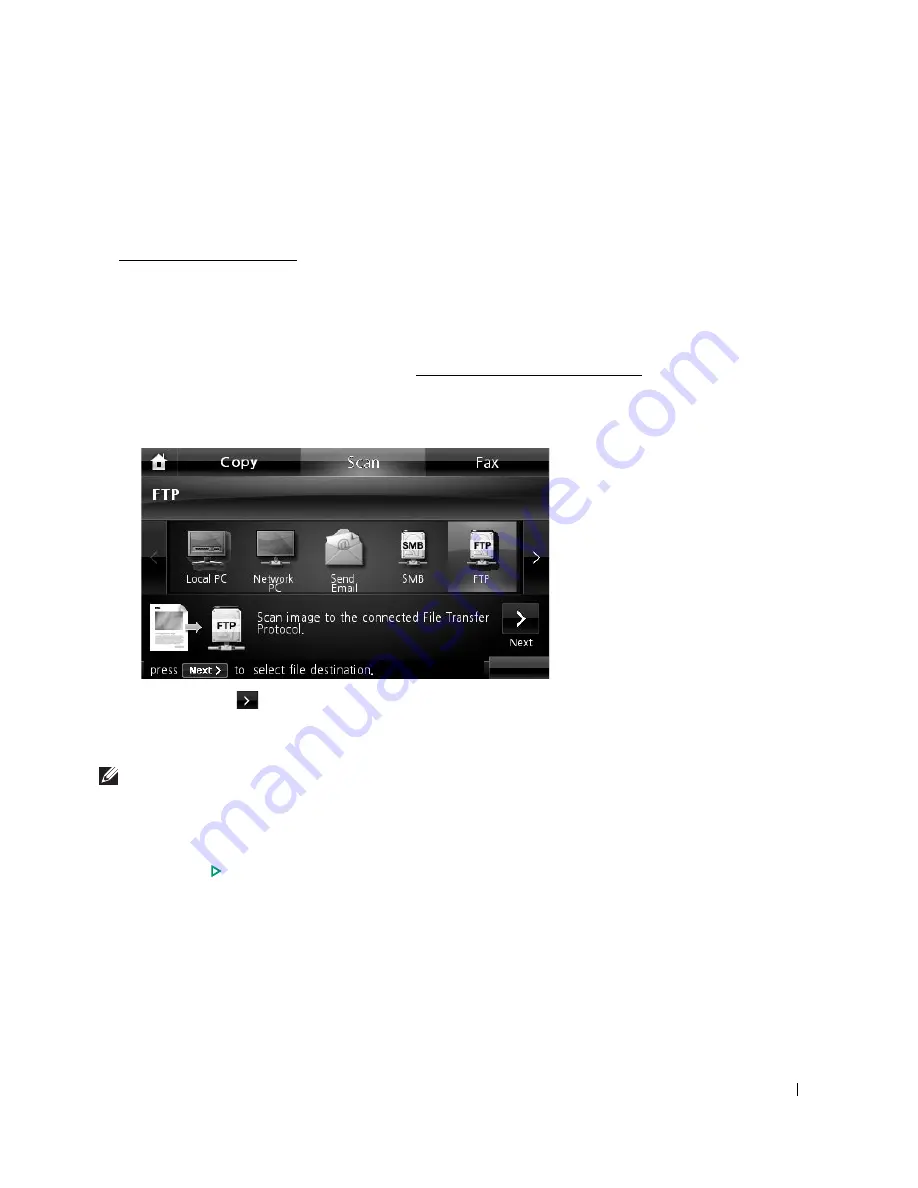
151
Scanning and Sending to FTP Server
Select the folder and share it with the machine in order to receive the scanned file. You need to
set the FTP server setting from the
Embedded Web Service
before following the next steps.
See "Setting up an FTP server"
1
Load the document(s) face up with top edge in first into the DADF.
OR
Place a single document face down on the document glass.
For details about loading a document, see "Loading an Original Document".
2
Press
Scan
from the home screen.
3
Press the left/right arrows to select
FTP
.
4
Press the
Next
(
) button.
5
Show the FTP server list you entered in the
Embedded Web Service
. Select the
destination FTP server.
You can select up to five destinations.
6
If necessary, customize the scan settings including original size, scan color, scan format,
duplex, and image quality by using
Options
.
7
Press
Start
(
)
. (on the touch screen or the operator panel)
The machine begins scanning and then sends the scanned image to the specified server.
Summary of Contents for 2355 Mono Laser
Page 1: ...Dell 2355dn Laser MFP User s Guide ...
Page 17: ...16 ...
Page 31: ...30 4 Close the front cover ...
Page 72: ...71 5 Click Update Firmware ...
Page 99: ...98 ...
Page 127: ...126 ...
Page 181: ...180 ...
Page 213: ...212 ...
Page 214: ...Macintosh Installing Software for Macintosh Setting Up the Printer Printing Scanning ...






























