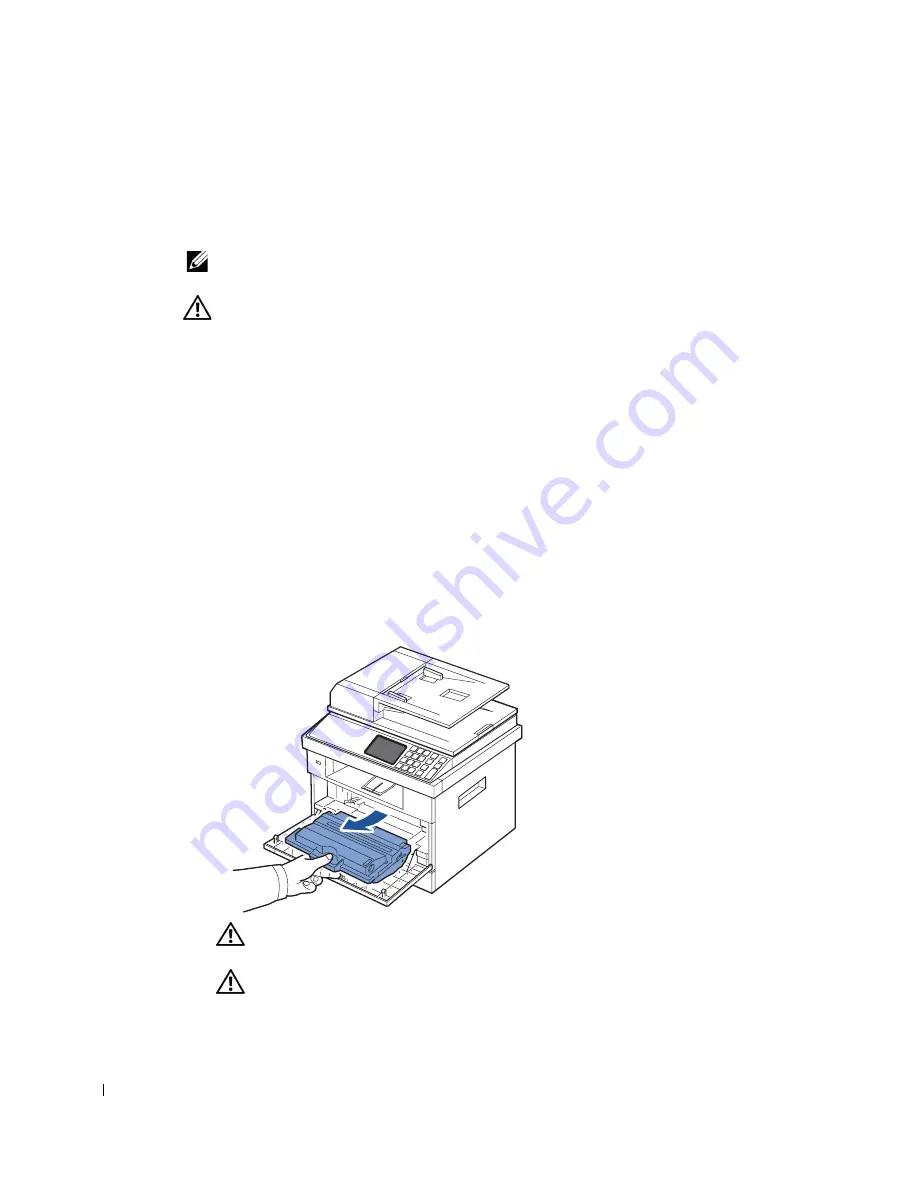
248
Cleaning Your Printer
To maintain the print quality, follow the cleaning procedures below, each time the toner
cartridge is replaced or if print quality problems occur.
NOTE:
Do not touch the transfer roller located under the toner cartridge when cleaning inside the
printer. Oil from your fingers may cause print quality problems.
CAUTION:
Cleaning solvents that contain alcohol or other strong substances may discolor or
crack the printer cabinet.
Cleaning the Exterior
Clean the printer cabinet with a soft, damp, lint-free cloth. Do not let water drip onto the
printer or inside the printer.
Cleaning the Interior
Paper, toner, and dust particles can accumulate inside the printer and cause print quality
problems, such as smearing or toner specks. Clean inside the printer to prevent these
problems.
1
Power the printer off and unplug the power cord. Allow a reasonable amount of time for
the printer to cool down.
2
Open the front cover and pull the toner cartridge straight out. Set it on a clean flat
surface.
CAUTION:
To prevent damage, do not expose the toner cartridge to light for more than a few
minutes.
CAUTION:
Do not touch the green underside of the toner cartridge. Use the handle on the
cartridge to avoid touching this area.
Summary of Contents for 2355 Mono Laser
Page 1: ...Dell 2355dn Laser MFP User s Guide ...
Page 17: ...16 ...
Page 31: ...30 4 Close the front cover ...
Page 72: ...71 5 Click Update Firmware ...
Page 99: ...98 ...
Page 127: ...126 ...
Page 181: ...180 ...
Page 213: ...212 ...
Page 214: ...Macintosh Installing Software for Macintosh Setting Up the Printer Printing Scanning ...






























