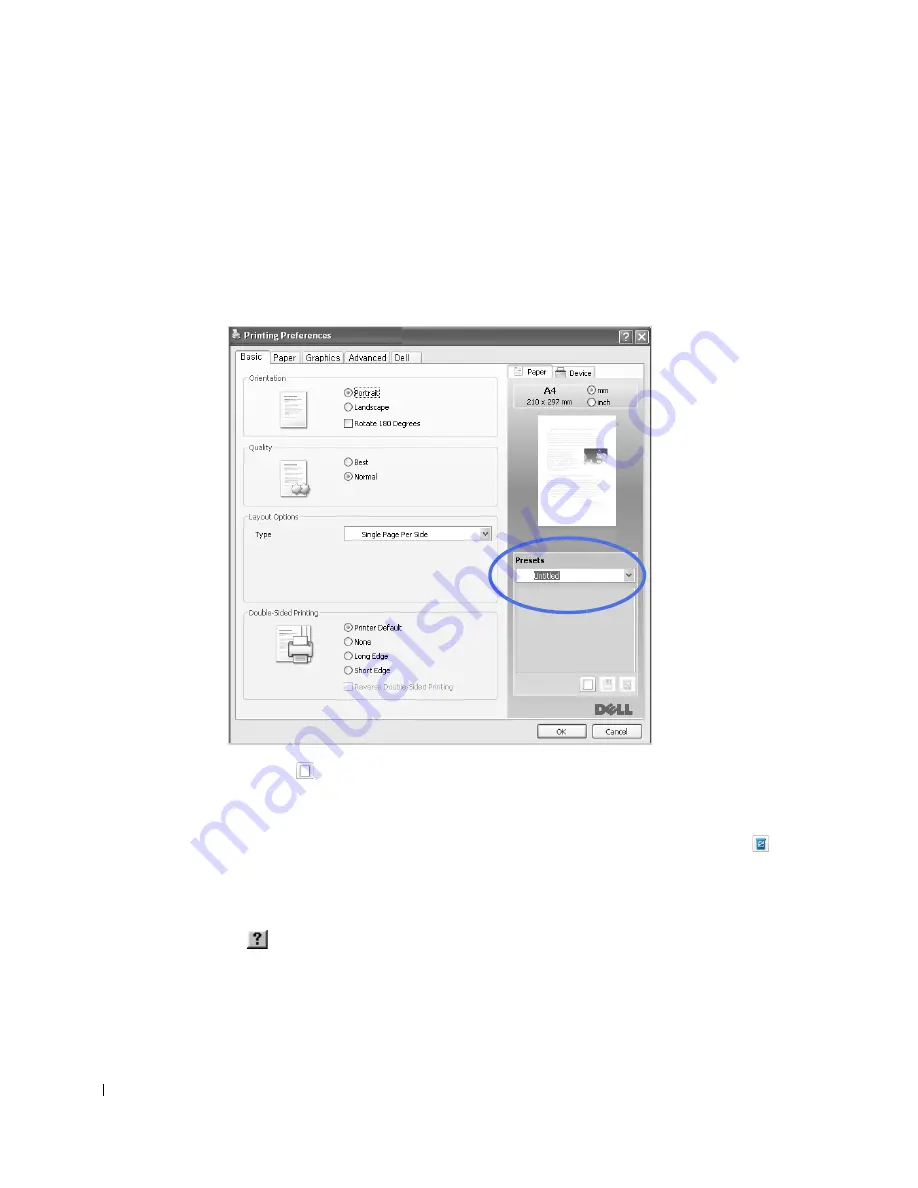
112
Using a Presets Setting
The
Presets
option, which is visible on each properties tab, allows you to save the current
properties settings for future use.
To save a
Presets
item:
1
Change the settings on each tab, as needed.
2
Enter a name for the item in the
Presets
input box.
3
Click
Add
( ).
To use a saved setting, select it from the
Presets
drop-down list. The machine is now set to
print according to the setting you selected.
To delete a saved setting, select it from the
Presets
drop-down list and click
Delete
( ).
You can also restore the printer driver’s default settings by selecting
Printer Default
from the list.
Using Help
Click the
from the upper-right corner of the window and click on any option you want to
know about. Then a pop up window appears with information about that option's feature
which is provided from the driver.
If you want to search information via a keyword, click the
Dell
tab in the Printing Preferences
window, and enter a keyword in the input line of the
Help
option.
Summary of Contents for 2355 Mono Laser
Page 1: ...Dell 2355dn Laser MFP User s Guide ...
Page 17: ...16 ...
Page 31: ...30 4 Close the front cover ...
Page 72: ...71 5 Click Update Firmware ...
Page 99: ...98 ...
Page 127: ...126 ...
Page 181: ...180 ...
Page 213: ...212 ...
Page 214: ...Macintosh Installing Software for Macintosh Setting Up the Printer Printing Scanning ...






























