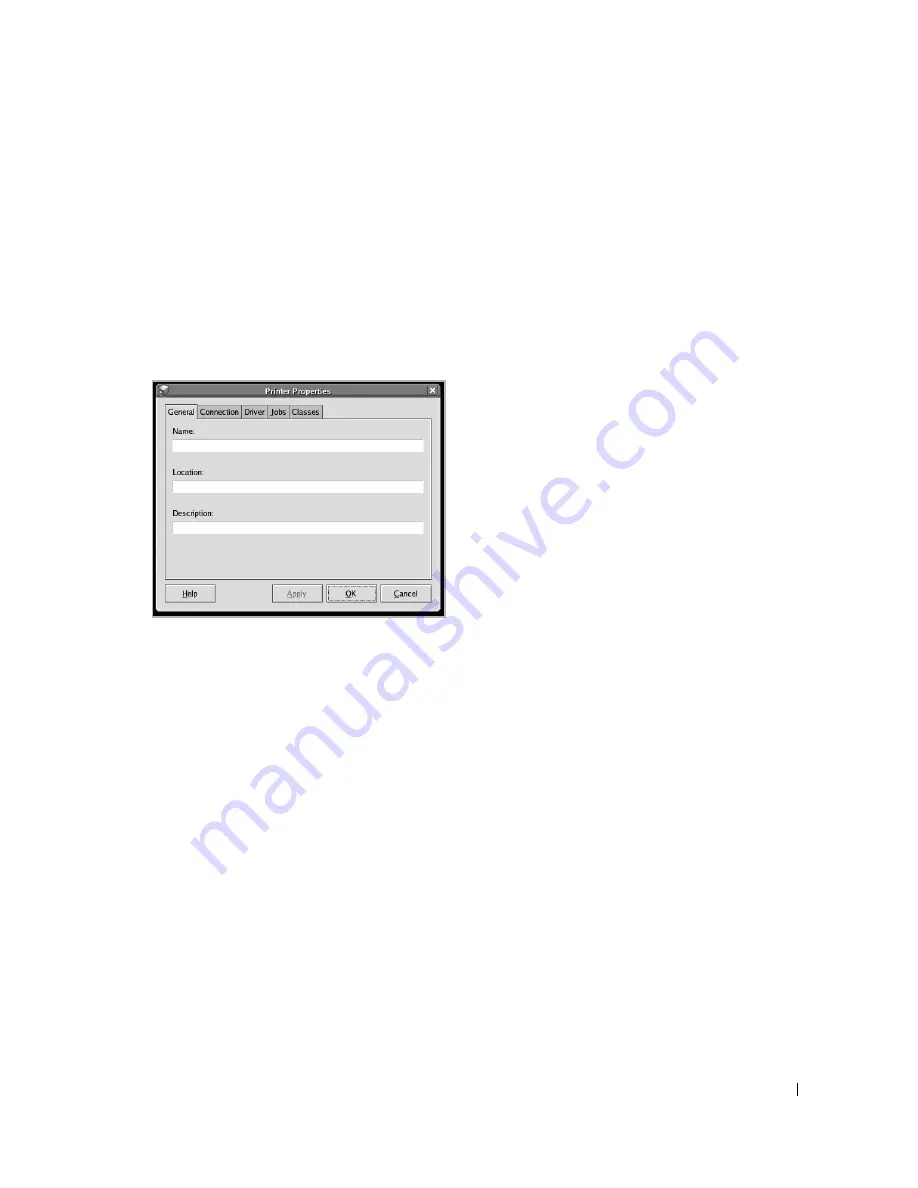
237
Configuring Printer Properties
Using the properties window provided by the Printers configuration, you can change the
various properties for your machine as a printer.
1
Open the Unified Driver Configurator.
If necessary, switch to Printers configuration.
2
Select your printer on the available printers list and click
Properties
.
3
The Printer Properties window opens.
The following five tabs display at the top of the window:
•
General
: allows you to change the printer location and name. The name entered in
this tab displays on the printer list in Printers configuration.
•
Connection
: allows you to view or select another port. If you change the printer port
from USB to parallel or vice versa while in use, you must re-configure the printer port
in this tab.
•
Driver
: allows you to view or select another printer driver. By clicking
Options
, you
can set the default device options.
•
Jobs
: shows the list of print jobs. Click
Cancel Job
to cancel the selected job and
select the
Show completed jobs
check box to see previous jobs on the job list.
•
Classes
: shows the class that your printer is in. Click
Add to Class
to add your printer
to a specific class or click
Remove from Class
to remove the printer from the selected
class.
4
Click
OK
to apply the changes and close the Printer Properties Window.
Summary of Contents for 2355 Mono Laser
Page 1: ...Dell 2355dn Laser MFP User s Guide ...
Page 17: ...16 ...
Page 31: ...30 4 Close the front cover ...
Page 72: ...71 5 Click Update Firmware ...
Page 99: ...98 ...
Page 127: ...126 ...
Page 181: ...180 ...
Page 213: ...212 ...
Page 214: ...Macintosh Installing Software for Macintosh Setting Up the Printer Printing Scanning ...
















































