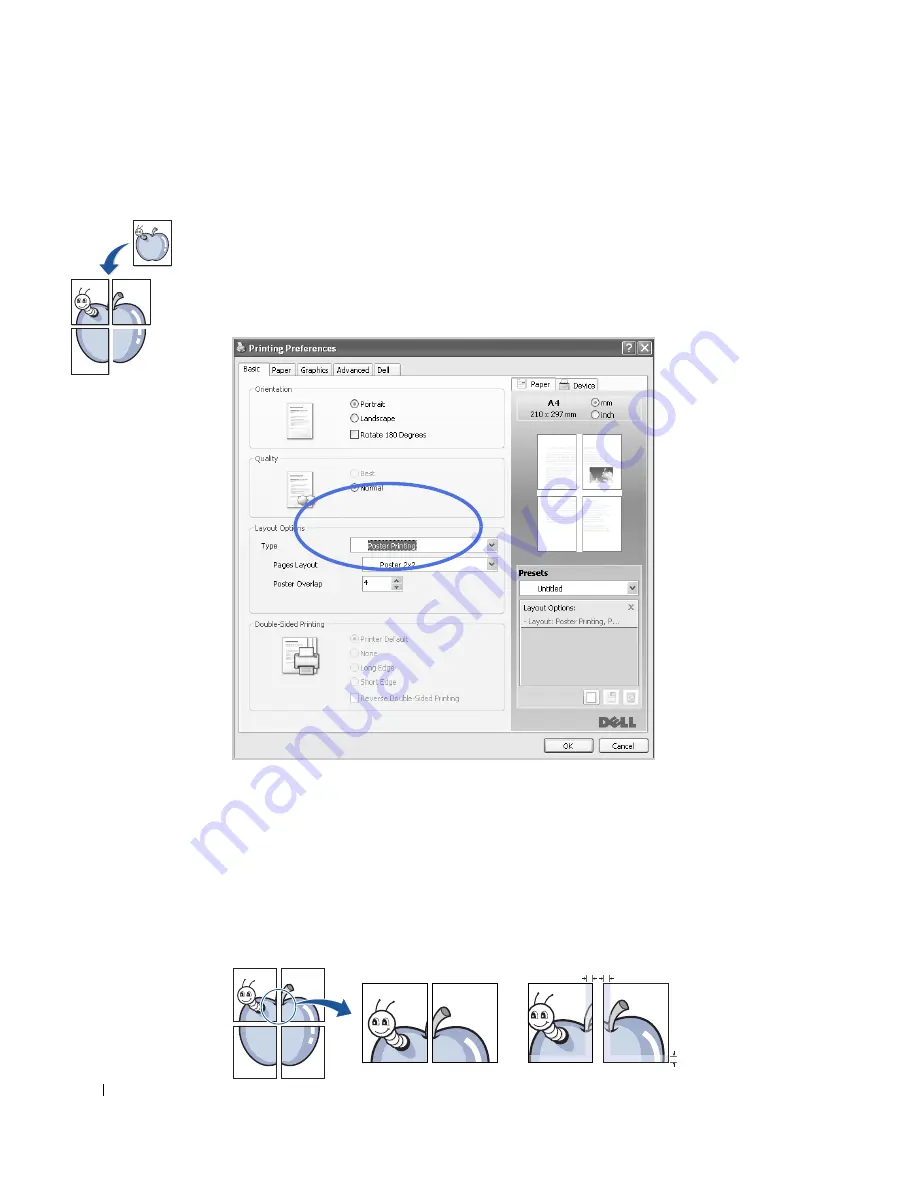
116
Printing Posters
You can print a single-page document onto 4, 9, or 16 sheets of paper, for the purpose of
pasting the sheets together to form one poster-size document.
1
When you change the print settings from your software application, access the printer
properties.
2
From the
Basic
tab, select
Poster Printing
in the
Type
drop-down list.
3
Select the page layout you want.
Specification of the page layout:
•
Poster 2x2
: Document will be enlarged and be divided into 4 pages.
•
Poster 3x3
: Document will be enlarged and be divided into 9 pages.
•
Poster 4x4
: Document will be enlarged and be divided into 16 pages.
4
Select the
Poster Overlap
value. Specify
Poster Overlap
in millimeters or inches by selecting
the radio button on the upper right of
Basic
tab to make it easier to paste the sheets together.
2 x 2
▲
0.1 inches
0.1 inches
Summary of Contents for 2355 Mono Laser
Page 1: ...Dell 2355dn Laser MFP User s Guide ...
Page 17: ...16 ...
Page 31: ...30 4 Close the front cover ...
Page 72: ...71 5 Click Update Firmware ...
Page 99: ...98 ...
Page 127: ...126 ...
Page 181: ...180 ...
Page 213: ...212 ...
Page 214: ...Macintosh Installing Software for Macintosh Setting Up the Printer Printing Scanning ...






























