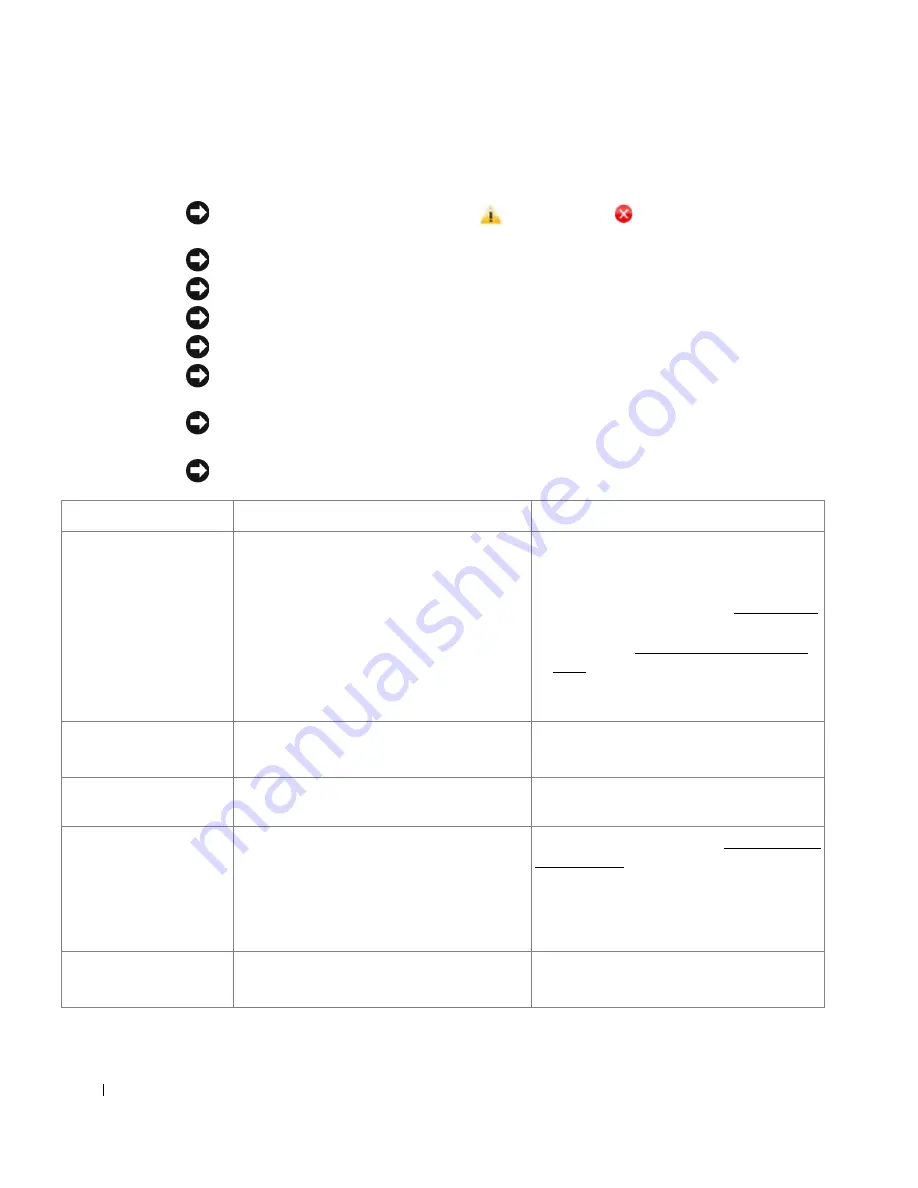
276
Clearing LCD Error Messages
NOTE:
You may see an exclamation mark (
) or a cross mark (
) on the upper of the display, in
that case, press the cross mark to browse detailed message.
NOTE:
[xxx] indicates the media type.
NOTE:
[yyy] indicates the tray.
NOTE:
[zzz] indicates the paper size.
NOTE:
Some error messages are provided with graphical images on the LCD of the operator panel.
NOTE:
If the message is not in the table, cycle the power and try the printing job again. If the
problem persists, call for service.
NOTE:
When you call for service, provide display message to service representative. You can get
help easily.
NOTE:
Some messages may not appear in the display depending on options.
Display message
Meaning
Suggested solutions
Fax line not connected
Your printer cannot connect with a remote
printer or has lost contact because of a
problem with the phone line.
OR
No dial tone sounds
• Try again. If the problem persists, please
wait for an hour or try a different phone line
if possible and then try to connect again.
• Turn the ECM mode on. See "ECM Mode".
• Check that the phone line is connected
properly. See "Connecting the Telephone
Line".
• Check that the phone socket in the wall is
used by plugging in another phone.
DADF Door Open
DADF Exit Door Open
The DADF door is not securely latched.
Close the cover.
Device is not supported
A non-USB device is connected with USB
memory port.
Remove the non-USB device from USB
memory port.
DADF paper jam at entry
DADF paper jam at exit
DADF paper jam in
duplex path
DADF Rev. Jam
The loaded document has jammed in the
DADF.
Clear the document jam. See "Clearing Jams
in the DADF".
Duplex Fan1 Locked
Duplex Fan2 Locked
A problem has occurred in the duplex unit.
Unplug the power cord and plug it back in. If
the problem persists, please call for service.
Summary of Contents for 2355 Mono Laser
Page 1: ...Dell 2355dn Laser MFP User s Guide ...
Page 17: ...16 ...
Page 31: ...30 4 Close the front cover ...
Page 72: ...71 5 Click Update Firmware ...
Page 99: ...98 ...
Page 127: ...126 ...
Page 181: ...180 ...
Page 213: ...212 ...
Page 214: ...Macintosh Installing Software for Macintosh Setting Up the Printer Printing Scanning ...
















































