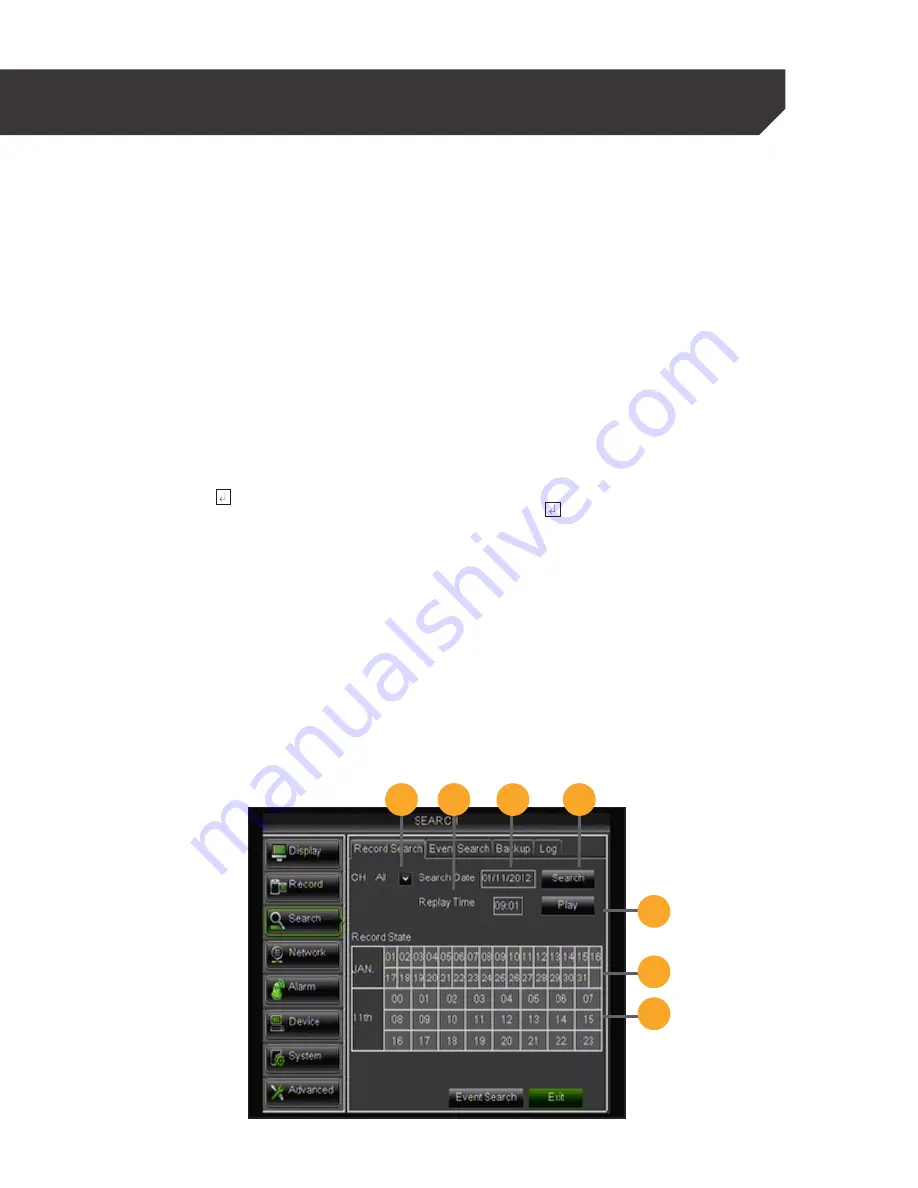
53
PLAYBACK
There are two types of files available for playback; RECORD SEARCH files or EVENT SEARCH files. These
searches allow you to find footage recorded from particular dates and times. There are three ways to
access the SEARCH menu for playback:
1. Press PLAY on the DVR remote.
2. Right click the mouse on the screen and select the
RECORD search icon from the FUNCTION TOOLBAR.
3. Access the main menu and select SEARCH.
Record Search Tab
Allows you to find recorded footage from particular dates and times. To access and playback footage from
a particular date and time follow these steps:
1. Click on the channel you would like to search.
2. Then, enter the date in the SEARCH DATE box.
Select the ENTER key.
3. Click SEARCH to open up the search times for
that date.
4. Once you have searched for a particular
month, you can view times and footage from
each day of that month by double clicking on
the day in the calendar below.
5. The days and times that have Motion/Alarm
recorded footage stored on them are red in the
time schedule. The days and times that have
schedule recording stored on them are green. If
the time is not red or green, it means there was
no recording during that time.
6. To search for a particular time on a set date,
select the REPLAY TIME box input the start time
of the footage you would like to view. Select the
ENTER key.
7. Click on PLAYBACK to start viewing from that
date and time. If footage was recorded within
the selected date and time slot, the footage will
begin to play. If nothing was recorded, a screen
will appear and read "no record file found".
Check your Date/Time and try searching to see
what video footage is available.
PLAYBACK
1
2
3
4
5
6
7






























