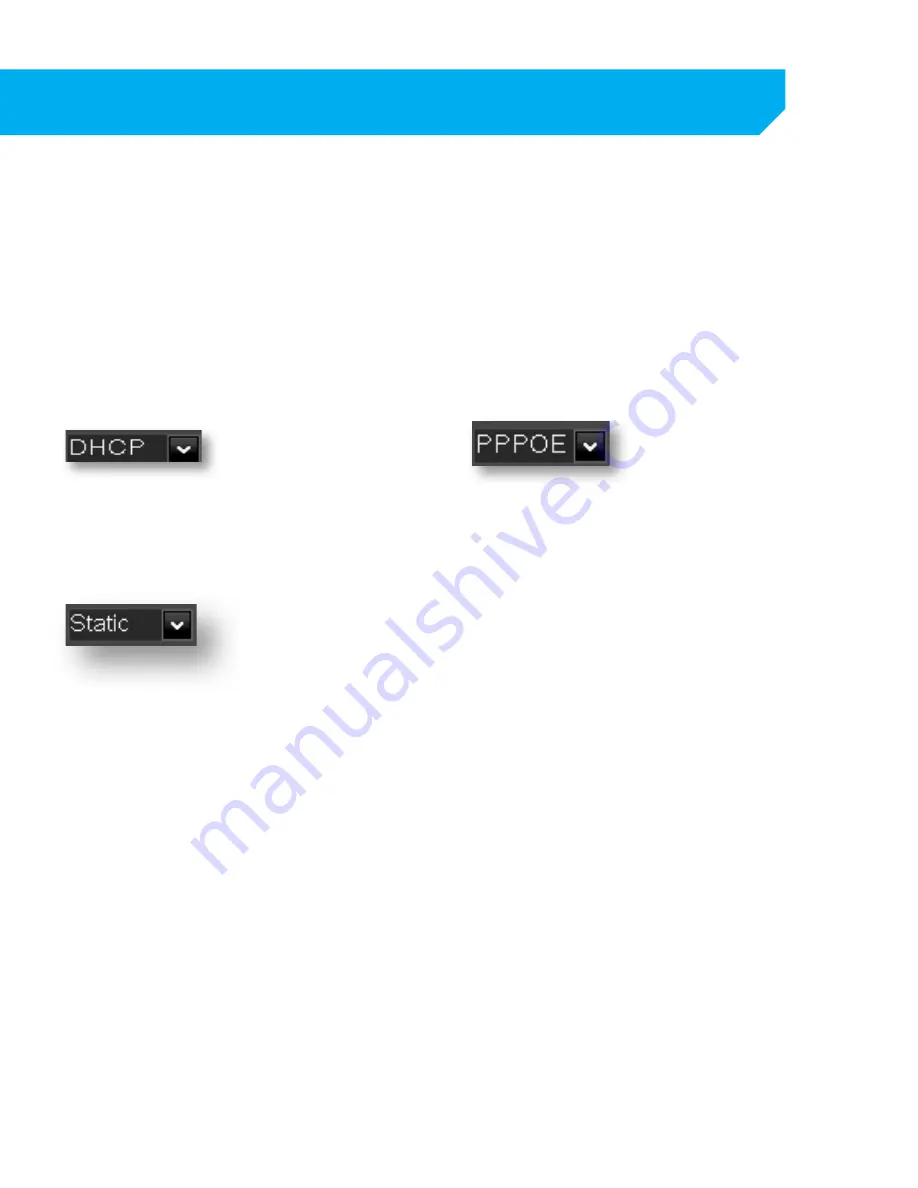
29
The network setup menu is your gateway to viewing your footage online. This menu holds the information
you need to set up online viewing. The DVR is preconfigured to work with most basic network setups and
the values shown on the screen are the values you will be using to set up and view the DVR on a computer.
Network Tab
The network setup menu allows you to configure all the settings necessary to view your DVR online. You can
configure the way the DVR acquires an IP address, adjust which ports are used to communicate with the
DVR, adjust your DNS as well as set your information for a DDNS account.
Type
Determines how the DVR will acquire an IP address; DHCP, Static or PPPoE.
DHCP:
DHCP (Dynamic Host Configuration Protocol)
address is the most common setup for home or
office networks. This allows the DVR to automatically
receive an IP address from the router. By default the
IP mode will be DHCP.
Static IP:
Static IP addresses are manually assigned by
an administrator. A static IP address would be
beneficial if your internal IP address changes often.
Most home or office networks today do not use
static IP addresses. If you are unsure of whether
you need a static or dynamic IP address, please
contact your network administrator.
PPPoE:
Used for DSL services where individuals connect to
a DSL modem. It is recommended to store the PPPoE
information in the router, if the PPPoE information is
not stored in the router, the DSL modem will need to
be configured. If you are using a PPPoE connection,
contact your Internet Service Provider for your PPPoE
name and password.
To adjust the type of IP Mode you are using:
1. Select the drop down menu beside the
word TYPE.
2. Highlight the IP Mode you would like to use and
press select.
3. Select APPLY to save settings.
NETWORK SETUP






























