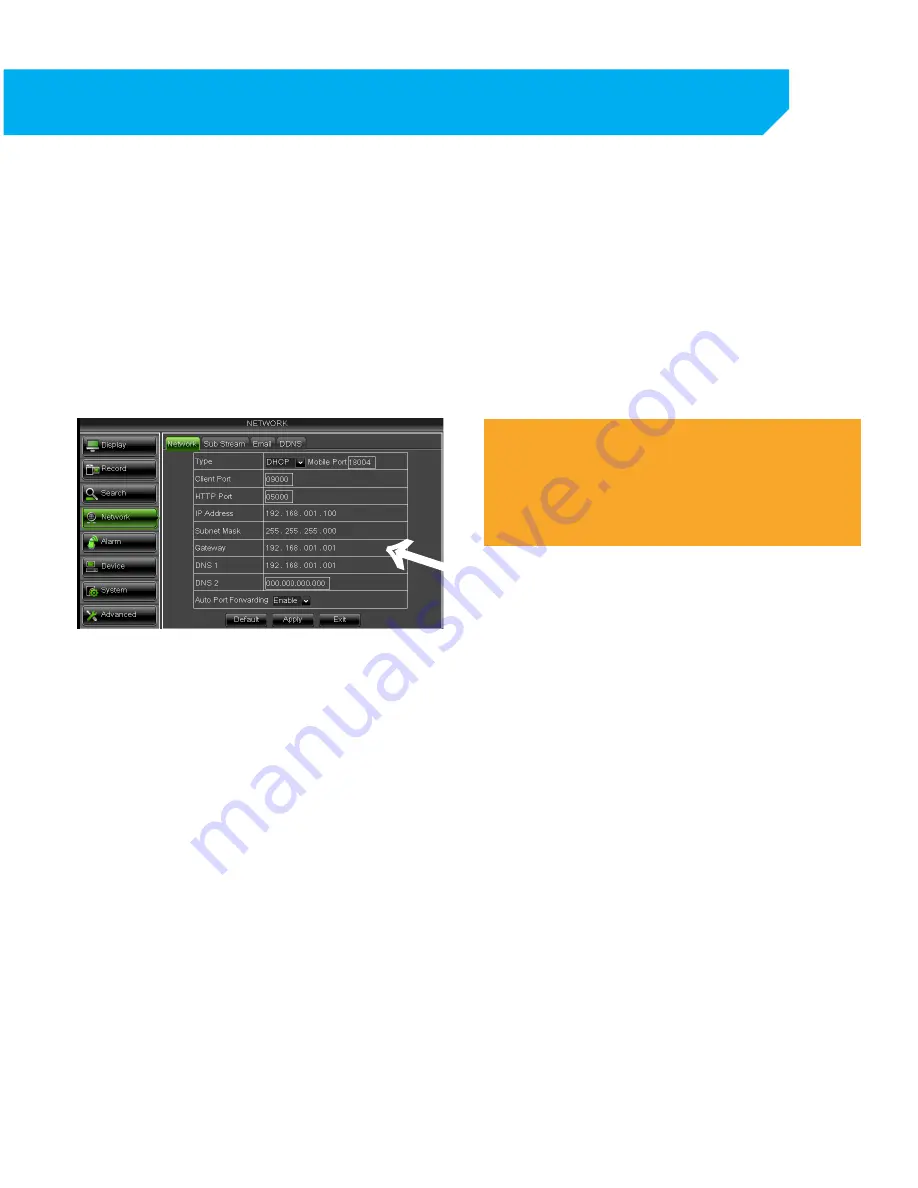
31
Finding your DVR’s IP Address
By default, the DVR IP mode is set to DHCP. This means the DVR will automatically retrieve an IP address from
the router that it is connected to. Unless your network requires a static IP address leave the DVR IP mode set
as DHCP.
1. From the MAIN MENU, select NETWORK.
2. Confirm that the IP Mode is set to DHCP. This
setting is acceptable for most users. If the IP
mode is not set to DHCP, use the drop down list
next to type and change the type so that it is set
to DHCP. Click APPLY and exit to restart the DVR
and retrieve an IP address.
3. Write down your IP address, CLIENT PORT, HTTP
PORT, MOBILE PORT (if not using the ClearVu
app) and GATEWAY. This information will be
used in the next few steps to view the DVR on
your computer as well as for viewing the DVR
over the Internet.
ONCE
ACQUIRED,
YOUR IP
ADDRESS WILL
APPEAR HERE
→
Note:
If your router does not support DHCP, contact your network
administrator to supply you with the proper IP information. If
the DVR needs to store PPPoE (DSL/ADSL) settings contact
your ISP (Internet Service Provider)
for the proper IP address settings.
NETWORK SETUP






























