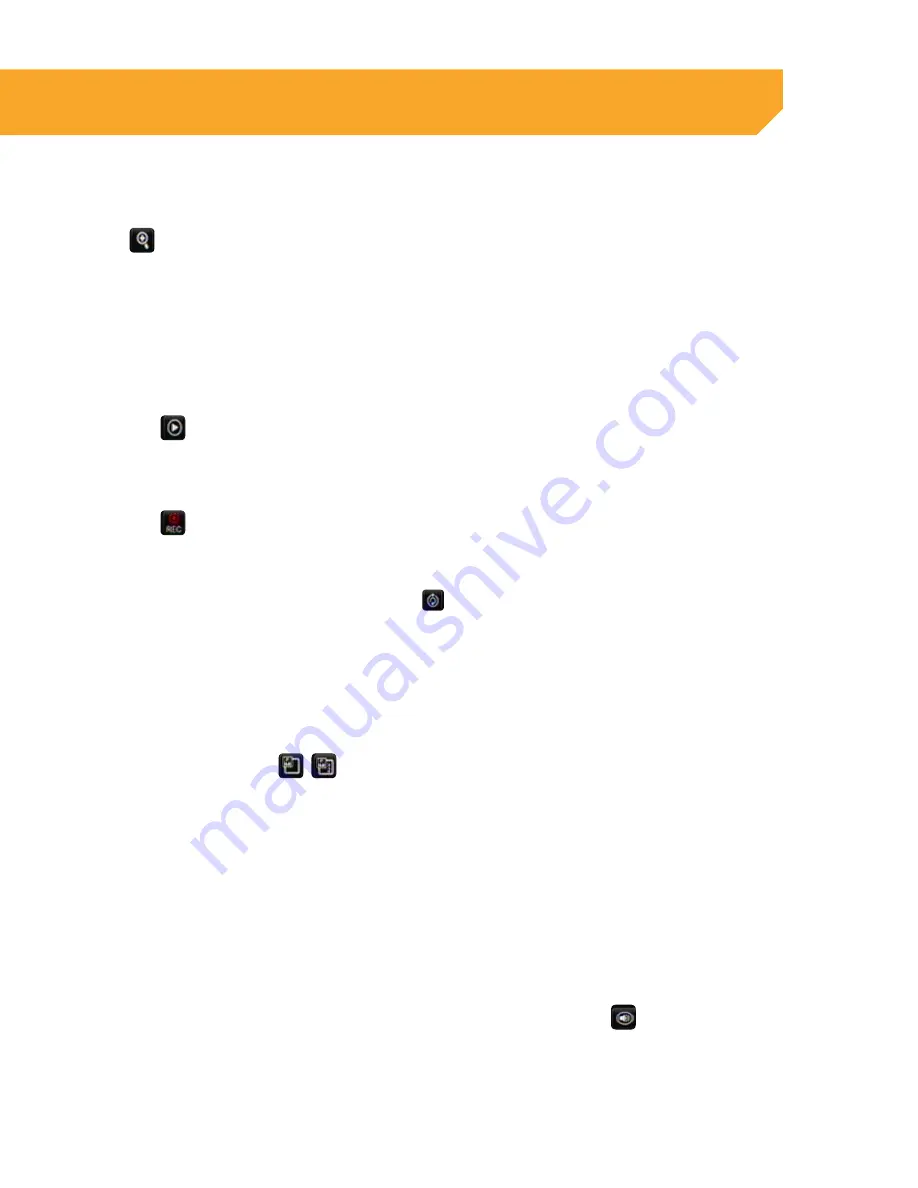
17
Zoom
When viewing a camera in full screen mode, your FUNCTION TOOLBAR gives you an option to zoom in. This
function
allows you to get a better view of what you are monitoring. To zoom follow these steps:
1. Double click the screen you would like to zoom
in on. This will open to full screen mode.
2. Right click the mouse, scroll to ZOOM
and press SELECT.
3. Using the mouse, click and drag a square
around the area you would like to zoom in on.
4. Once the square has been set, release the
mouse button and the screen will zoom in on
the selected area.
5. To exit the zoomed in screen, right
click the mouse.
Record Search
This shortcut
prompts the video search menu to appear. It allows you to search through the previously
recorded footage. For more information on the video search menu, please see the PLAYBACK section of
this manual.
Start / Stop Record
This shortcut
prompts the DVR to start or stop recording. This function works if the DVR's schedule is set
to MOTION RECORD and you would like to record in between motion detection events.
Start / Stop Rotate
1. Right click the mouse and select START ROTATE
The cameras will then start sequencing through.
2. To stop auto sequence, double click the screen
or open the FUNCTION TOOLBAR and select the
STOP ROTATE icon.
3. To return to quad, 9, or 16 screen view, open
the FUNCTION TOOLBAR and select the SPLIT
screen icon.
PIP Mode
Picture in picture (PIP) mode
/
allows you to view camera one in full screen and up to two camera
channels (of your choice) as smaller screens in either corner of the screen. You must have at least one
camera connected to your DVR for PIP mode to function properly. To turn on PIP mode follow these steps:
1. Right click and then select PIP Mode 1x1 or PIP
Mode 1x2.
2. 1x1 allows you to view camera one in full screen
and another camera in the lower left corner of
the screen.
3. 1x2 allows you to view camera one in full screen
and two other cameras in the bottom left and
right corners of the screen.
4. To exit PIP mode, right click the mouse.
Volume
If you have connected audio-enabled cameras to the DVR you can adjust the level of sound or mute all
noise being recorded. Select the volume icon in the FUNCTION TOOLBAR. You can adjust the volume level
using the bar or mute by checking the mute box. Select the save disk icon
to save your settings.
FUNCTION TOOLBAR






























