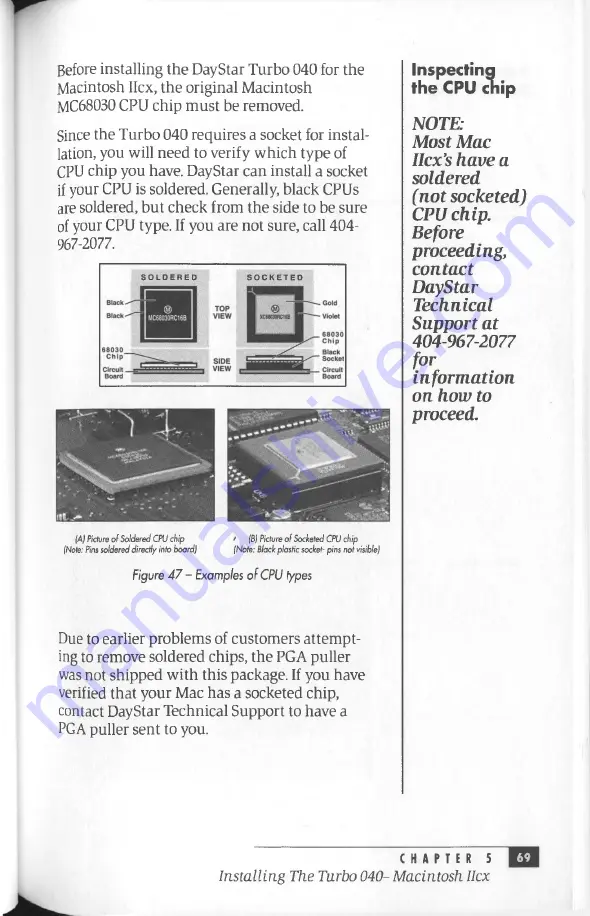
Before installing the DayStar Turbo 040 for the
Macintosh Ilex, the original Macintosh
MC68030 CPU chip must be removed.
Since the Turbo 040 requires a socket for instal
lation, you will need to verify w hich type of
CPU chip you have. DayStar can install a socket
if your CPU is soldered. Generally, black CPUs
are soldered, but check from the side to be sure
of your CPU type. If you are not sure, call 404-
967-2077.
S O L D E R E D
S O C K E T E D
Inspecting
the CPU chip
NOTE:
Most Mac
Ilex’
s have a
soldered
(not socketed)
CPU chip.
Before
proceeding,
contact
DayStar
Technical
Support at
404-967-2077
for
information
on how to
proceed.
(A) Picture of Soldered CPU chip
•
(B) Picture of Socketed CPU chip
(Note: Pins soldered directly into board)
(Note: Black plastic socket- pins not visible)
Figure 47 - Examples o f CPU types
Due to earlier problem s of custom ers attempt
ing to remove soldered chips, the PGA puller
was not shipped with this package. If you have
verified that your Mac has a socketed chip,
contact DayStar Technical Support to have a
PGA puller sent to you.
C H A P T E R 5
I n s t a llin g T he T u rbo 040- M a cin tosh Ilex
69
Summary of Contents for TURBO 040
Page 1: ...T IJR B O 040 US E R MA N U A L W W m Vm D I G I T A L...
Page 2: ......
Page 9: ......
Page 10: ......
Page 15: ......
Page 16: ......
Page 27: ...MacSE 3 1 4 m M m W Ha r x J Kr 1 1 A s i...
Page 28: ......
Page 37: ......
Page 38: ......
Page 51: ......
Page 52: ......
Page 65: ......
Page 66: ......
Page 80: ......
Page 81: ......
Page 82: ......
Page 89: ...I...
Page 90: ......
Page 95: ......
Page 96: ......
Page 101: ......
Page 102: ......
Page 121: ......
Page 122: ......
Page 125: ...I I...
Page 126: ......
Page 131: ......
















































