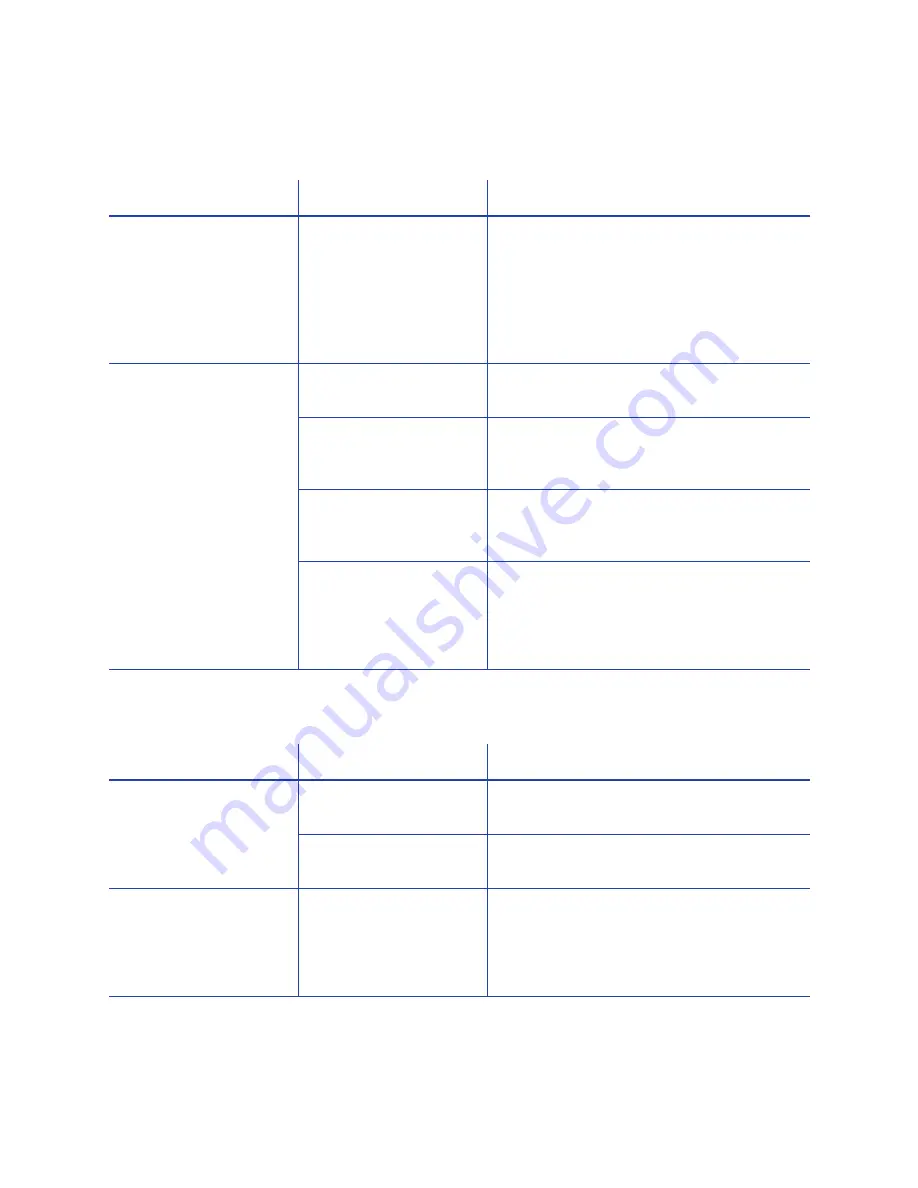
52
Troubleshooting
The printing is too light
The printing is too dark
Problem
Probable Cause
Solution
Photos look faded.
The image capture
system needs
adjustment.
Color settings might not be optimal.
Adjust color settings. Refer to the
documentation for the image capture
system, “Color Printing” in your printer’s
Installation and Administrator’s Guide
,
and “Color Adjustment Tab” in your
printer’s
Driver Guide
.
The printing is very light. The ribbon is loaded
incorrectly.
Load the print ribbon correctly. Refer to
“Load the Print Ribbon”
on
page 22
.
The card was
previously printed and
has topcoat on it.
Print only new cards. Refer to “Cards” in
your printer’s
Installation and
Administrator’s Guide
.
The printhead is not
installed correctly.
Contact your service provider for
instructions to install the printhead
correctly.
The printhead power is
too low.
Log on to the Printer Manager as a
WebAdmin. Open the Printer Settings >
Print menu. Increase the YMCPower
setting, and press the Set Current button
to save your changes.
Problem
Probable Cause
Solution
The card shows wrinkles
in darkly colored areas.
The card includes very
dark areas.
Change the design to use smaller areas of
dark color.
The printhead is not
aligned correctly.
Contact your service provider.
All color printing is
darker than intended.
Color adjustment is too
dark. A change in the
card stock you use can
alter the appearance
of printed cards.
Change the color adjustment settings.
Refer to “Color Printing” in your printer’s
Installation and Administrator’s Guide
,
and “Color Adjustment Tab” in your
printer’s
Driver Guide
.
Summary of Contents for CD800
Page 1: ...Datacard CD800 Card Printer User s Guide March 2014 Part No 527443 001 Rev A ...
Page 8: ...viii ...
Page 14: ...xiv ...
Page 16: ...2 Introduction ...
Page 25: ...CD800 Card Printer User s Guide 11 ...
Page 26: ...12 About the Printer ...
Page 42: ...28 Printing Cards ...
Page 54: ...40 System Maintenance ...
Page 114: ...A 16 CLM Laminator ...






























