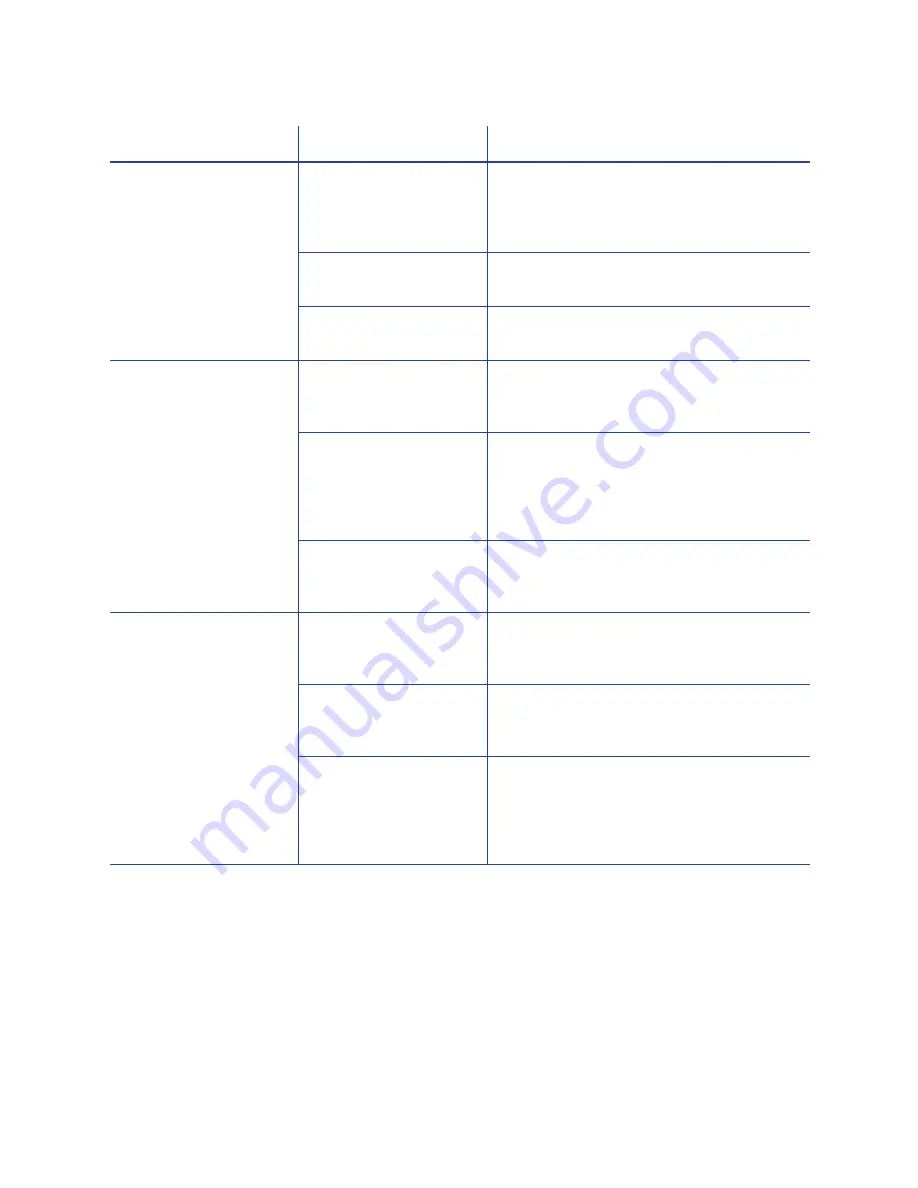
CD800 Card Printer User’s Guide
51
Printing is blurred.
The cards have a
matte, not glossy, finish.
Use cards that meet the requirements for
the printer. Refer to “Cards” in your
printer’s
Installation and Administrator’s
Guide
for specifications.
The rollers are dirty.
Run a cleaning card. Refer to
“Run a
Cleaning Card”
on
page 32
.
The printhead is dirty.
Clean the printhead. Refer to
“Clean the
Printhead”
on
page 30
.
The printed card has
small unprinted areas.
Unprinted cards have
scratches.
Handle cards carefully. Refer to “Card
Quality Guidelines” in your printer’s
Installation and Administrator’s Guide
.
Cards have
embedded particles,
an uneven surface, or
the card edge has
burrs.
Use cards that meet the requirements for
the printer. Refer to “Cards” in your
printer’s
Installation and Administrator’s
Guide
.
The rollers are dirty or
the card packaging
contains debris.
Run a cleaning card. Refer to
“Run a
Cleaning Card”
on
page 32
.
Part of the printed
image is discolored.
Cards have fingerprints
or other dirt on them.
Handle cards carefully. Refer to “Card
Quality Guidelines” in your printer’s
Installation and Administrator’s Guide
.
A signature panel is
located on the other
side of the card.
Design the card to avoid printing photos
over signature panel residue.
The rollers are dirty or
the card packaging
contains debris.
Run a cleaning card. Refer to
“Run a
Cleaning Card”
on
page 32
. Use cards
that meet the requirements for the printer.
Refer to “Cards” in your printer’s
Installation and Administrator’s Guide
.
Problem
Probable Cause
Solution
Summary of Contents for CD800
Page 1: ...Datacard CD800 Card Printer User s Guide March 2014 Part No 527443 001 Rev A ...
Page 8: ...viii ...
Page 14: ...xiv ...
Page 16: ...2 Introduction ...
Page 25: ...CD800 Card Printer User s Guide 11 ...
Page 26: ...12 About the Printer ...
Page 42: ...28 Printing Cards ...
Page 54: ...40 System Maintenance ...
Page 114: ...A 16 CLM Laminator ...
















































