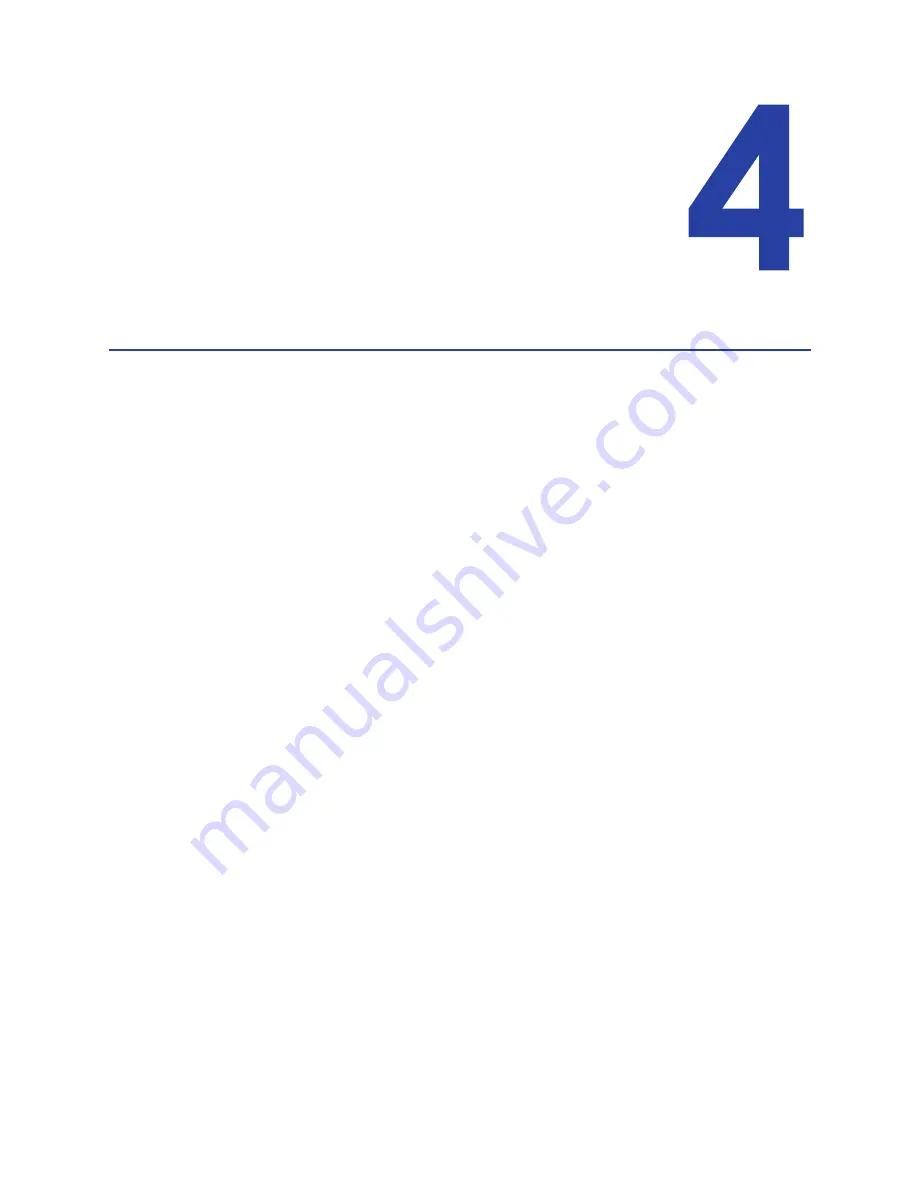
CD800 Card Printer User’s Guide
25
Chapter 4: Printing Cards
Before Starting to Print
This
section
explains
how
to
a
card.
Make
sure
that:
•
Cards
are
loaded
in
the
printer
or
available
to
insert.
•
Ribbon
is
loaded
in
the
printer.
For
the
steps
to
follow,
refer
to
“Load
the
Ribbon”
on
page
22
.
If
your
system
includes
the
optional
laminator,
refer
to
Appendix
A,
"CLM
Laminator"
on
page
A
‐
1
,
for
information
about
preparing
the
laminator.
•
The
card
design
is
set
up.
If
you
need
to
set
up
or
modify
the
design,
refer
to
“Elements
of
Card
Design”
in
your
printer’s
Installation
and
Administrator’s
Guide.
H
INTS
&
T
IPS
Make
sure
that
magnetic
stripe
cards
are
loaded
correctly.
The
printer
shows
the
correct
position.
You
also
can:
•
a
test
card
directly
from
the
printer.
Refer
to
a
Test
Card”
on
page
20.
•
P
rint
a
driver
sample
card.
Refer
to
a
Driver
Sample
Card”
in
your
printer’s
Driver
Guide
.
Summary of Contents for CD800
Page 1: ...Datacard CD800 Card Printer User s Guide March 2014 Part No 527443 001 Rev A ...
Page 8: ...viii ...
Page 14: ...xiv ...
Page 16: ...2 Introduction ...
Page 25: ...CD800 Card Printer User s Guide 11 ...
Page 26: ...12 About the Printer ...
Page 42: ...28 Printing Cards ...
Page 54: ...40 System Maintenance ...
Page 114: ...A 16 CLM Laminator ...






























