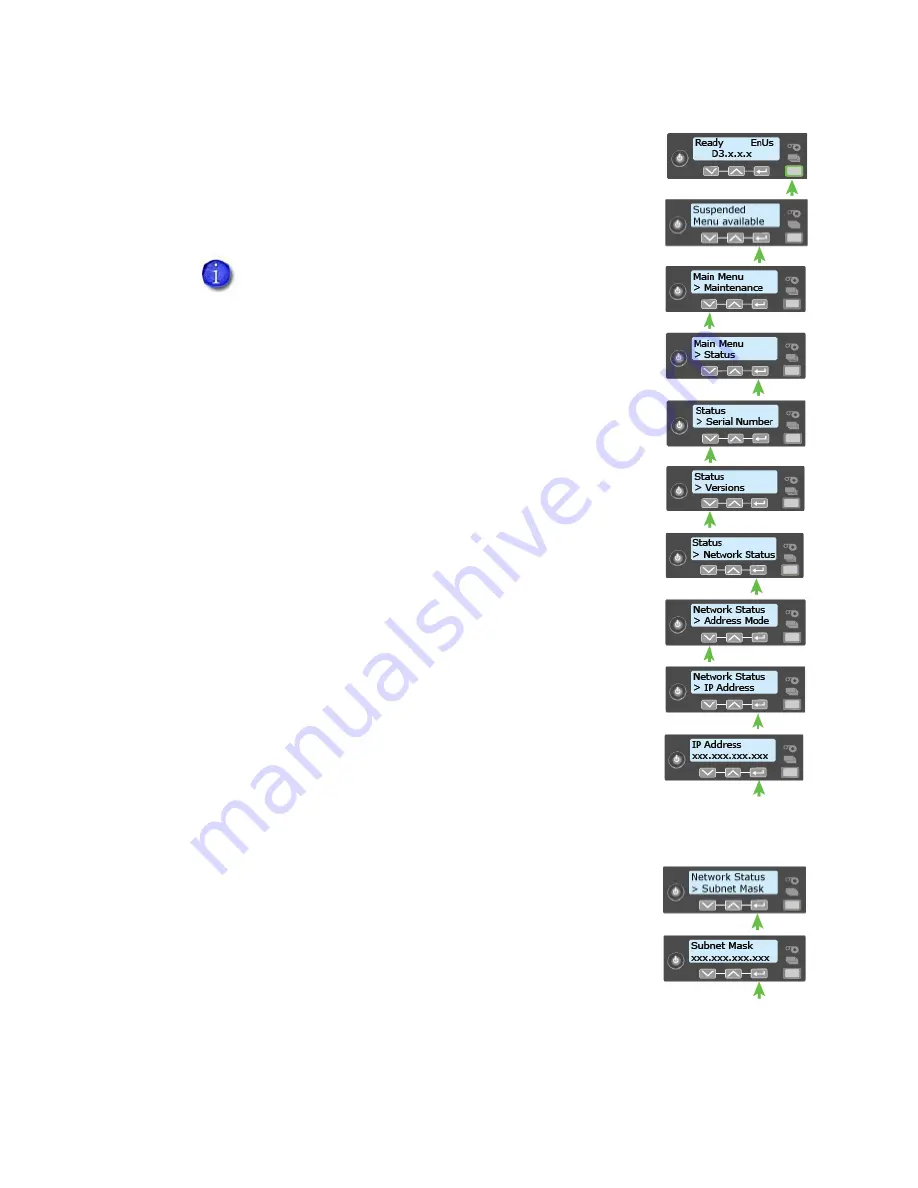
CD800 Card Printer User’s Guide
19
Retrieve the Printer IP Address
The
printer
can
display
the
network
IP
address
it
uses
when
connected
to
the
network.
It
also
displays
the
subnet
mask,
gateway
address,
and
MAC
address.
Begin
with
the
printer
power
connected,
and
the
printer
connected
to
the
network.
1.
Press
the
P
OWER
button
(if
needed)
to
power
on
the
printer.
2.
Access
the
Network
Status
menu
in
the
LCD
menu:
A.
Press
the
U
SER
button
to
suspend
the
printer.
B.
Press
the
E
NTER
key
to
enter
the
menu
system.
C.
Press
the
down
arrow
to
display
Status
on
line
2.
D.
Press
E
NTER
to
enter
the
Status
menu.
Press
the
down
arrow
key
until
Network Status
displays
on
line
2.
E.
Press
E
NTER
to
display
the
Network
Status
menu.
3.
Press
the
down
arrow
key
until
IP Address
displays
on
line 2.
4.
Press
E
NTER
to
display
the
IP
address.
Record
the
IP
address.
5.
Press
E
NTER
to
return
to
the
Network
Status
menu.
Subnet Mask
displays
on
line
2.
6.
Press
E
NTER
to
display
the
subnet
mask.
Record
it,
if
necessary.
To
see
just
the
printer
IP
address,
press
the
up
or
down
arrow
key
while
the
printer
displays
Ready
.
Refer
to
“Down
Arrow,
Up
Arrow,
and
Enter
Key”
on
page
18
.
Summary of Contents for CD800
Page 1: ...Datacard CD800 Card Printer User s Guide March 2014 Part No 527443 001 Rev A ...
Page 8: ...viii ...
Page 14: ...xiv ...
Page 16: ...2 Introduction ...
Page 25: ...CD800 Card Printer User s Guide 11 ...
Page 26: ...12 About the Printer ...
Page 42: ...28 Printing Cards ...
Page 54: ...40 System Maintenance ...
Page 114: ...A 16 CLM Laminator ...






























