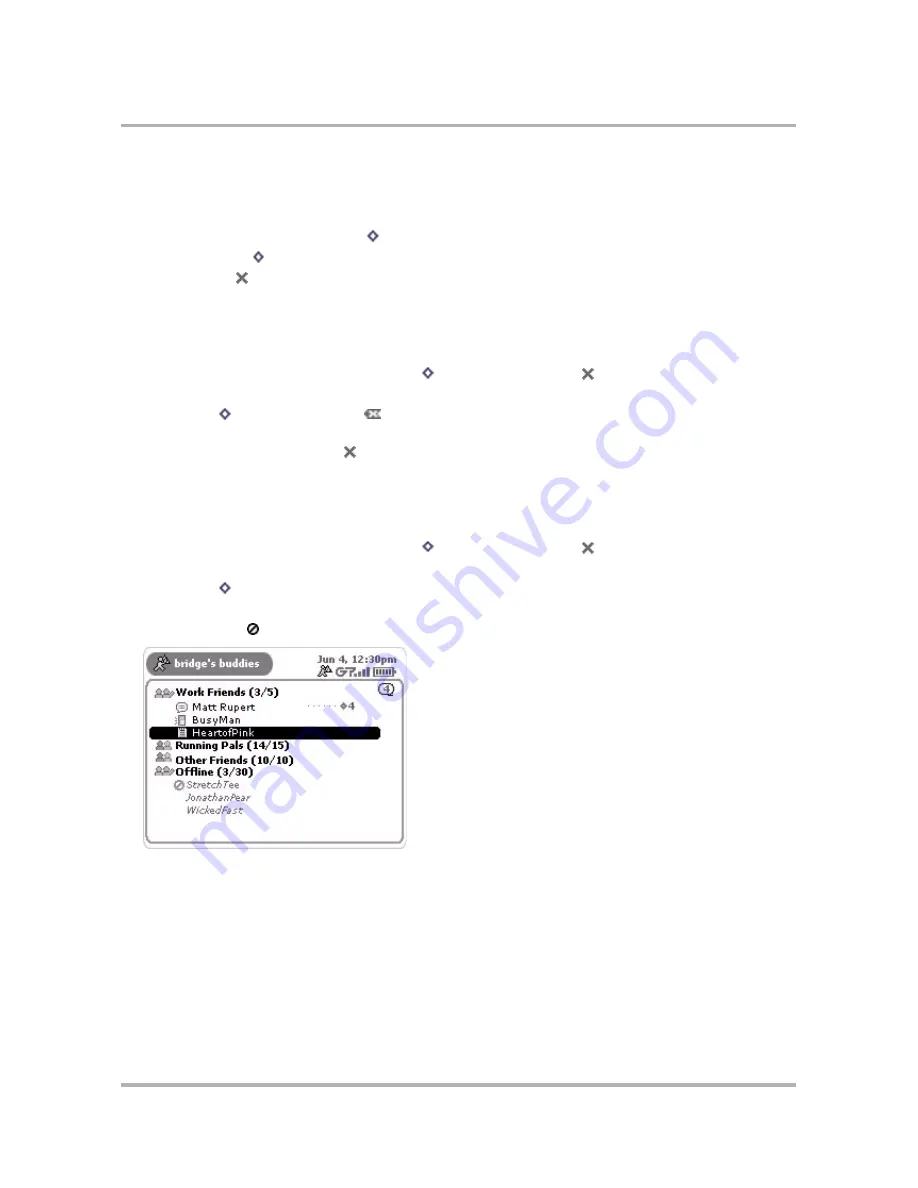
Instant Messaging
April 15, 2003
T-Mobile Sidekick Owner’s Manual
81
3
From this screen you can:
• Change the group in which you’ve filed the buddy.
• Set alerts (notifications) for when your buddy signs on, signs off, or sends you a new message.
4
After making your edits, press
Menu
then:
• Select
Cancel
[
+
.
] to cancel all changes.
• Select
Done
to save your changes.
Discard a Buddy
To remove a buddy from your list, do the following while in the IM application:
1
If your Buddy List isn’t displayed, press
Menu
then
select
Buddy List
.
2
Scroll to highlight the screen name of the buddy you wish to discard.
3
Press
Menu
then select
Discard
[
]. A confirmation dialog opens.
4
If you’re sure you want to remove this buddy, select
Discard
. Otherwise, to cancel the action and keep the
buddy on your list, press
Cancel
.
Block/Unblock Buddies
If you want to block messages from a particular buddy, you can easily do so while in the IM application:
1
If your Buddy List isn’t displayed, press
Menu
then
select
Buddy List
.
2
Scroll to highlight the screen name of the buddy you want to block.
3
Press
Menu
then select
Block
.
4
The buddy’s screen name still appears on your Buddy List, but now it’s in the Offline group and the
“forbidden” icon
appears to next to the buddy’s name:
5
To unblock messages from this buddy, highlight their screen name in the Offline group and select
Unblock
from the menu. The screen name moves under the group you had previously assigned to them and you will
start receiving messages from this buddy again.
You can also unblock one or more buddies from the Settings screen, as described in
Manage Blocked Users
List
on page 86.






























