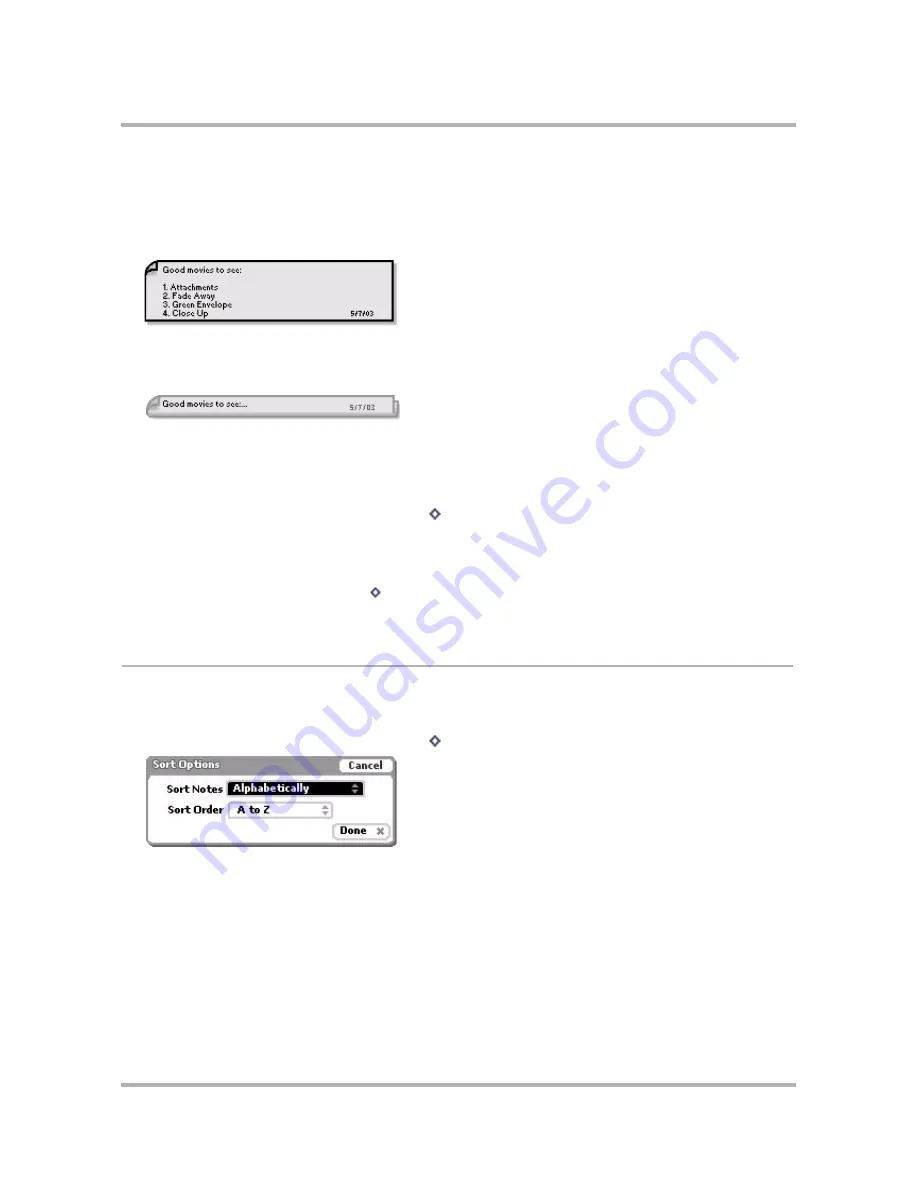
Keeping Notes
April 15, 2003
T-Mobile Sidekick Owner’s Manual
155
Unfolding/Folding a Single Note
To unfold a single note, do the following while in the Notes application:
1
From the Browse Notes screen, scroll to highlight the note then press the wheel. The note expands, showing
the full text:
2
If your note is longer than the screen, use the wheel to scroll up/down the note contents. You can also use
the D-pad arrows to navigate within the text.
3
To fold your note again, press the wheel. The note folds, showing only the first line:
Unfolding/Folding All Your Notes
To unfold all your notes, do this while in the Notes application:
1
From the Browse All Notes screen, press
Menu
then
select
Unfold All
.
2
Scroll up/down through the list of notes.
3
At any time, if you want to fold a notes’ contents, first highlight the note, then press the wheel. The contents
of the note collapse, but the note is still highlighted.
4
To re-fold all your notes, press
Menu
and select
Fold All
. All the notes’ contents collapse. The note that
was highlighted when you folded all the notes remains highlighted.
Sort Your Notes
In the Browse All Notes view, you can specify the order in which your notes are displayed. By default, notes are
sorted alphabetically, A-Z, but you can change that by doing the following while in the Notes application:
1
From the Browse All Notes screen, press
Menu
then
select
Sort...
The Sort Options dialog box opens:
2
Use the wheel to highlight the
Sort Notes
pop-up menu, then press. The pop-up menu reveals three
choices:
• Alphabetically
• By Modification Date
• By Creation Date
3
Scroll to highlight your choice, then press the wheel to select it.






























