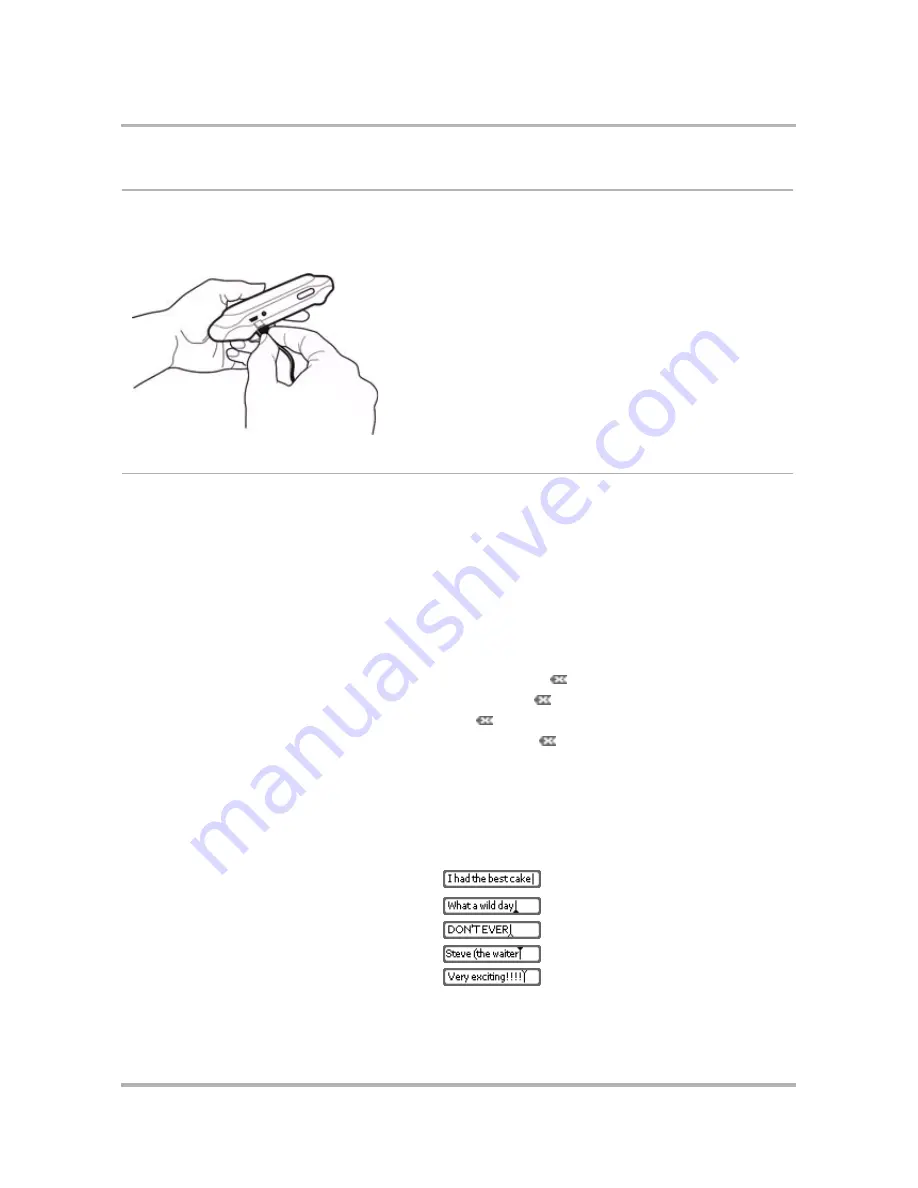
Device Basics
April 15, 2003
T-Mobile Sidekick Owner’s Manual
26
USB Mini-B Port
The USB Mini-B port is located on the top of your device, just to the left of the power jack as shown in the
illustration below. Use the USB Mini-B port with your USB cable to connect your device to a personal computer
for restoring the device operating system software.
Typing and Navigating in Text Fields
Many of the T-Mobile applications have screens in which you type text, such as the Email Compose screen, the
individual Settings screens, the Browser’s Go To dialog box, etc. You will primarily use the keyboard to type text,
which is easy to use, but here are some hints to make typing, editing, and navigating in text fields easier:
• Use the Directional Pad to navigate within a text box:
- Press the up/down and left/right arrows to move in those directions among characters in a text box.
- Press the
ALT
button while using the D-pad up and down arrows to jump to the top or bottom of a text
field.
- Press the
ALT
button while using the D-pad left and right arrows to jump to the beginning and end of a
line of text.
• To delete a character to the left of the cursor, press the
DEL
key
.
• To delete a character to the right of the cursor, press
SHIFT +
.
• To delete all the characters on one line, press
ALT +
.
• To delete all the characters in a text box, press
ALT + SHIFT +
.
• To lock the
SHIFT
key, press
SHIFT
twice. To unlock, press
SHIFT
once again.
• To lock the
ALT
key, press
ALT
twice. To unlock, press
ALT
once again.
The Text Cursor
While you’re typing, the text cursor shape reflects your current “mode” of typing:
Regular typing mode
Shift key is held down
Shift key is locked down
Alt key is held down
Alt key is locked down






























