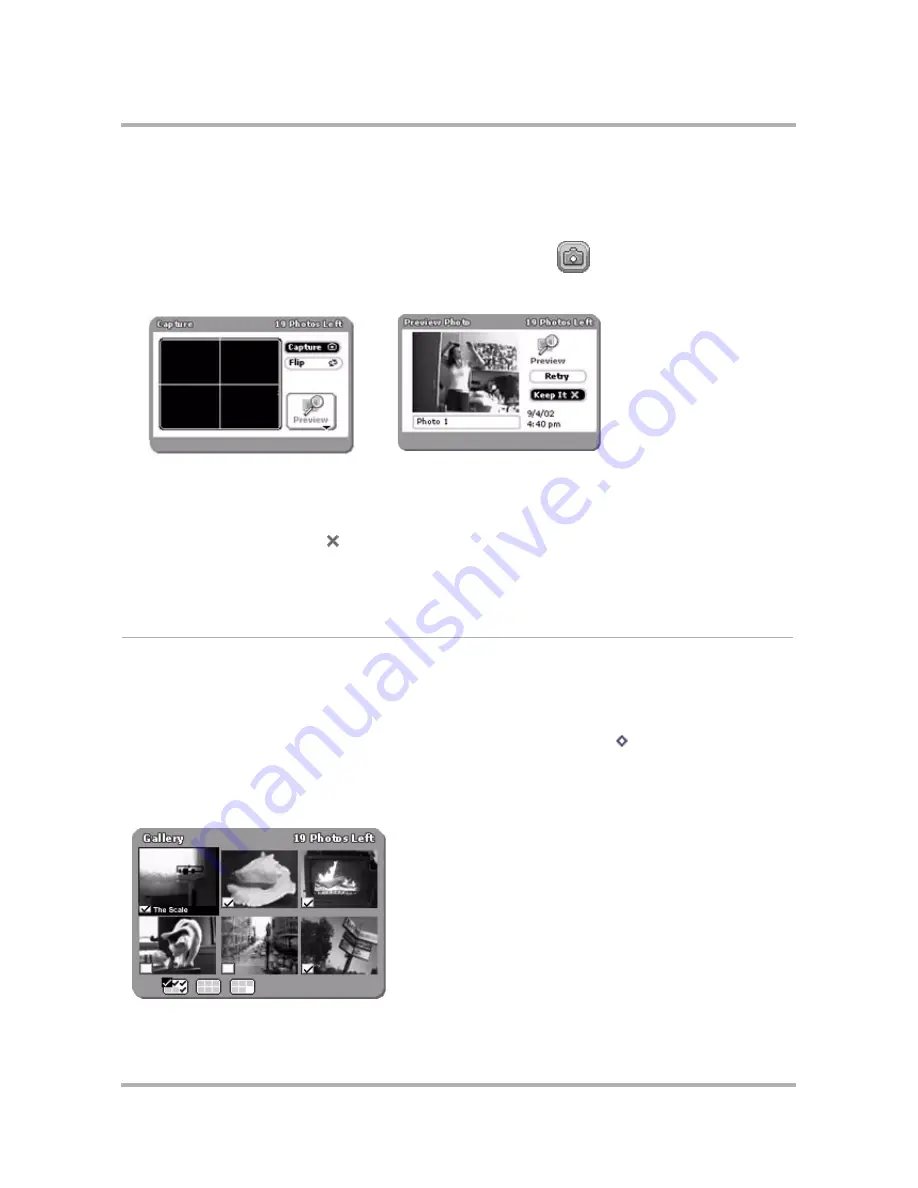
Taking Photos
April 15, 2003
T-Mobile Sidekick Owner’s Manual
143
4
Position the camera so the image you want to capture displays in the “viewfinder” on the Capture screen. If
the image is upside down, select the
Flip
button to turn it right-side up. You can also use the D-pad’s up and
down arrow keys to flip the picture. Note that you can rotate the camera 180 degrees, which means you can
take a picture of yourself!
5
When you’re ready to capture the image, select the “shutter” button
.
6
The screen lens “closes” first, then opens, displaying your captured photo:
7
If you want to give your photo a name (other than the default “Photo #”), scroll to highlight the name text
field, then edit the name as you wish. If you keep the photo, you can always rename it later from the Gallery.
8
Select either
Retry
or
Keep It
.
• If you select
Retry
, the photo is permanently deleted.
• If you select
Keep It
, you’ll be able to view your photo from the Gallery.
View Your Photo Gallery
You can save
up to 36 photos
on your device (called your “Gallery”). You can view your Gallery in two ways:
•
Thumbnail View
- screen displays six photos at a time, rendered at 75% of original size
•
Full Screen View
- screen displays one photo at a time, rendered at 150% of original size
By default, your Gallery opens in Thumbnail view. To switch between views, press
+
D
.
Thumbnail View
The Thumbnail view is illustrated below.






























